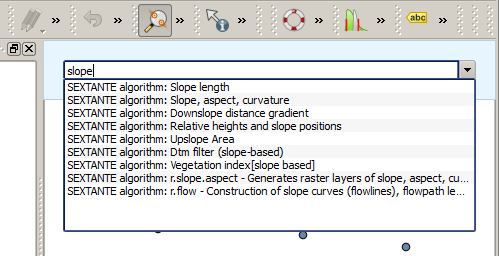.
La riga di comando¶
Processing comprende un strumento pratico che permette di eseguire gli algoritmi senza dover utilizzare la finestra strumenti, ma semplicemente digitando il nome dell’algoritmo che si desidera eseguire.
Questo strumento è conosciuto come il Riga di comando, ed è solo una semplice riga di testo con completamento automatico in cui puoi digitare il comando desiderato.
The Commander is started from the Analysis menu or, more practically, by pressing Shift + Ctrl + M (you can change that default keyboard shortcut in the QGIS configuration if you prefer a different one). Apart from executing Processing algorithms, the Commander gives you access to most of the functionality in QGIS, which means that it gives you a practical and efficient way of running QGIS tasks and allows you to control QGIS with reduced usage of buttons and menus.
Moreover, the Commander is configurable, so you can add your custom commands and have them just a few keystrokes away, making it a powerful tool to help you become more productive in your daily work with QGIS.
Comandi disponibili¶
I comandi disponibili nella Linea di comando ricadono nelle seguenti categorie:
Algoritmi di Processing. Questi sono mostrati come: Processing algorithm: <name of the algorithm>.
- Menu items. These are shown as Menu item: <menu entry text>. All menus items available from the QGIS interface are available, even if they are included in a submenu.
Funzioni python. Puoi creare brevi funzioni python che verranno incluse nella lista dei comandi disponibili. Verranno mostrare come Function: <function name>.
Per eseguire un comando qualsiasi elencato sopra, inizia inserendo il nome del comando e poi seleziona l’elemento corrispondente dalla lista che mostrerà automaticamente i comandi filtrati con quello che hai inserito.
In the case of calling a Python function, you can select the entry in the list, which is prefixed by Function: (for instance, Function: removeall), or just directly type the function name (``removeall in the previous example). There is no need to add brackets after the function name.
Creare funzioni personalizzate¶
Custom functions are added by entering the corresponding Python code in the commands.py file that is found in the .qgis/sextante/commander directory in your user folder. It is just a simple Python file where you can add the functions that you need.
The file is created with a few example functions the first time you open the Commander. If you haven’t launched the Commander yet, you can create the file yourself. To edit the commands file, use your favorite text editor. You can also use a built-in editor by calling the edit command from the Commander. It will open the editor with the commands file, and you can edit it directly and then save your changes.
Per esempio, puoi aggiungere la funzione seguente che rimuove tutti i layer:
from qgis.gui import *
def removeall():
mapreg = QgsMapLayerRegistry.instance()
mapreg.removeAllMapLayers()
Una volta che hai aggiunto la funzione, questa sarà disponibile nella linea di comando e la potrai richiamare con il comando removeall. Non devi fare altro che scrivere la funzione.
Le funzioni possono avere parametri aggiuntivi. Aggiungi *args alla definizione della funzione in modo da aggiungere parametri. Richiamando la funzione dalla linea di comando, i parametri devono essere separati da spazi.
Qui un esempio di funzione che carica un layer e prende un parametro con il nome del file del layer da caricare.
import processing
def load(*args):
processing.load(args[0])
If you want to load the layer in /home/myuser/points.shp, type load /home/myuser/points.shp in the Commander text box.