QGIS 플러그인¶
QGIS는 플러그인 아키텍처로 설계됐습니다. 즉 응용 프로그램에 새로운 여러 기능 및 함수들을 쉽게 추가할 수 있다는 의미입니다. QGIS에서 일부 기능들은 실제로 플러그인으로 실행되고 있습니다.
핵심 및 외부 플러그인¶
QGIS 플러그인은 핵심 플러그인 또는 외부 플러그인 둘 중 하나로 실행됩니다.
핵심 플러그인 은 QGIS 개발팀이 관리하며, 모든 QGIS 배포판에 자동적으로 포함됩니다. 핵심 플러그인은 C++ 또는 파이썬 두 언어 가운데 하나로 작성됩니다.
Most of External Plugins are currently written in Python. They are stored either in the 〈Official〉 QGIS Repository at https://plugins.qgis.org/plugins/ or in external repositories and are maintained by the individual authors. Detailed documentation about the usage, minimum QGIS version, home page, authors,and other important information are provided for the plugins in the Official repository. For other external repositories, documentation might be available with the external plugins themselves. External plugins documentation is not included in this manual.
To install or activate a plugin, go to menu and select
 .
Installed external python plugins are placed under the
.
Installed external python plugins are placed under the python/plugins
folder of the active user profile path.
메뉴를 통해 사용자 지정 C++ 플러그인 라이브러리를 가리키는 경로를 추가할 수 있습니다.
참고
According to the plugin manager settings, QGIS main interface can display an icon on the right of the status bar to inform you that there are updates for your installed plugins or new plugins available.
플러그인 대화창¶
The tabs in the Plugins dialog allow the user to install, uninstall and upgrade plugins in different ways. Each plugin has some metadata displayed in the right panel:
실험적인 플러그인인지 알려주는 정보
설명
평점 (사용자가 선호하는 플러그인을 평가할 수 있습니다!)
태그
홈페이지, 트래커 및 코드 저장소를 가리키는 유용한 몇몇 링크
작성자(들)
사용할 수 있는 버전
At the top of the dialog, a Search function helps you find any
plugin using metadata information (author, name, description…). It is
available in nearly every tab (except  Settings).
Settings).
설정 탭¶
The  Settings tab is the main place you can
configure which plugins can be displayed in your application.
You can use the following options:
Settings tab is the main place you can
configure which plugins can be displayed in your application.
You can use the following options:
 Check for updates on startup: 새 플러그인이나 플러그인 업데이트를 사용할 수 있을 때마다, QGIS가 사용자에게 알려줄 것입니다. 〈QGIS를 시작할 때마다〉, 〈하루에 한 번〉, 〈사흘에 한 번〉, 〈1주일에 한 번〉, 〈2주일에 한 번〉, 〈1달에 한 번〉 알려주도록 선택할 수 있습니다.
Check for updates on startup: 새 플러그인이나 플러그인 업데이트를 사용할 수 있을 때마다, QGIS가 사용자에게 알려줄 것입니다. 〈QGIS를 시작할 때마다〉, 〈하루에 한 번〉, 〈사흘에 한 번〉, 〈1주일에 한 번〉, 〈2주일에 한 번〉, 〈1달에 한 번〉 알려주도록 선택할 수 있습니다. Show also experimental plugins: QGIS가 보통 생산적으로 활용하기엔 적합하지 않은 개발 초기 단계에 있는 플러그인을 표시할 것입니다.
Show also experimental plugins: QGIS가 보통 생산적으로 활용하기엔 적합하지 않은 개발 초기 단계에 있는 플러그인을 표시할 것입니다. Show also deprecated plugins: 중요도가 떨어져 더 이상 사용되지 않고 앞으로는 사라지게 될 플러그인은 QGIS에서 더 이상 사용할 수 없는 함수를 사용하기 때문에, 이런 플러그인을 〈deprecated’로 분류합니다. 이런 플러그인은 보통 생산적으로 활용하기엔 적합하지 않습니다. 이 옵션을 체크하면 이런 플러그인도 인식 불가능한 플러그인 목록에 표시합니다.
Show also deprecated plugins: 중요도가 떨어져 더 이상 사용되지 않고 앞으로는 사라지게 될 플러그인은 QGIS에서 더 이상 사용할 수 없는 함수를 사용하기 때문에, 이런 플러그인을 〈deprecated’로 분류합니다. 이런 플러그인은 보통 생산적으로 활용하기엔 적합하지 않습니다. 이 옵션을 체크하면 이런 플러그인도 인식 불가능한 플러그인 목록에 표시합니다.
By default, QGIS provides you with its official plugin repository with the URL
https://plugins.qgis.org/plugins/plugins.xml?qgis=3.0 (in case of QGIS 3.0)
in the Plugin repositories section. To add external author repositories,
click Add… and fill in the Repository Details form with a
name and the URL. The URL can be of http:// or file:// protocol type.
기본 QGIS 저장소는 공개 저장소로 접근하는 데 어떤 인증도 필요하지 않습니다. 하지만 사용자가 자신의 플러그인 저장소를 열어서 인증을 (기본 인증, PKI 등을) 요구할 수는 있습니다. 인증 장에서 QGIS가 지원하는 인증 방법에 대한 자세한 정보를 얻을 수 있습니다.
If you do not want one or more of the added repositories, they can be disabled from the Settings tab via the Edit… button, or completely removed with the Delete button.
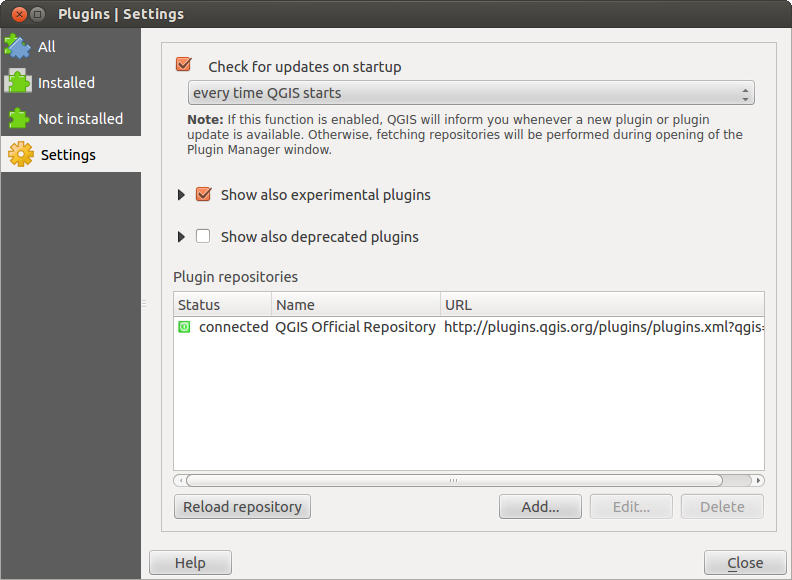
 Settings 탭¶
Settings 탭¶
전체 탭¶
In the  All tab,
all the available plugins are listed, including both core and external
plugins. Use Upgrade All to look for new versions of the plugins.
Furthermore, you can use Install Plugin if a plugin is listed but not
installed, Uninstall Plugin as well as Reinstall Plugin if a plugin
is installed. An installed plugin can be temporarily de/activated using the
checkbox.
All tab,
all the available plugins are listed, including both core and external
plugins. Use Upgrade All to look for new versions of the plugins.
Furthermore, you can use Install Plugin if a plugin is listed but not
installed, Uninstall Plugin as well as Reinstall Plugin if a plugin
is installed. An installed plugin can be temporarily de/activated using the
checkbox.
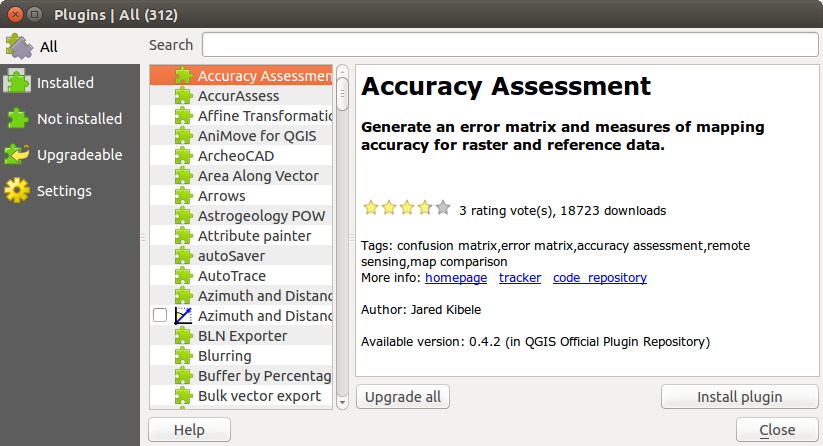
 All 탭¶
All 탭¶
설치됨 탭¶
In the  Installed tab, you’ll find listed the Core
plugins, that you can not uninstall. You can extend this list with external
plugins that can be uninstalled and reinstalled any time, using the
Uninstall Plugin and Reinstall Plugin buttons.
You can Upgrade All the plugins here as well.
Installed tab, you’ll find listed the Core
plugins, that you can not uninstall. You can extend this list with external
plugins that can be uninstalled and reinstalled any time, using the
Uninstall Plugin and Reinstall Plugin buttons.
You can Upgrade All the plugins here as well.
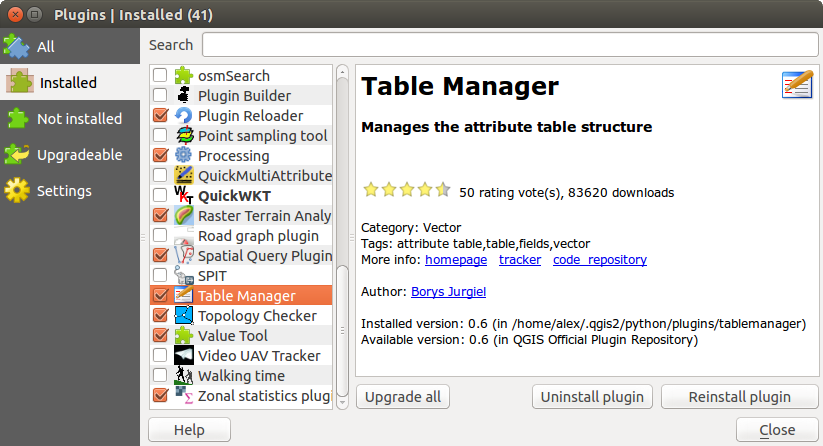
 Installed 탭¶
Installed 탭¶
설치되지 않음 탭¶
The  Not installed tab lists all plugins available that
are not installed.
You can use the Install Plugin button to implement a plugin into QGIS.
Not installed tab lists all plugins available that
are not installed.
You can use the Install Plugin button to implement a plugin into QGIS.
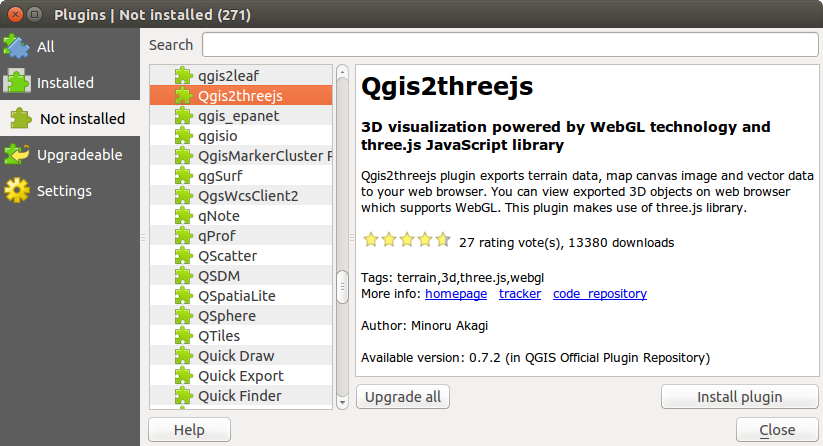
 Not installed 탭¶
Not installed 탭¶
업그레이드 가능 및 신규 탭¶
The  Upgradeable and
Upgradeable and  New tabs
are enabled when new plugins are added to the repository or a new
version of an installed plugin is released.
If you activated
New tabs
are enabled when new plugins are added to the repository or a new
version of an installed plugin is released.
If you activated  Show also experimental plugins in the
Show also experimental plugins in the
 Settings menu, those also appear in the list
giving you opportunity to early test upcoming tools.
Settings menu, those also appear in the list
giving you opportunity to early test upcoming tools.
Installation can be done with the Install Plugin, Upgrade Plugin or Upgrade All buttons.
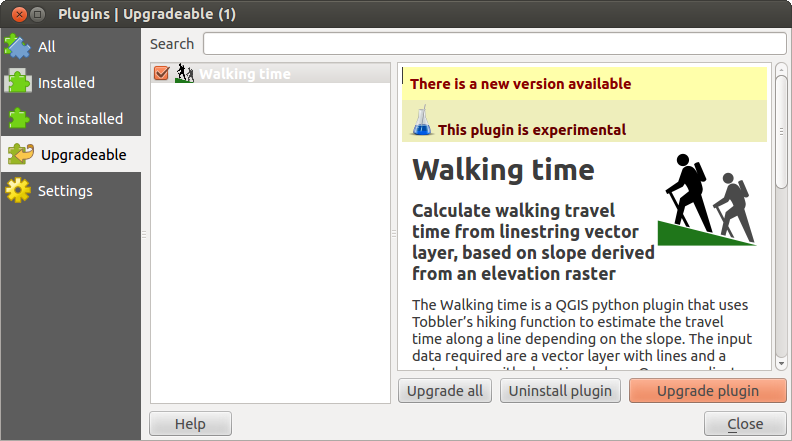
The  Upgradeable tab¶
Upgradeable tab¶
인식 불가능 탭¶
The  Invalid tab lists all installed plugins that are
currently broken for any reason (missing dependency, errors while loading,
incompatible functions with QGIS version…).
You can try the Reinstall Plugin button to fix an invalidated plugin but
most of the times the fix will be elsewhere (install some libraries, look for
another compatible plugin or help to upgrade the broken one).
Invalid tab lists all installed plugins that are
currently broken for any reason (missing dependency, errors while loading,
incompatible functions with QGIS version…).
You can try the Reinstall Plugin button to fix an invalidated plugin but
most of the times the fix will be elsewhere (install some libraries, look for
another compatible plugin or help to upgrade the broken one).
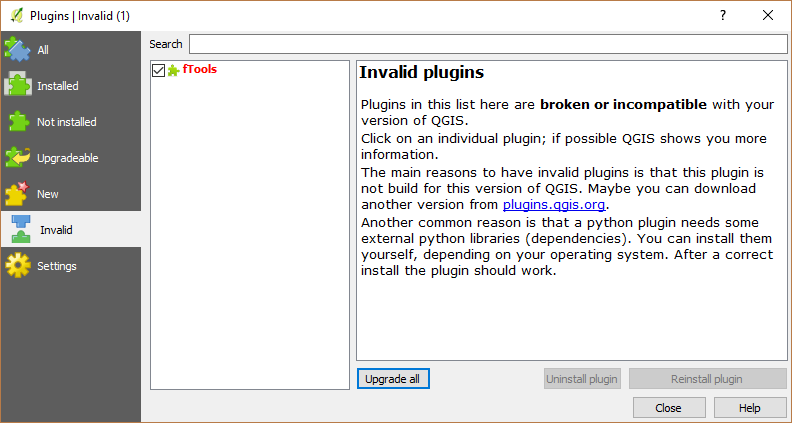
 Invalid 탭¶
Invalid 탭¶
The Install from ZIP tab¶
The  Install from ZIP tab provides a file
selector widget to import plugins in a zipped format, e.g. plugins downloaded
directly from their repository.
Install from ZIP tab provides a file
selector widget to import plugins in a zipped format, e.g. plugins downloaded
directly from their repository.
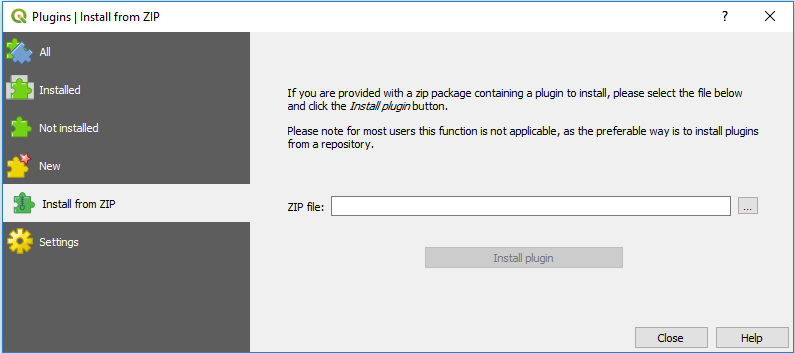
The  Install from zip tab¶
Install from zip tab¶