7.1. Lesson: Reprojeter et transformer des données¶
Parlons de nouveau des Systèmes de Coordonnées de Référence (SCR). Nous en avons touché quelques mots auparavant, mais nous n’avons pas discuté de ce que cela signifie en pratique.
Le but de cette leçon : Reprojeter et transformer des jeux des données.
7.1.1.  Follow Along: Projections¶
Follow Along: Projections¶
Le SCR that all the data as well as the map itself are in right now is called WGS84. C’est un Système de Coordonnées Géodésique (SCG) très fréquent pour représenter de la donnée. Mais comme nous allons le voir, il y a un problème.
Save your current map
Then open the map of the world which you’ll find under
exercise_data/world/world.qgsZoom in to South Africa by using the Zoom In tool
Try setting a scale in the Scale field, which is in the Status Bar along the bottom of the screen. While over South Africa, set this value to 1:5 000 000 (one to five million).
Pan around the map while keeping an eye on the Scale field
Notice the scale changing? That’s because you’re moving away from the one point that you zoomed into at 1:5 000 000, which was at the center of your screen. All around that point, the scale is different.
Pour comprendre pourquoi, pensez au globe terrestre. Il y a des lignes imaginaires s’étendant du Nord au Sud. Ce sont les lignes de longitude qui sont éloignées à l’équateur, mais qui se rejoignent aux pôles.
Dans un SCG, vous travaillez sur cette sphère, mais votre écran lui reste plat. Lorsque vous représentez une sphère sur une surface plane, de la distorsion apparaît, comme ce qu’il arriverait si vous coupiez une balle de tennis et que vous tentiez de l’aplatir. Sur une carte, cela signifierait que les lignes de longitude resteraient parallèles, même aux pôles (où elles sont supposées se rencontrer). Ce qui signifie qu’au fur et à mesure que vous vous éloignez de l’équateur, l’échelle des objets sera de plus en plus grande. Dans notre cas, cela signifie qu’il n’y a pas d’échelle constante sur notre carte !
Pour résoudre ce problème, utilisons à la place un Système de Coordonnées Projeté (SCP). Un SCP « projette » ou convertit la donnée de manière à prendre en compte les changements d’échelle et de les corriger. Par conséquent, pour garder une échelle constante, nous devrons reprojeter nos données et utiliser un SCP.
7.1.2.  Follow Along: La reprojection “à la volée”¶
Follow Along: La reprojection “à la volée”¶
By default, QGIS reprojects data « on the fly ». What this means is that even if the data itself is in another CRS, QGIS can project it as if it were in a CRS of your choice.
You can change the CRS of the project by clicking on ![]() button
in the bottom right corner of QGIS.
button
in the bottom right corner of QGIS.
In the dialog that appears, type the word
globalinto the Filter field. One CRS (NSIDC EASE-Grid 2.0 Global, EPSG:6933) should appear in the list below.Click on the NSIDC EASE-Grid 2.0 Global to select it, then click OK.
Remarquez comment la forme de l’Afrique du Sud change. Toutes les projections fonctionnent en modifiant la forme apparente des objets sur Terre.
Zoom in to a scale of 1:5 000 000 again, as before.
Déplacez vous sur la carte.
Notez que l’échelle reste fixe !
La reprojection “à la volée” est également utilisée pour visualiser des jeux de données ayant des SCR différents.
Add another vector layer to your map which has the data for South Africa only. You’ll find it as
exercise_data/world/RSA.shp.Load it and a quick way to see what is its CRS is by hovering the mouse over the layer in the legend. It is
EPSG:3410.
Que remarquez-vous ?
The layer is visible even if it has a different CRS from the continents one.
7.1.3.  Follow Along: Enregistrer un jeu de données dans un autre SCR¶
Follow Along: Enregistrer un jeu de données dans un autre SCR¶
Sometimes you need to export an existing dataset in another CRS. As we will see in the next lesson, if you need to make some distance calculations on layer, it is always better to have the layer in a projected coordinate system.
Be aware that the “on the fly” reprojection is related to the project and not to single layers. This means that layers can have different CRS from the project even if you see them in the correct position.
But you can easily export the layer in another CRS.
Right-click on the buildings layer in the Layers panel
Select in the menu that appears. You will be shown the Save Vector Layer as… dialog.
Click on the Browse button next to the File name field
Navigate to
exercise_data/and specify the name of the new layer as buildings_reprojected.shp.We must change the value of the CRS. Only the recent CRSs used will be shown in the drop down menu. Click on the
 button next to the dropdown menu.
button next to the dropdown menu.The CRS Selector dialog will now appear. In its Filter field, search for
34S.Select WGS 84 / UTM zone 34S from the list

Leave the other options unchanged. The Save Vector Layer as… dialog now looks like this:

Click OK
You can now compare the old and new projections of the layer and see that they are in two different CRS but they are still overlapping.
7.1.4.  Follow Along: Créez votre propre projection¶
Follow Along: Créez votre propre projection¶
Il existe beaucoup plus de projections que celles incluses dans QGIS par défaut. Vous pouvez également créer vos propres projections.
Start a new map
Load the
world/oceans.shpdatasetGo to and you’ll see this dialog.
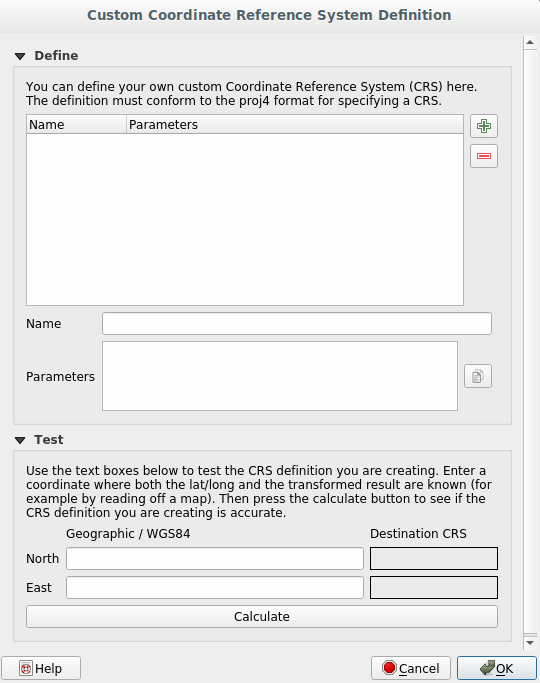
An interesting projection to use is called
Van der Grinten I. Enter its name in the Name field.Cette projection représente la Terre dans un champ circulaire plutôt que rectangulaire, comme la plupart des autres projections.
Add the following string in the Parameters field:
+proj=vandg +lon_0=0 +x_0=0 +y_0=0 +R_A +a=6371000 +b=6371000 +units=m +no_defs
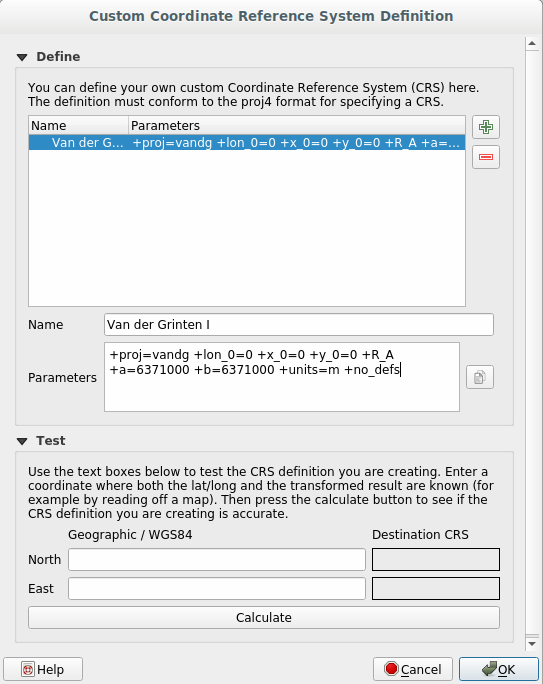
Click OK
Choose your newly defined projection (search for its name in the Filter field)
En appliquant la projection, voici ce à quoi doit ressembler la carte :
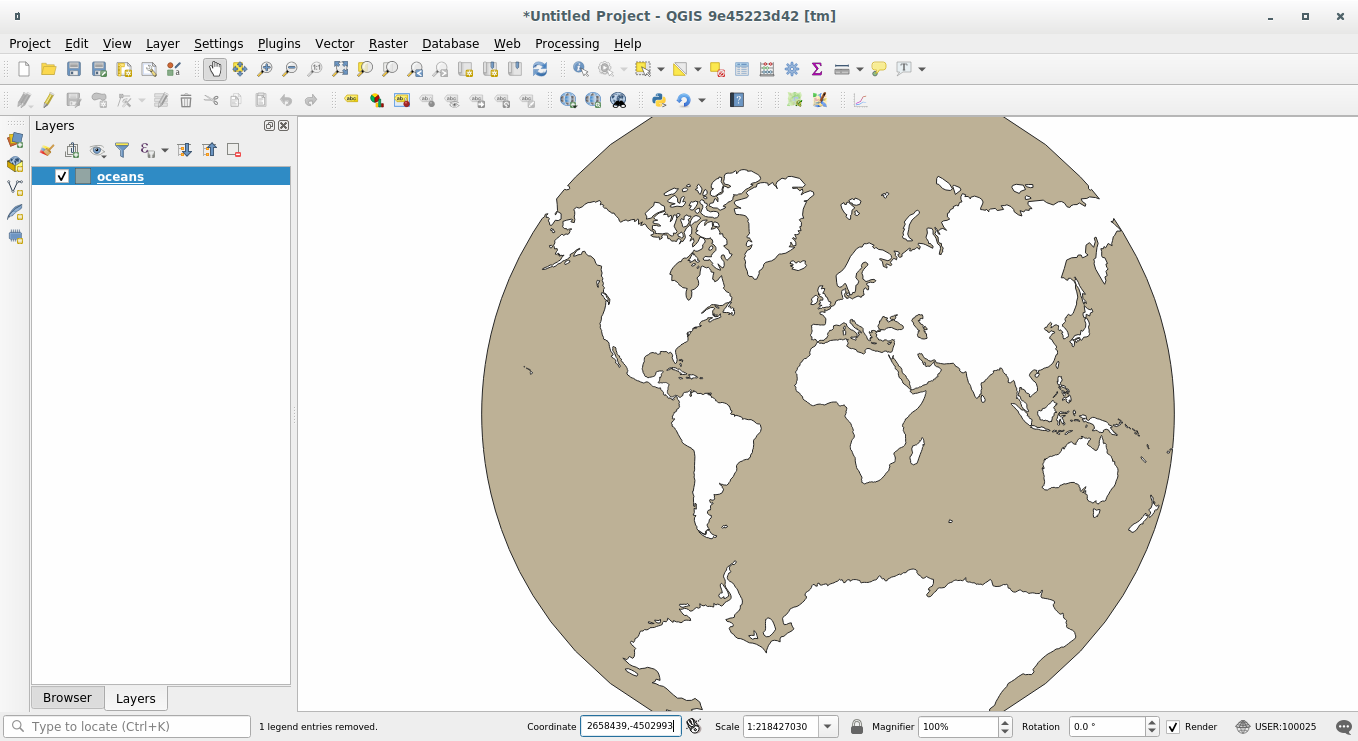
7.1.5. In Conclusion¶
Différentes projections sont utiles à différentes fins. En choisissant une projection correcte, vous vous assurez que les entités de votre carte seront représentées de manière précise.
7.1.6. Further Reading¶
Materials for the Advanced section of this lesson were taken from this article.
Further information on Coordinate Reference Systems is available here.
7.1.7. What’s Next?¶
Dans la prochaine leçon, vous allez apprendre comment analyser des données vectorielles en utilisant les différents outils de QGIS.
