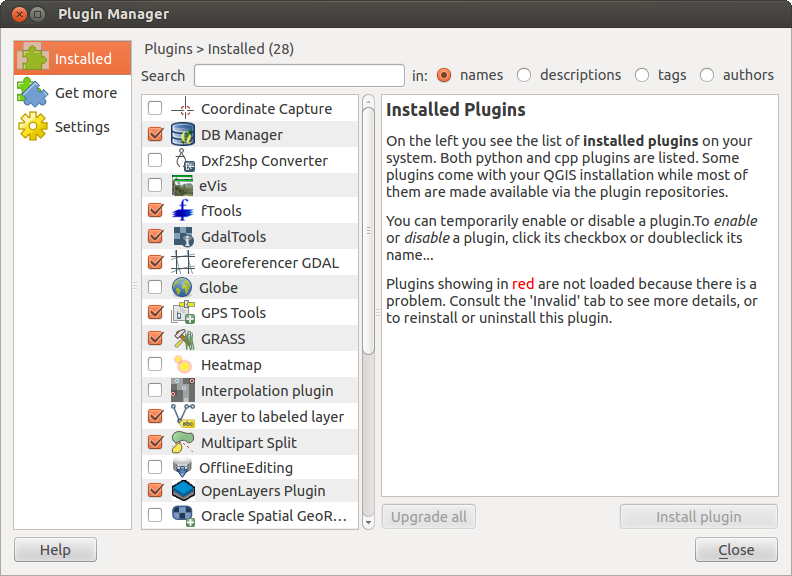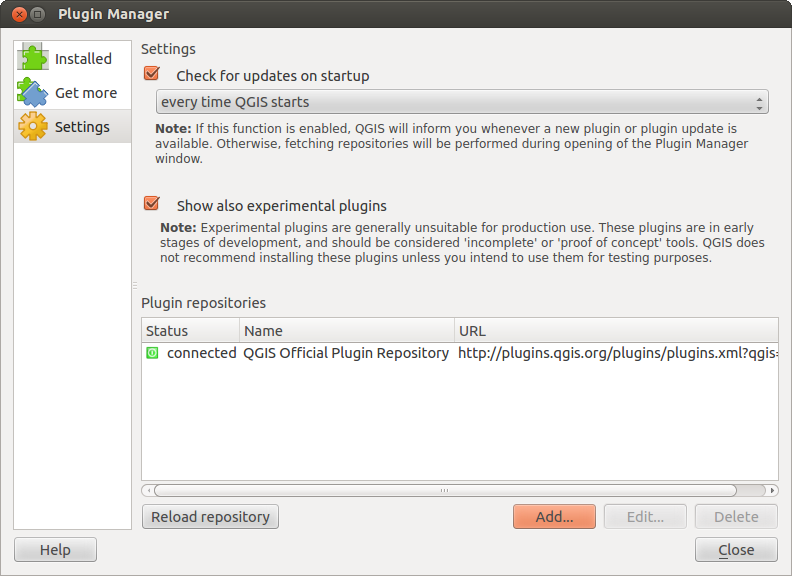QGIS Plugins¶
QGIS has been designed with a plugin architecture. This allows many new features/functions to be easily added to the application. Many of the features in QGIS are actually implemented as either core or external plugins.
- Core Plugins are maintained by the QGIS Development Team and are automatically part of every QGIS distribution. They are written in one of two languages: C++ or Python. More information about core plugins are provided in Section Using QGIS Core Plugins
- External Plugins are currently all written in Python. They are stored in
external repositories and maintained by the individual authors. They can be
added to QGIS in the
 Get more section
the of Plugin Manager. More information about external plugins is
provided in Section Loading an external QGIS Plugin.
Get more section
the of Plugin Manager. More information about external plugins is
provided in Section Loading an external QGIS Plugin.
Plugins verwalten¶
Managing plugins in general means loading or unloading them using the Plugin Manager. To deactivate and reactivate external plugins, the Plugin Manager is used again.
Loading a QGIS Core Plugin¶
Loading a QGIS Core Plugin is done from the main menu Plugins ‣
 Manage and Install Plugins.
Manage and Install Plugins.
Figure Plugins 1:
The  Installed menu of the Plugin Manager lists all the
available plugins and their status (loaded or unloaded), including all core plugins
and all external plugins that have been installed and automatically activated using
the
Installed menu of the Plugin Manager lists all the
available plugins and their status (loaded or unloaded), including all core plugins
and all external plugins that have been installed and automatically activated using
the  Get more menu (see Section Loading an external QGIS Plugin).
Those plugins that are already loaded have a check mark to the left of their name.
Figure_plugins_1 shows the
Get more menu (see Section Loading an external QGIS Plugin).
Those plugins that are already loaded have a check mark to the left of their name.
Figure_plugins_1 shows the  Installed dialog.
Installed dialog.
To enable a particular core plugin, click on the checkbox to the left of the plugin name, and click [OK]. When you exit the application, a list of loaded plugins is retained, and the plugins are automatically loaded.
Loading an external QGIS Plugin¶
External QGIS plugins are written in Python. They are by default stored in either
the ‘Official’ QGIS Repository, or in various other external repositories
maintained by individual authors. You can find the external plugins in the
 Get more menu.
Get more menu.
In the  Installed menu you can see the path if it is an external plugin.
External plugins are only installed in your home directory while core plugins
are stored in /usr .
Installed menu you can see the path if it is an external plugin.
External plugins are only installed in your home directory while core plugins
are stored in /usr .
Detailed documentation about the usage, minimum QGIS version, homepage, authors, and other important information are provided for the ‘Official’ QGIS Repository at http://plugins.qgis.org/plugins/. For other external repositories, they might be available with the external plugins themselves. In general it is not included in this manual.
Currently there are over 150 external plugins available from the ‘Official’ QGIS Repository. Some of these plugins offer functionality that will be required by many users (for example: providing the user with the ability to view and edit OpenStreetMap data, or to add GoogleMap layers) while others offer very specialized functions (for example: Calculate economic pipe diameters for water supply networks).
It is, however, quite straightforward to search through all the available external plugins by providing keywords, choosing a named repository and/or filtering on the status of plugins (currently installed or uninstalled in your system). Searching and filtering is done from the QGIS Python Plugin Installer
Tipp
Weitere externe Plugin Repositorys hinzufügen
To add external author repositories, open the Plugin Installer
 Manage and Install Plugins, go to the menu
Manage and Install Plugins, go to the menu
 Settings, and click [Add] (see figure_plugins_2).
If you do not want one or more of the added repositories, they can be disabled
via the [Edit...] button, or completely removed with the [Delete] button.
Settings, and click [Add] (see figure_plugins_2).
If you do not want one or more of the added repositories, they can be disabled
via the [Edit...] button, or completely removed with the [Delete] button.
As such, we cannot take any responsibility for them. You can also manage the repository list manually, that is add, remove, and edit the entries. Temporarily disabling a particular repository is possible by clicking the [Edit ...] button.
Figure Plugins 2: