24.2. Configuring the Processing Framework¶
The Processing Options menu ( Processing tab) allows you to configure how algorithms work. Configuration parameters are structured in separate blocks that you can select on the left-hand side of the dialog.
The General block contains a number of interesting parameters.
Default output raster layer extension is by default
tifDefault output vector layer extension is by default
gpkgInvalid features filtering when executing algorithm:
Do not filter (better performance): all the features (with valid and invalid geometries) are processed, but the result may be erroneous depending on how the geometry invalidity affects the operations
Skip (ignore) features with invalid geometries, meaning that only a subset of your dataset (the valid geometry features) will be processed
Stop algorithm execution when a geometry is invalid: you’ll need to track and fix the invalid geometries if you want the algorithm to process the whole layer. Algorithms like Check validity or Fix geometries can help you achieve this.
The Invalid features filtering setting can be overridden on a per-input basis, at algorithm runtime.
Keep dialog open after running algorithm. Once an algorithm has finished execution and its output layers are loaded into the QGIS project, the algorithm dialog is closed. If you want to keep it open (to run the algorithm again with different parameters, or to better check the output that is written to the log tab), check this option.
Max Threads
Output folder
Pre-execution script and Post-execution script. These parameters point to files that contain scripts written using the processing scripting functionality, explained in the section covering scripting and the console.
Prefer output filename for layer names. The name of each resulting layer created by an algorithm is defined by the algorithm itself. In some cases, a fixed name might be used, meaning that the same output name will be used, no matter which input layer is used. In other cases, the name might depend on the name of the input layer or some of the parameters used to run the algorithm. If this checkbox is checked, the name will be taken from the output filename instead. Notice that, if the output is saved to a temporary file, the filename of this temporary file is usually a long and meaningless one intended to avoid collision with other already existing filenames.
Results group name. If you want to obtain all processing result layers in a group in the Layers panel, set a group name for this parameter. The group may exist already or not. QGIS will add all output layers to such a group. By default, this parameter is empty, so all output layers are added to different places in the Layers panel, depending on the item that is active when running an algorithm. Note that output layers will be loaded to the Layers panel only if Open output file after running algorithm is checked in the algorithm dialog.
Show algorithms with known issues: By default, QGIS avoids display of broken algorithms (generally from third-party providers). If checked, they will be available in the Processing toolbox, with a warning icon and a tooltip explaining they have issues. Use at your own risks.
Show layer CRS definition in selection boxes
Show tooltip when there are disabled providers
Style for line layers, Style for point layers, Style for polygons layers and Style for raster layers are used for setting the default rendering style for output layers (that is, layers generated by processing algorithms). Just create the style you want using QGIS, save it to a file, and then enter the path to that file in the settings so the algorithms can use it. Whenever a layer is loaded by Processing and added to the QGIS canvas, it will be rendered with that style.
Rendering styles can be configured individually for each algorithm and each one of its outputs. Just right-click on the name of the algorithm in the toolbox and select Edit rendering styles for outputs. You will see a dialog like the one shown next.
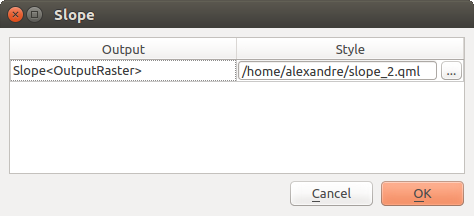
Fig. 24.5 Rendering Styles¶
Select the style file (
.qml) that you want for each output and press OK.Warn before executing if parameter CRS’s do not match
The Menus block controls whether an algorithm, script or model (built-in or provided by plugins) should be made available through a dedicated menu or toolbar (along with the Processing Toolbox). For each item of each provider, you can:
Add button in toolbar, making it available in the Processing Algorithms toolbar
assign an Icon to the algorithm
set a Menu path: the algorithm will then be available through an existing or a custom menu, e.g.
Vect&or/MyTopAlgorithms
Restart QGIS to apply the settings. At any time, your changes can be Reset to defaults.
In the Models and Scripts blocks, you can set a default folder to store, and look for models and scripts respectively.
You will also find a block for algorithm Providers. This is the place installed providers expose their settings. For example, built-in providers contain an Activate item that you can use to make their algorithms appear or not in the toolbox. Some algorithm providers have their own configuration items, which will be explained when covering particular algorithm providers.