2.2. Lesson: 첫 레이어 추가¶
응용 프로그램을 시작하고 예제 및 연습에 쓰일 기본 맵을 생성하겠습니다.
이 강의의 목표: 예제 맵으로 시작하기.
참고
Before starting this exercise, QGIS must be installed on your computer. Also, you should have downloaded the sample data to use.
사용자의 설치 설정에 따라 데스크탑 바로가기 또는 메뉴 항목에서 QGIS를 실행합니다.
참고
The screenshots for this course were taken in QGIS 3.4 running on Linux. Depending on your setup, the screens you encounter may well appear somewhat different. However, all the same buttons will still be available, and the instructions will work on any OS. You will need QGIS 3.4 (the latest version at time of writing) to use this course.
그럼 바로 시작해볼까요!
2.2.1.  Follow Along: 맵 준비¶
Follow Along: 맵 준비¶
QGIS를 시작합니다. 텅 빈 새 맵이 나타날 것입니다.
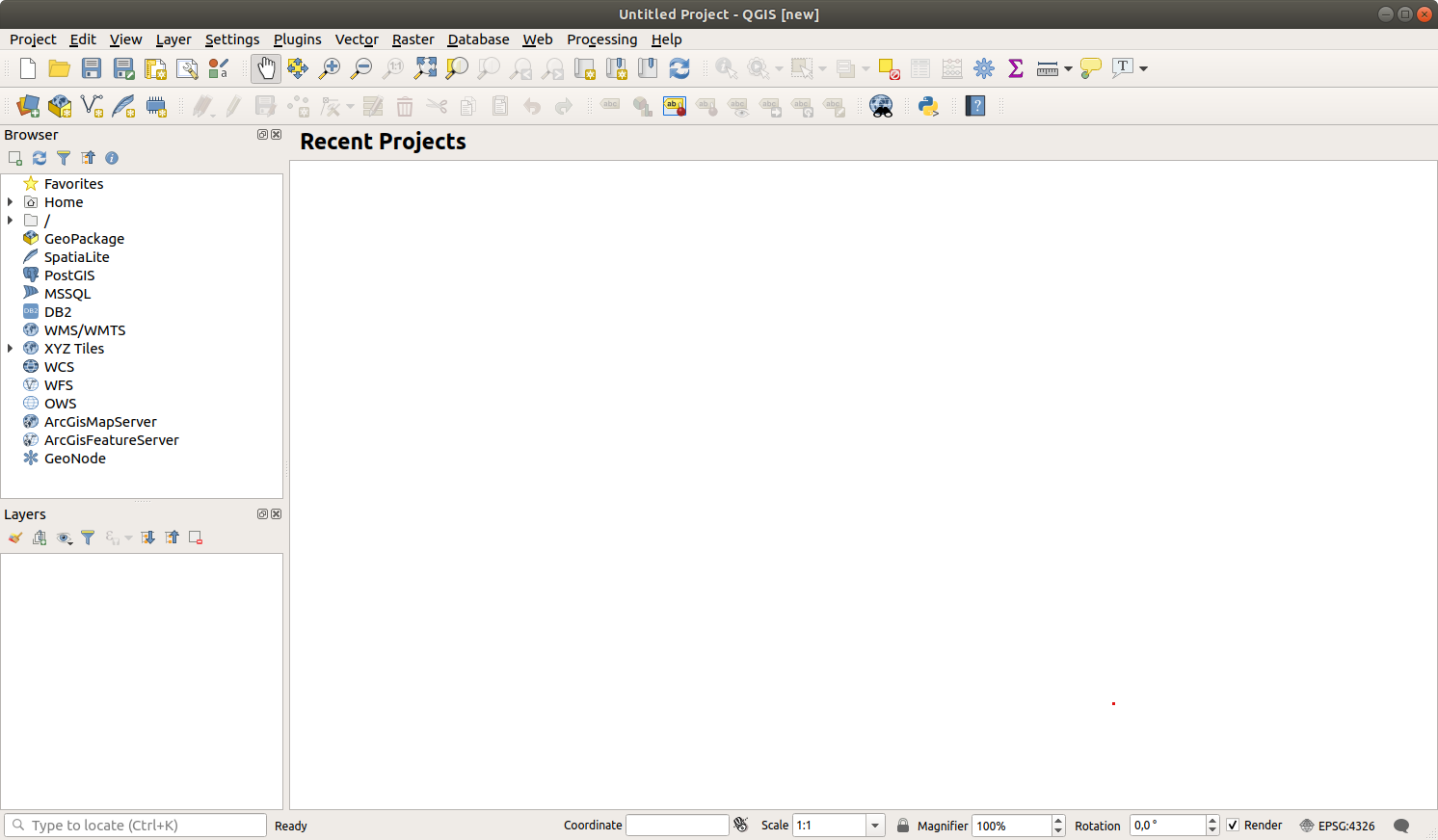
The Data Source Manager dialog allows you to choose the data to load depending on the data type. We’ll use it to load our dataset: click the
 Open Data Source Manager button.
Open Data Source Manager button.If you can’t find the icon, check that the Data Source Manager toolbar is enabled in the menu.
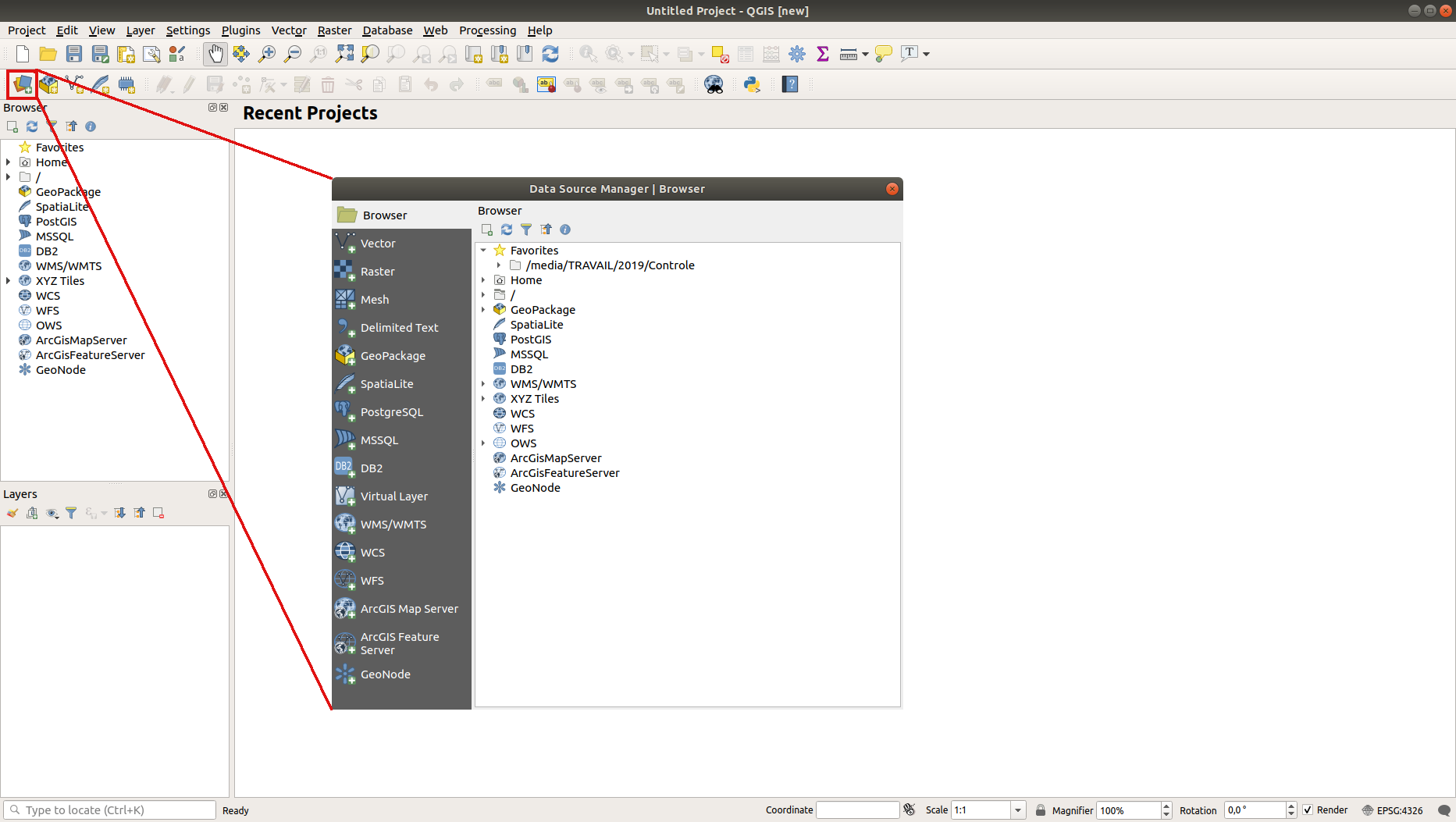
Load the
protected_areas.shpvector dataset:Click on the Vector tab.
Press the … button next to Vector Dataset(s).
Select the
exercise_data/shapefile/protected_areas.shpfile in your training directory.Click Open. You will see the original dialog, with the file path filled in.
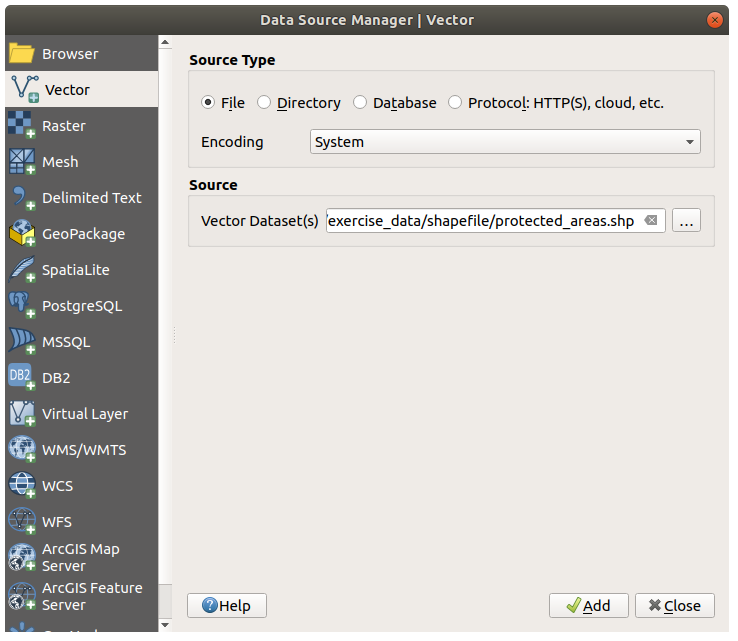
Click Add here as well. The data you specified will now load: you can see a
protected_areasitem in the Layers panel (bottom left) with its features shown in the main map canvas.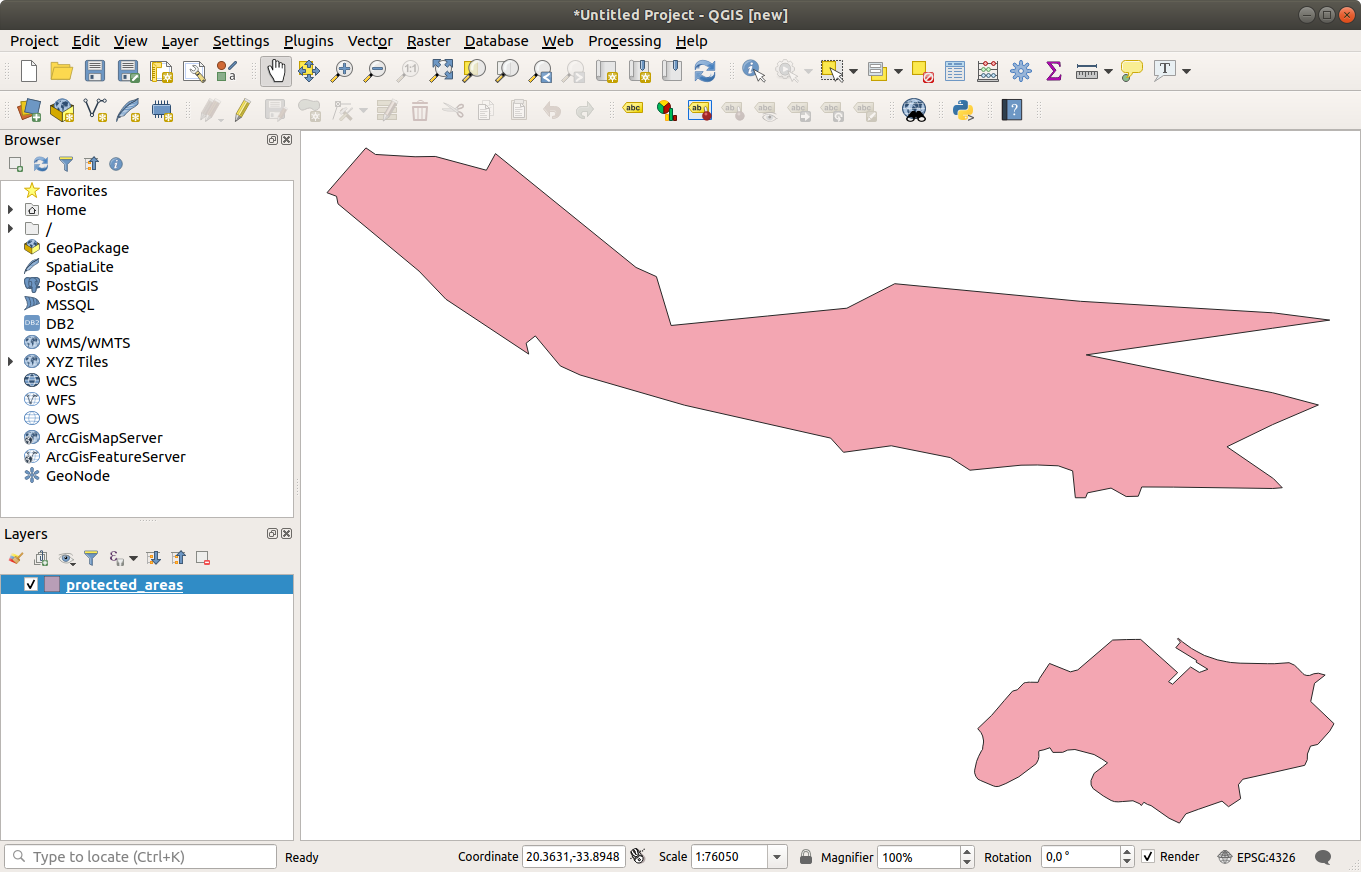
축하합니다! 이제 기본 맵을 사용할 수 있습니다. 이제 사용자의 작업을 저장하도록 합시다.
2.2.2.  Try Yourself¶
Try Yourself¶
Repeat the steps above to add the places.shp and rivers.shp
layers from the same folder (exercise_data/shapefile) to the map.
2.2.3. In Conclusion¶
You’ve learned how to add a layer from a Shapefile dataset and create a basic map!
2.2.4. What’s Next?¶
Now you’re familiar with the basic function of the Open Data Source Manager button, but what about all the others? How does this interface work? Before we go on, let’s first take a look at the layout of the QGIS interface. This is the topic of the next lesson.

