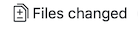단계별 기고 방법¶
참고
이번 과정을 설명하는 데 QGIS 문서를 예로 들긴 했지만, 다음 단락부터 보여줄 모든 명령어 및 단계는 QGIS 웹사이트에도 적용할 수 있습니다.
If you are reading these lines, it is certainly because you are willing to contribute to writing QGIS documentation and are looking for a how-to. You have come to the right place! The current document will guide you through the different ways to achieve this objective, showing you the main steps to follow, the tricks you can use and the traps you should be aware of.
For any help, do not hesitate to either ask in a comment on the issue report you are trying to fix or write to the QGIS-community-team list. More details at Get involved in documentation.
Let’s now dive into the process.
Documentation sources are stored using the git version control system and are available on GitHub at https://github.com/qgis/QGIS-Documentation. There are two main ways, not mutually exclusive, to modify the files:
Using the GitHub web interface¶
The GitHub web interface allows you to do the following:
edit files
preview and commit your changes
make a pull request to have your changes inserted into the main repository
create, update, or delete branches
If you are not yet familiar with git and GitHub vocabulary, you may want to read the GitHub Hello-world project to learn some basic vocabulary and actions that will be used below.
참고
If you are fixing a reported issue
If you are making changes to fix an issue, add a comment to the issue report to assign it to yourself. This will prevent more than one person from working on the same issue.
1. Fork QGIS-Documentation¶
Assuming you already have a GitHub account, you first need to fork the source files of the documentation.
Navigate to the QGIS-Documentation repository page and click on the
 button in the upper right corner.
button in the upper right corner.
In your GitHub account you will find a QGIS-Documentation repository
(https://github.com/<YourName>/QGIS-Documentation).
This repository is a copy of the official QGIS-Documentation repository where
you have full write access and you can make changes without affecting the
official documentation.
2. Make changes¶
There are different ways to contribute to QGIS documentation. We show them separately below, but you can switch from one process to the other without any harm.
Alternative 1: Use the Fix Me shortcut¶
Pages on the QGIS website can be edited quickly and easily by clicking on the
Fix Me link in the footer of each page.
This will open the file in the
qgis:masterbranch with a message at the top of the page telling you that you don’t have write access to this repo and your changes will be applied to a new branch of your repository.Do your changes. Since the documentation is written using the reStructureText syntax, depending on your changes, you may need to rely on the writing guidelines.
When you finish, make a short comment about your changes and click on Propose file change. This will generate a new branch (
patch-xxx) in your repository.After you click on Propose file change github will navigate to the Comparing changes page.
If you’re done making changes, skip to Compare changes in the Share your changes via Pull Request section below.
If there are additional changes that you want to make before submitting them to QGIS, follow these steps:
Navigate to your fork of QGIS-Documentation (
https://github.com/<YourName>/QGIS-Documentation)Click on
 and search for the
and search for the patch-xxxbranch. Select this patch branch. The button will now say
Branch: patch-xxx
button will now say
Branch: patch-xxxJump down to Modify files below.
Alternative 2: Create an ad hoc branch in your documentation repository¶
You can edit files directly from your fork of the QGIS Documentation.
Click on  in the upper left corner of your forked QGIS-
Documentation repository and enter a unique name in the text field to create a
new branch .
The name of the new branch should relate to the problem you intend to fix. The
in the upper left corner of your forked QGIS-
Documentation repository and enter a unique name in the text field to create a
new branch .
The name of the new branch should relate to the problem you intend to fix. The
 button should now say Branch: branch_name
button should now say Branch: branch_name
팁
Do your changes in an ad hoc branch, never in the master branch
By convention, avoid making changes in your master branch except when
you merge the modifications from the master branch of qgis/QGIS-Documentation
into your copy of the QGIS-Documentation repository.
Separate branches allow you to work on multiple problems at the same time
without interfering with other branches. If you make a mistake you can
always delete a branch and start over by creating a new one from the master
branch.
3. Modify files¶
Browse the source files of your fork of QGIS-Documentation to the file that needs to be modified
Make your modifications following the writing guidelines
When you finish, navigate to the Commit Changes frame at the bottom of the page, make a short comment about your changes, and click on Commit Changes to commit the changes directly to your branch. Make sure Commit directly to the branch_name branch. is selected.
Repeat the previous steps for any other file that needs to be updated to fix the issue
5. Delete your merged branch¶
You can delete the branch after your changes have been merged. Deleting old branches saves you from having unused and outdated branches in your repository.
Navigate to your fork of the QGIS-Documentation repository (https://github.com/<YourName>/QGIS-Documentation).
Click on the Branches tab. Below Your branches you’ll
see a list of your branches. Click on the  Delete this
branch icon to delete any unwanted branches.
Delete this
branch icon to delete any unwanted branches.
Git 명령 프롬프트 도구 이용¶
The GitHub web interface is an easy way to update the QGIS-documentation repo with your contributions, but it doesn’t offer tools to:
group your commits and clean your change history
fix possible conflicts with the main repo
작성자의 변경 사항을 테스트하기 위한 문서를 빌드
You need to install git on your hard drive in order to get access to more advanced and powerful tools and have a local copy of the repository. Some basics you may often need are exposed below. You’ll also find rules to care about even if you opt for the web interface.
다음에 나오는 코드 예시에서, # 로 시작하는 줄은 주석을 의미하지만 $ 로 시작하는 줄은 작성자가 입력해야 하는 명령어를 나타냅니다.
로컬 저장소¶
Now you are ready to get a local clone of your QGIS-Documentation repository.
You can clone your QGIS repository using the web URL as follows:
# move to the folder in which you intend to store the local repository
$ cd ~/Documents/Development/QGIS/
$ git clone https://github.com/<YourName>/QGIS-Documentation.git
이 명령줄은 예시일 뿐입니다. 작성자는 <YourName> 을 작성자의 사용자명으로 대체하여 경로 및 저장소 URL 둘 다 작성자의 로컬 환경에 맞춰야 합니다.
Check the following:
# Enter the local repository
$ cd ./QGIS-Documentation
$ git remote -v
origin https://github.com/<YourName>/QGIS-Documentation.git (fetch)
origin https://github.com/<YourName>/QGIS-Documentation.git (push)
$ git branch
* master
origin 은 작성자의 QGIS 문서 저장소의 원격 저장소의 명칭입니다.
master 는 기본 주 분기입니다. 기고하는 데 절대로 이 분기를 이용해서는 안 됩니다! 절대로요!!
Alternatively you can clone your QGIS repository using the SSH protocol:
# move to the folder in which you intend to store the local repository
$ cd ~/Documents/Development/QGIS/
$ git clone git@github.com:<YourName>/QGIS-Documentation.git
팁
권한 거부 (퍼블릭키) 오류?
If you get a Permission denied (publickey) error with the former command, there may be a problem with your SSH key. See GitHub help for details.
Check the following if you used the SSH protocol:
# Enter the local repository
$ cd ./QGIS-Documentation
$ git remote -v
origin git@github.com:<YourName>/QGIS-Documentation.git (fetch)
origin git@github.com:<YourName>/QGIS-Documentation.git (push)
$ git branch
* master
You can start to work here but in the long terme process you will get a lot of issue when you will push your contribution (called Pull Request in github process) as the master branch of the QGIS-Documentation repository will diverge from your local/remote repository. You then need to keep track of the main remote repository and work with branches.
또다른 원격 저장소 추가¶
주 프로젝트에서 작업을 추적할 수 있으려면, 작성자의 로컬 저장소에 새 원격 저장소를 추가하십시오. 이 새 원격 저장소가 QGIS 프로젝트에서 나온 QGIS 문서 저장소입니다.
$ git remote add upstream https://github.com/qgis/QGIS-Documentation.git
$ git remote -v
origin https://github.com/<YourName>/QGIS-Documentation.git (fetch)
origin https://github.com/<YourName>/QGIS-Documentation.git (push)
upstream https://github.com/qgis/QGIS-Documentation.git (fetch)
upstream https://github.com/qgis/QGIS-Documentation.git (push)
Similarly, you can use the SSH protocol to add a remote repository in your local repository:
$ git remote add upstream git@github.com:qgis/QGIS-Documentation.git
$ git remote -v
origin git@github.com:<YourName>/QGIS-Documentation.git (fetch)
origin git@github.com:<YourName>/QGIS-Documentation.git (push)
upstream git@github.com:qgis/QGIS-Documentation.git (fetch)
upstream git@github.com:qgis/QGIS-Documentation.git (push)
이제 두 원격 저장소들 사이에서 선택할 수 있습니다.
작성자 의 원격 저장소에 작성자의 로컬 분기를 푸시하는 origin
공식 문서로 작성자의 작업 내용을 (그럴 권한이 있을 경우) 통합하거나, 공식 저장소의 마스터 분기에서 나온 작성자의 로컬 저장소의 마스터 분기를 업데이트하는 upstream
참고
upstream 은 라벨일 뿐으로, 일종의 표준 명칭이지만 원하는 대로 명명할 수 있습니다.
작성자의 기반 분기 업데이트¶
Before working on a new contribution, you should always update your master branch in your local repository. Assuming you are willing to push changes to the testing documentation, run the following command lines:
# switch to master branch (it is easy to forget this step!)
$ git checkout master
# get "information" from the master branch in the upstream repository
# (aka qgis/QGIS-Documentation's repository)
$ git fetch upstream master
# merge update from upstream/master to the current local branch
# (which should be master, see step 1)
$ git merge upstream/master
# update **your** remote repository (aka <YourName>/QGIS-Documentation)
$ git push origin master
Now you have your local and remote repositories which both have their master
branch up to date with the official master branch of QGIS-Documentation.
You can start to work on your contribution.
참고
Switch the branch if you wish to contribute to released doc
Along with the testing documentation, we continue to fix issues in QGIS 3.4 doc,
meaning that you can also contribute to it. Follow the previous section sample code,
replacing master with the corresponding branch of the latest documentation.
작성자의 작업 분기로 기고¶
이제 작성자의 기반 분기가 업데이트됐으니, 작성 내용을 추가할 전용 분기를 생성해야 합니다. 언제나 기반 분기가 아닌 다른 분기에서 작업하십시오! 언제나요!
# Create a new branch
$ git checkout -b myNewBranch
# checkout means go to the branch
# and -b flag creates a new branch if needed, based on current branch
# Let's check the list of existing branches (* indicates the current branch)
$ git branch
master
release_2.18
...
* myNewBranch
# You can now add your contribution, by editing the concerned file(s)
# with any application (in this case, vim is used)
$ vim myFile
# once done
$ git add myFile
$ git commit
커밋/푸시(commit/push) 명령어에 대해:
오직 하나의 (원자 단위의 변경) 내용만, 예를 들어 오직 문제점 하나만 다루도록 해보십시오.
작성자의 커밋 제목 및 설명에 무엇을 변경했는지 꼼꼼히 서술해보십시오. 첫 줄은 제목으로, 대문자로 시작해야 하고 문자 80개의 길이 제한이 있으며
.로 끝나서는 안 됩니다. 제목은 간결하게 적으십시오. 설명은 더 길어도 되고,.로 끝나며, 더 상세하게 서술할 수 있습니다.어떤 문제점인지 식별하기 위해
#뒤에 문제점 번호를 적으십시오. 해당 버그 티켓을 해결했다면 그 앞에Fix를 입력하십시오. 작성자의 커밋이 해당 티켓을 폐지할 것입니다.
Now that your changes are saved and committed in your local branch, you need to send them to your remote repository in order to create pull request:
$ git push origin myNewBranch
작성자의 로컬 및 원격 저장소 청소¶
작성자의 풀 요청이 공식 QGIS 문서에 통합된 다음, 작성자의 분기를 삭제할 수 있습니다. 이런 방식으로 많은 작업을 하는 경우, 몇 주만 지나도 쓸데없는 분기들을 많이 보유하게 될 겁니다. 따라서 다음 방법을 통해 작성자의 저장소를 말끔히 유지하십시오.
# delete local branch
$ git branch -d myNewBranch
# Remove your remote myNewBranch by pushing nothing to it
$ git push origin :myNewBranch
그리고 작성자의 로컬 저장소에 있는 master 분기를 업데이트하는 것도 잊지 마십시오!
Further reading¶
Other than the Github web interface and the git command line tools exposed above, there are also GUI applications you can use to create and manage your contributions to the documentation.
When the changes in the pull request are conflicting with recent changes pushed to the target branch, the conflicts need to be resolved before a merge is possible:
if the conflict relates to few competing lines, a Resolve conflicts button is available in the Github pull request page. Press the button and resolve the issue as explained at https://help.github.com/articles/resolving-a-merge-conflict-on-github/
if the conflict involves files renaming or removal, then you’d need to resolve the conflict using git command lines. Typically, you have to first rebase your branch over the target branch using
git rebase targetBranchcall and fix the conflicts that are reported. Read more at https://help.github.com/articles/resolving-a-merge-conflict-using-the-command-line/
Sometimes, at the end of the proofreading process, you may end up with changes split into multiple commits that are not necessarily worth it. Git command lines help you squash these commits to a smaller number and more meaningful commit messages. Some details at https://help.github.com/articles/using-git-rebase-on-the-command-line/