履歴マネージャ¶
プロセシングの履歴¶
いつでも履歴マネージャに格納されているプロセスの情報、アルゴリズムを実行できます。ここでは利用されたパラメーターや実行された日時も保存されます。
このように、プロセッシングフレームワークを使って開発された作業の追跡と管理、そして再度開発することは簡単です。
履歴マネージャは実行日時にしたがってグループに分けられたレジストリエントリのセットであり、任意の特定の時点で実行されるアルゴリズムの情報を見つけることを容易にします。
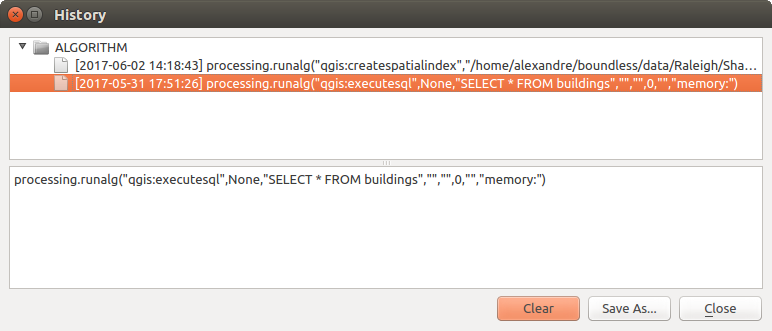
履歴¶
プロセス情報は、アルゴリズムがツールボックスから起動された場合でも、コマンドライン式として保持されます。ツールボックスを使用してアルゴリズムを呼び出し、それから履歴マネージャでコマンドラインから呼び出したアルゴリズムを確認できるので、コマンドラインインターフェイスの使い方を学習するのにも役立ちます。
Apart from browsing the entries in the registry, you can also re-execute processes by simply double-clicking on the corresponding entry: the algorithm dialog opens with parameters already filled; you can then change any of them to fit your needs and re-run the algorithm.
The History dialog also provides a convenient way to contribute to the consolidation of the testing infrastructure of QGIS Processing algorithms and scripts. Right-click on a command you previously executed and you can Create Test... for the concerned algorithm, following instructions at https://github.com/qgis/QGIS/blob/release-3_4/python/plugins/processing/tests/README.md.
プロセッシングのログ¶
The history dialog only contains the execution calls, but not the information produced by the algorithm when executed. That information is written to the QGIS log (), in a Processing tab.
Third-party algorithms are usually executed by calling their command-line interfaces, which communicate with the user via the console. Although that console is not shown, usually a full dump of it is written to the log each time you run one of those algorithms. To avoid cluttering the log with that information, you can disable it for each provider, looking for the corresponding option in the provider entry of the settings dialog.
アルゴリズムによっては、与えられた入力データで結果を作成できた場合でも、データの潜在的な問題を検出した場合、警告するためにコメントや追加情報をログに追加することがあります。予期しない結果が出ていないかログでそれらのメッセージを必ずチェックしてください。