データフォーマットとフィールドを書き出す¶
ラスターデータ¶
GISのラスターデータは、地球の表面上、地下、上空の地物を表す離散セルの行列です。ラスターグリッドの各セルは同じ大きさであり、そしてセルは通常は矩形です(QGISでは常に矩形でしょう)。典型的なラスターデータセットとは、航空写真や衛星画像などのリモートセンシングデータ、標高マトリックスなどのモデル化されたデータ、などです。
Unlike vector data, raster data typically do not have an associated database record for each cell. They are geocoded by pixel resolution and the X/Y coordinate of a corner pixel of the raster layer. This allows QGIS to position the data correctly in the map canvas.
The GeoPackage format is convenient for storing raster data when working with QGIS. The popular and powerful GeoTiff format is a good alternative.
QGIS makes use of georeference information inside the raster layer (e.g., GeoTiff) or an associated world file to properly display the data.
ベクターデータ¶
Many of the features available in QGIS work the same, regardless the vector data source. However, because of the differences in formats specifications (ESRI Shapefile, MapInfo and MicroStation file formats, AutoCAD DXF, PostGIS, SpatiaLite, DB2, Oracle Spatial and MSSQL Spatial databases, and many more), QGIS may handle differently some of their properties. This section describes how to work with these specificities.
注釈
QGIS supports (multi)point, (multi)line, (multi)polygon, CircularString, CompoundCurve, CurvePolygon, MultiCurve, MultiSurface feature types, all optionally with Z and/or M values.
You should also note that some drivers don't support some of these feature types, like CircularString, CompoundCurve, CurvePolygon, MultiCurve, MultiSurface feature type. QGIS will convert them.
GeoPackage¶
The GeoPackage (GPKG) format is platform-independent, and is implemented as a SQLite database container, and can be used to store both vector and raster data. The format was defined by the Open Geospatial Consortium (OGC), and was published in 2014.
GeoPackage can be used to store the following in a SQLite database:
vector features
tile matrix sets of imagery and raster maps
attributes (non-spatial data)
extensions
ESRI Shapefile¶
ESRI Shapefile is still one of the most used vector file format in QGIS. However, this file format has some limitation that some other file format have not (like GeoPackage, SpatiaLite). Support is provided by the OGR Simple Feature Library.
A Shapefile format dataset consists of several files. The following three are required:
.shpファイルは地物のジオメトリを持ちます..dbfファイルはdBase形式で属性を保持します..shx索引ファイル
A Shapefile format dataset can also include a file with a .prj
suffix, which contains
the projection information. While it is very useful to have a projection file,
it is not mandatory. A Shapefile format dataset can contain additional files.
For further details, see the ESRI technical specification at
https://www.esri.com/library/whitepapers/pdfs/shapefile.pdf.
Improving Performance for Shapefile format datasets
To improve the performance of drawing a Shapefile format dataset, you can
create a spatial index.
A spatial index will improve the speed of both zooming and panning.
Spatial indexes used by QGIS have a .qix extension.
これらの手順で索引を作成できます:
Load a Shapefile format dataset (see ブラウザパネル).
Open the Layer Properties dialog by double-clicking on the layer name in the legend or by right-clicking and choosing from the context menu.
In the Source tab, click the Create Spatial Index button.
Problem loading a .prj file
If you load a Shapefile format dataset with a .prj file and QGIS is not
able to read the
coordinate reference system from that file, you will need to define the proper
projection manually within the tab
of the layer by clicking the  Select CRS button.
This is due to the fact that
Select CRS button.
This is due to the fact that .prj files
often do not provide the complete projection parameters as used in QGIS and
listed in the CRS dialog.
For the same reason, if you create a new Shapefile format dataset with QGIS,
two different
projection files are created: a .prj file with limited projection
parameters, compatible with ESRI software, and a .qpj file, providing
the complete parameters of the used CRS. Whenever QGIS finds a .qpj
file, it will be used instead of the .prj.
区切りテキストファイル¶
Delimited text file is a very common and widely used format because of its simplicity and readability -- data can be viewed and edited even in a plain text editor. A delimited text file is a tabular data with each column separated by a defined character and each row separated by a line break. The first row usually contains the column names. A common type of delimited text file is a CSV (Comma Separated Values), with each column separated by a comma. Such data files can also contain positional information (see Storing geometry information in delimited text file).
QGIS allows you to load a delimited text file as a layer or ordinal table (see ブラウザパネル or 区切りテキストファイルをインポートする). But first check that the file meets the following requirements:
The file must have a delimited header row of field names. This must be the first line of the data (ideally the first row in the text file).
If geometry should be enabled, the header row must contain field(s) with geometry definition. These field(s) can have any name.
The X and Y coordinates fields (if geometry is defined by coordinates) must be specified as numbers. The coordinate system is not important.
文字列(テキスト)でなく、そのファイルがCSVファイルであるデータがある場合は、CSVTファイルが必要です(セクション Using CSVT file to control field formatting 参照)。
有効なテキスト・ファイルの例として、標高地点データファイルのインポート elevp.csv QGISサンプルデータセットが付属しています( サンプルデータのダウンロード セクションを参照):
X;Y;ELEV
-300120;7689960;13
-654360;7562040;52
1640;7512840;3
[...]
このサンプルテキストファイルについての解説:
例のテキストファイルでは
;(セミコロン) を区切り文字として使用しています。どんな文字でもフィールドの区切り文字として使用できます。最初の行は見出しです。ここには
X、YおよびELEVというフィールドが含まれています。引用符(
")はテキストフィールドを区切るために使用されます。X座標は
Xフィールドに含まれています。Y座標は
Yフィールドに含まれています。
Storing geometry information in delimited text file¶
Delimited text files can contain geometry information in two main forms:
As coordinates in separate columns (eg.
Xcol,Ycol... ), compatible with point geometry data;As well-known text (WKT) representation of geometry in a single column, for any geometry type.
Features with curved geometries (CircularString, CurvePolygon and CompoundCurve) are supported. Here are some examples of such geometry types as a delimited text with WKT geometries:
Label;WKT_geom
LineString;LINESTRING(10.0 20.0, 11.0 21.0, 13.0 25.5)
CircularString;CIRCULARSTRING(268 415,227 505,227 406)
CurvePolygon;CURVEPOLYGON(CIRCULARSTRING(1 3, 3 5, 4 7, 7 3, 1 3))
CompoundCurve;COMPOUNDCURVE((5 3, 5 13), CIRCULARSTRING(5 13, 7 15,
9 13), (9 13, 9 3), CIRCULARSTRING(9 3, 7 1, 5 3))
区切りテキストはZとMをジオメトリの座標でサポートしています:
LINESTRINGZ(10.0 20.0 30.0, 11.0 21.0 31.0, 11.0 22.0 30.0)
Using CSVT file to control field formatting¶
CSVファイルをロードするとき、OGRドライバは、特に指示がない限り、すべてのフィールドが文字列(すなわちテキスト)であるとみなします。 CSVTファイルを作成して、OGR(およびQGIS)に異なる列がどのデータ型であるかを伝えることができます。
タイプ |
名前 |
例 |
|---|---|---|
整数値 |
Integer |
4 |
小数点付き数値 |
Real |
3.456 |
日付 |
Date (YYYY-MM-DD) |
2016-07-28 |
時刻 |
Time (HH:MM:SS+nn) |
18:33:12+00 |
日付と時刻 |
DateTime (YYYY-MM-DD HH:MM:SS+nn) |
2016-07-28 18:33:12+00 |
CSVTファイルは、データ型が引用符で囲まれ、コンマで区切られた 一行 のプレーンテキストファイルです(例:::)
"Integer","Real","String"
各列の幅と精度を指定することもできます、例::
"Integer(6)","Real(5.5)","String(22)"
このファイルは .csv ファイルと同じフォルダに同じ名前で保存されますが、拡張子は .csvt です。
You can find more information at GDAL CSV Driver.
PostGIS レイヤー¶
PostGISレイヤーは、PostgreSQLデータベースに格納されています。PostGISの利点は、それが提供する空間索引、フィルタおよびクエリー機能です。PostGISを使用すると、選択や識別などのベクター関数は、QGISでのOGRレイヤーでよりもより正確に機能します。
ちなみに
PostGIS Layers
通常、PostGISのレイヤーはGEOMETRY_COLUMNSテーブル内のエントリによって定義されます。QGISはGEOMETRY_COLUMNSテーブルにエントリを持っていないレイヤーを読み込むことができます。これは、テーブルとビューの両方を含んでいます。空間ビューを定義すると、データを視覚化するための強力な手段を提供します。ビューの作成については、お使いのPostgreSQLのマニュアルを参照してください。
このセクションでは、QGISは、PostgreSQLのレイヤーにアクセスする方法についていくつかの詳細が含まれています。ほとんどの時間、QGISは単純にロードできるデータベースのテーブルのリストを提供する必要があり、それはリクエストに応じてそれらをロードします。しかしながら、QGISにPostgreSQLのテーブルをロードするのがうまくいかない場合は、以下の情報が任意のQGISのメッセージを理解するのに役立ち、QGISでそれをロードできるようにするためにPostgreSQLのテーブルやビューの定義を変更することについての指示になるかもしれません。
主キー¶
QGISは、PostgreSQLレイヤーがレイヤーの一意のキーとして使用できる列を含むことが必要です。テーブルの場合、これは通常、テーブルに主キー、またはそれに一意制約を持つ列を必要とすることを意味します。QGISでは、この列は、型INT4(サイズ4バイトの整数)であることが必要です。あるいは、CTID列が主キーとして使用できます。テーブルには、これらの項目がない場合、OID列が代わりに使用されます。列が索引化されると性能が向上します(主キーはPostgreSQLでは自動的に索引化されていることに注意)。
QGISではデフォルトで有効化されているチェックボックス IDで選択 を提供しています。このオプションは、ほとんどの場合、高速である属性なしのIDを取得します。
ビュー¶
PostgreSQLのレイヤーがビューである場合は、同じ要件が存在しますが、ビューはいつでもそれらの上にユニーク制約に主キーまたは列を持ってはいません。ビューをロードする前に、QGISダイアログ内の主キーフィールド(整数である必要があります)を定義する必要があります。適切な列がビューに存在しない場合、QGISはそのレイヤーをロードしません。このような場合、解決は、適切な列(整数の種類と主キーまたは一意性制約のいずれか、好ましくは索引付け)が含まないようにビューを変更することです。
テーブルに関しては、チェックボックス IDで選択 がデフォルトで有効になっています(チェックボックスの意味については上記参照)。高価なビューを使用する場合は、このオプションを無効にすることができます。
QGIS layer_style テーブルとデータベースのバックアップ¶
If you want to make a backup of your PostGIS database using the pg_dump and
pg_restore commands, and the default layer styles as saved by QGIS fail to
restore afterwards, you need to set the XML option to DOCUMENT before the
restore command:
SET XML OPTION DOCUMENT;
データベース側をフィルタ¶
QGISではサーバー側ですでに地物をフィルタできます。  チェックボックスをチェックしてそうします。サポートされる式だけが、データベースに送信されます。サポートされていない演算子や関数を使用する式は、優雅にローカルな評価にフォールバックします。
チェックボックスをチェックしてそうします。サポートされる式だけが、データベースに送信されます。サポートされていない演算子や関数を使用する式は、優雅にローカルな評価にフォールバックします。
PostgreSQL データ型のサポート¶
Most of common data types are supported by the PostgreSQL provider: integer, float, varchar, geometry, timestamp, array and hstore.
PostgreSQLへデータをインポートする¶
データはDB Managerプラグインとコマンドラインツールのshp2pgsqlとogr2ogrなど、いくつかのツールを使用して、PostgreSQL/ PostGISにインポートできます。
DBマネージャ¶
QGIS comes with a core plugin named  DB Manager. It can
be used to load data, and it includes support for
schemas. See section DB Manager Plugin for more information.
DB Manager. It can
be used to load data, and it includes support for
schemas. See section DB Manager Plugin for more information.
shp2pgsql¶
PostGIS includes an utility called shp2pgsql that can be used to import
Shapefile format datasets into a PostGIS-enabled database.
For example, to import a
Shapefile format dataset named lakes.shp into a PostgreSQL database named
gis_data, use the following command:
shp2pgsql -s 2964 lakes.shp lakes_new | psql gis_data
ここで gis_data データベースに lakes_new という名前の新しいレイヤーが作成されます. 新しいレイヤーは2964という空間参照識別子 (SRID) を持ちます。空間参照系と投影についてはセクション 投影法の利用方法 を参照。
ちなみに
PostGISからデータセットをエキスポートする
Like the import tool shp2pgsql, there is also a tool to export PostGIS datasets in the Shapefile format: pgsql2shp. This is shipped within your PostGIS distribution.
ogr2ogr¶
shp2pgsql と DB Manager とともに PostGISにデータを供給する別のツールもあります: ogr2ogr です. GDALインストールの一部です.
To import a Shapefile format dataset into PostGIS, do the following:
ogr2ogr -f "PostgreSQL" PG:"dbname=postgis host=myhost.de user=postgres
password=topsecret" alaska.shp
This will import the Shapefile format dataset alaska.shp into the
PostGIS database
postgis using the user postgres with the password topsecret on host
server myhost.de.
注 PostGISをサポートする場合はOGRがPostgreSQLを組み込んでビルドされていなければなりません.次のようにタイプすると確認できます(  の場合)
の場合)
ogrinfo --formats | grep -i post
もしデフォルトの INSERT INTO メソッドの代わりに PostgreSQLの COPY -command を使いたい場合は以下の環境変数をエクスポートできます(少なくても  と
と  の場合は可能です):
の場合は可能です):
export PG_USE_COPY=YES
ogr2ogr は shp2pgsl のように空間索引を作成しません。空間索引を作るためには特別ステップとして手動で通常のSQLコマンド CREATE INDEX を発行する必要があります (次のセクション パフォーマンスの改善 で説明しています)。
パフォーマンスの改善¶
Retrieving features from a PostgreSQL database can be time-consuming, especially over a network. You can improve the drawing performance of PostgreSQL layers by ensuring that a PostGIS spatial index exists on each layer in the database. PostGIS supports creation of a GiST (Generalized Search Tree) index to speed up spatial searches of the data (GiST index information is taken from the PostGIS documentation available at https://postgis.net).
ちなみに
You can use the DBManager to create an index to your layer. You should first select the layer and click on , go to tab and click on Add Spatial Index.
GIST索引を作成する構文は次のとおりです
CREATE INDEX [indexname] ON [tablename]
USING GIST ( [geometryfield] GIST_GEOMETRY_OPS );
注 巨大テーブルで索引を作ると長い時間がかかります。一度索引を作成したら VACUUM ANALYZE を実行する必要があります。詳細は PostGISの文書(POSTGIS-PROJECT 文献とWeb参照 )を参照。
以下はGIST索引を作成する例です
gsherman@madison:~/current$ psql gis_data
Welcome to psql 8.3.0, the PostgreSQL interactive terminal.
Type: \copyright for distribution terms
\h for help with SQL commands
\? for help with psql commands
\g or terminate with semicolon to execute query
\q to quit
gis_data=# CREATE INDEX sidx_alaska_lakes ON alaska_lakes
gis_data-# USING GIST (the_geom GIST_GEOMETRY_OPS);
CREATE INDEX
gis_data=# VACUUM ANALYZE alaska_lakes;
VACUUM
gis_data=# \q
gsherman@madison:~/current$
経度 180° をまたぐベクターレイヤー¶
Many GIS packages don't wrap vector maps with a geographic reference system (lat/lon) crossing the 180 degrees longitude line (http://postgis.refractions.net/documentation/manual-2.0/ST_Shift_Longitude.html). As result, if we open such a map in QGIS, we will see two far, distinct locations, that should appear near each other. In Figure_vector_crossing, the tiny point on the far left of the map canvas (Chatham Islands) should be within the grid, to the right of the New Zealand main islands.

180° 経線を横断する緯度/経度での地図¶
この問題の回避方法は経度の値を PostGIS の ST_Shift_Longitude 関数を使って変換することです この関数はジオメトリの各地物の各コンポーネント中の点/頂点を読み、その経度が < 0° の場合 360° を加算します。その結果は 0° - 360° の間になり 180° が中心の地図にプロットできます。
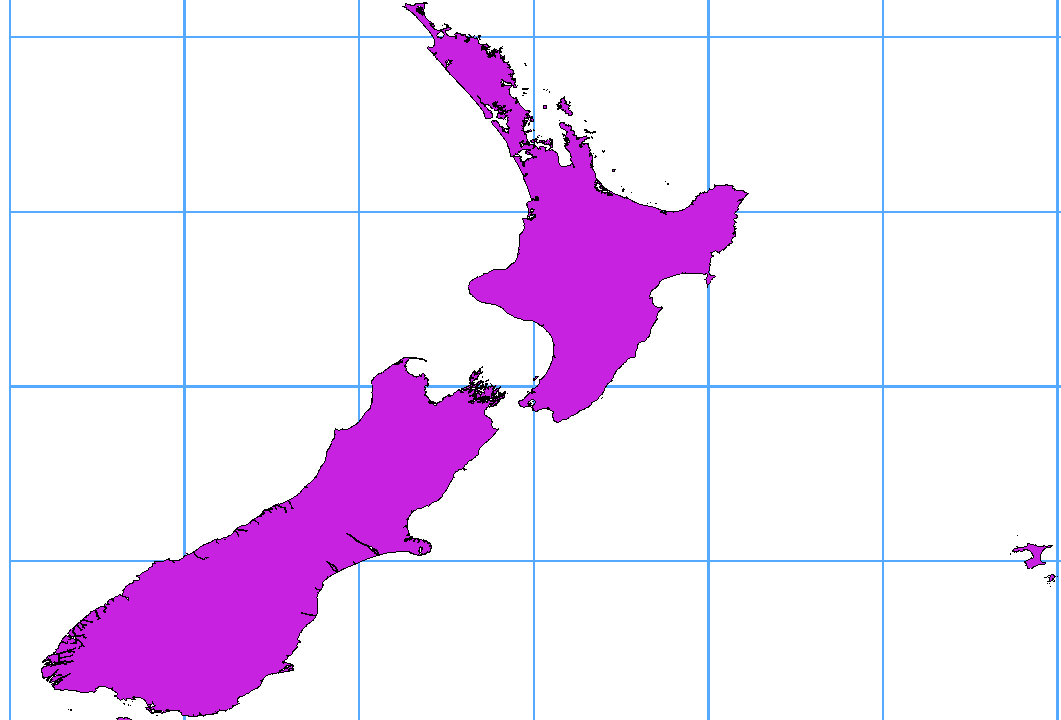
経度 180° をまたぐため ST_Shift_Longitude 関数の適用した結果¶
利用方法¶
DBマネージャプラグインを利用したPostGIS (PostgreSQLへデータをインポートする) へのデータインポート例.
PostGISコマンドラインインターフェイスを利用して以下のコマンドを発行して下さい (これは例で "TABLE" のところはあなたのPostGISテーブルの実際の名前にして下さい):
gis_data=# update TABLE set the_geom=ST_Shift_Longitude(the_geom);すべてがうまくいけば更新された地物の数についての確認を求められます,それから地図をロードして違いを見ることができるでしょう (Figure_vector_crossing_map).
SpatiaLite レイヤー¶
If you want to save a vector layer to SpatiaLite format, you can do this by
right clicking the layer in the legend. Then, click on ,
define the name of the output file, and select 'SpatiaLite' as format and the CRS.
Also, you can select 'SQLite' as format and then add SPATIALITE=YES in the
OGR data source creation option field. This tells OGR to create a SpatiaLite
database. See also https://www.gdal.org/ogr/drv_sqlite.html.
QGISはSpatiaLiteで編集可能なビューもサポートしています。
新しいSpatiaLiteレイヤを作成したい場合は 新しいSpatiaLiteレイヤーを作成する を参照して下さい。
ちなみに
SpatiaLite データ管理プラグイン
SpatiaLiteのデータ管理のために、いくつかのPythonプラグインも使用できます:QSpatiaLite、SpatiaLite Manager、または DBマネージャ (コア・プラグイン、推奨)。必要な場合は、プラグインのインストーラでダウンロードしてインストールできます。
GeoJSON specific parameters¶
When exporting layers to GeoJSON, this format has some specific Layer Options available. These options actually come from GDAL which is responsible for the writing of the file:
COORDINATE_PRECISION the maximum number of digits after the decimal separator to write in coordinates. Defaults to 15 (note: for Lat Lon coordinates 6 is considered enough). Truncation will occur to remove trailing zeros.
WRITE_BBOX set to YES to write a bbox property with the bounding box of the geometries at the feature and feature collection level
DB2 空間レイヤー¶
IBM DB2 for Linux、UnixおよびWindows(DB2 LUW)、IBM DB2 for z / OS(メインフレーム)およびIBM DashDB製品では、空間データを関係テーブルの列に格納および分析できます。 QGISのDB2プロバイダーは、これらのデータベースの空間データの視覚化、分析、操作の全範囲をサポートしています。
これらの機能に関するユーザーマニュアルは、 DB2 z/OS KnowledgeCenter, DB2 LUW KnowledgeCenter と DB2 DashDB KnowledgeCenter にあります。
DB2空間機能の操作の詳細については、IBM DeveloperWorksの DB2 Spatial Tutorial を参照してください。
DB2プロバイダーは現在、Windows ODBCドライバーを介してWindows環境のみをサポートしています。
QGISを実行しているクライアントには、次のいずれかがインストールされている必要があります。
DB2 LUW
IBMデータサーバードライバパッケージ
IBMデータサーバークライアント
To open a DB2 data in QGIS, you can refer to ブラウザパネル or データベースレイヤーをロードする section.
同じマシン上のDB2 LUWデータベースにアクセスしている場合、またはDB2 LUWをクライアントとして使用している場合は、DB2の実行可能ファイルとサポートファイルをWindowsのパスに含める必要があります。これは、db2.bat という名前のバッチファイルを作成し、それを %OSGEO4W_ROOT%/etc/ini ディレクトリに含めることによって実行できます。
@echo off
REM Point the following to where DB2 is installed
SET db2path=C:\Program Files (x86)\sqllib
REM This should usually be ok - modify if necessary
SET gskpath=C:\Program Files (x86)\ibm\gsk8
SET Path=%db2path%\BIN;%db2path%\FUNCTION;%gskpath%\lib64;%gskpath%\lib;%path%