The code snippets on this page need the following imports if you're outside the pyqgis console:
1 2 3 4 5 6 7 8 9 10 11 12 13 14 15 16 | from qgis.core import (
QgsMessageLog,
QgsGeometry,
)
from qgis.gui import (
QgsMessageBar,
)
from qgis.PyQt.QtWidgets import (
QSizePolicy,
QPushButton,
QDialog,
QGridLayout,
QDialogButtonBox,
)
|
13. ユーザーとのコミュニケーション¶
このセクションでは、ユーザーインターフェイスにおいて一貫性を維持するためにユーザーとのコミュニケーション時に使うべき方法と要素をいくつか示します。
13.1. Showing messages. The QgsMessageBar class¶
メッセージボックスを使用するのはユーザー体験の見地からは良いアイデアではありません。警告/エラー用に小さな情報行を表示するには、たいていQGIS メッセージバーが良い選択肢です。
QGIS インターフェイスオブジェクトへの参照を利用すると、次のようなコードでメッセージバー内にメッセージを表示できます。
from qgis.core import Qgis
iface.messageBar().pushMessage("Error", "I'm sorry Dave, I'm afraid I can't do that", level=Qgis.Critical)
Messages(2): Error : I'm sorry Dave, I'm afraid I can't do that

図 13.25 QGIS メッセージバー¶
表示期間を設定して時間を限定することができます。
iface.messageBar().pushMessage("Ooops", "The plugin is not working as it should", level=Qgis.Critical, duration=3)
Messages(2): Ooops : The plugin is not working as it should

図 13.26 タイマー付きQGIS メッセージバー¶
The examples above show an error bar, but the level parameter can be used
to creating warning messages or info messages, using the
Qgis.MessageLevel enumeration. You can use up to 4 different levels:
Info
Warning
Critical
Success

図 13.27 QGIS メッセージバー (お知らせ)¶
ウィジェットは、例えば詳細情報の表示用ボタンのように、メッセージバーに追加することができます
1 2 3 4 5 6 7 8 9 | def showError():
pass
widget = iface.messageBar().createMessage("Missing Layers", "Show Me")
button = QPushButton(widget)
button.setText("Show Me")
button.pressed.connect(showError)
widget.layout().addWidget(button)
iface.messageBar().pushWidget(widget, Qgis.Warning)
|
Messages(1): Missing Layers : Show Me

図 13.28 ボタン付きのQGIS メッセージバー¶
メッセージバーは自分のダイアログの中でも使えるため、メッセージボックスを表示する必要はありませんし、メインのQGISウィンドウ内に表示する意味がない時にも使えます。
1 2 3 4 5 6 7 8 9 10 11 12 13 14 15 16 | class MyDialog(QDialog):
def __init__(self):
QDialog.__init__(self)
self.bar = QgsMessageBar()
self.bar.setSizePolicy( QSizePolicy.Minimum, QSizePolicy.Fixed )
self.setLayout(QGridLayout())
self.layout().setContentsMargins(0, 0, 0, 0)
self.buttonbox = QDialogButtonBox(QDialogButtonBox.Ok)
self.buttonbox.accepted.connect(self.run)
self.layout().addWidget(self.buttonbox, 0, 0, 2, 1)
self.layout().addWidget(self.bar, 0, 0, 1, 1)
def run(self):
self.bar.pushMessage("Hello", "World", level=Qgis.Info)
myDlg = MyDialog()
myDlg.show()
|
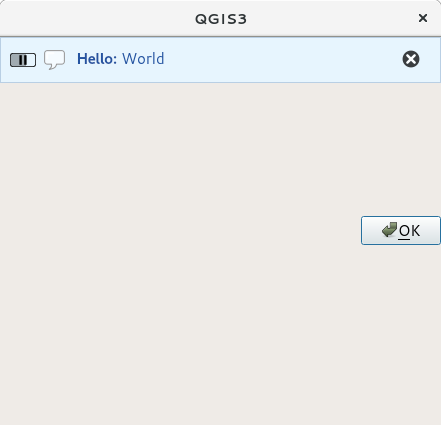
図 13.29 カスタムダイアログ内のQGIS メッセージバー¶
13.2. プロセスを表示する¶
プログレスバーはご覧のとおりウィジェットを受け入れるので、QGISメッセージバーに置くこともできます。コンソール内で試すことができる例はこちらです。
1 2 3 4 5 6 7 8 9 10 11 12 13 14 15 | import time
from qgis.PyQt.QtWidgets import QProgressBar
from qgis.PyQt.QtCore import *
progressMessageBar = iface.messageBar().createMessage("Doing something boring...")
progress = QProgressBar()
progress.setMaximum(10)
progress.setAlignment(Qt.AlignLeft|Qt.AlignVCenter)
progressMessageBar.layout().addWidget(progress)
iface.messageBar().pushWidget(progressMessageBar, Qgis.Info)
for i in range(10):
time.sleep(1)
progress.setValue(i + 1)
iface.messageBar().clearWidgets()
|
Messages(0): Doing something boring...
Also, you can use the built-in status bar to report progress, as in the next example:
1 2 3 4 5 6 7 8 9 10 11 12 13 14 | vlayer = iface.activeLayer()
count = vlayer.featureCount()
features = vlayer.getFeatures()
for i, feature in enumerate(features):
# do something time-consuming here
print('.') # printing should give enough time to present the progress
percent = i / float(count) * 100
# iface.mainWindow().statusBar().showMessage("Processed {} %".format(int(percent)))
iface.statusBarIface().showMessage("Processed {} %".format(int(percent)))
iface.statusBarIface().clearMessage()
|
13.3. ログを作成する¶
There are three different types of logging available in QGIS to log and save all the information about the execution of your code. Each has its specific output location. Please consider to use the correct way of logging for your purpose:
QgsMessageLogis for messages to communicate issues to the user. The output of the QgsMessageLog is shown in the Log Messages Panel.The python built in logging module is for debugging on the level of the QGIS Python API (PyQGIS). It is recommended for Python script developers that need to debug their python code, e.g. feature ids or geometries
QgsLoggeris for messages for QGIS internal debugging / developers (i.e. you suspect something is triggered by some broken code). Messages are only visible with developer versions of QGIS.
Examples for the different logging types are shown in the following sections below.
警告
Use of the Python print statement is unsafe to do in any code which may be
multithreaded and extremely slows down the algorithm. This includes expression
functions, renderers,
symbol layers and Processing algorithms (amongst others). In these
cases you should always use the python logging module or thread safe classes
(QgsLogger
or QgsMessageLog) instead.
13.3.1. QgsMessageLog¶
# You can optionally pass a 'tag' and a 'level' parameters
QgsMessageLog.logMessage("Your plugin code has been executed correctly", 'MyPlugin', level=Qgis.Info)
QgsMessageLog.logMessage("Your plugin code might have some problems", level=Qgis.Warning)
QgsMessageLog.logMessage("Your plugin code has crashed!", level=Qgis.Critical)
MyPlugin(0): Your plugin code has been executed correctly
(1): Your plugin code might have some problems
(2): Your plugin code has crashed!
注釈
You can see the output of the QgsMessageLog
in the ログメッセージパネル
13.3.2. The python built in logging module¶
1 2 3 4 5 6 | import logging
formatter = '%(asctime)s - %(name)s - %(levelname)s - %(message)s'
logfilename=r'c:\temp\example.log'
logging.basicConfig(filename=logfilename, level=logging.DEBUG, format=formatter)
logging.info("This logging info text goes into the file")
logging.debug("This logging debug text goes into the file as well")
|
The basicConfig method configures the basic setup of the logging. In the above code the filename, logging level and the format are defined. The filename refers to where to write the logfile to, the logging level defines what levels to output and the format defines the format in which each message is output.
2020-10-08 13:14:42,998 - root - INFO - This logging text goes into the file
2020-10-08 13:14:42,998 - root - DEBUG - This logging debug text goes into the file as well
If you want to erase the log file every time you execute your script you can do something like:
if os.path.isfile(logfilename):
with open(logfilename, 'w') as file:
pass
Further resources on how to use the python logging facility are available at:
警告
Please note that without logging to a file by setting a filename the logging may be multithreaded which heavily slows down the output.