Plugin Interpolazione¶
The Interpolation plugin can be used to generate a TIN or IDW interpolation of a point vector layer. It is very simple to handle and provides an intuitive graphical user interface for creating interpolated raster layers (see Figure_interpolation_1). The plugin requires the following parameters to be specified before running:
- Input Vector layers: Specify the input point vector layer(s) from a list of
loaded point layers. If several layers are specified, then data from all layers
is used for interpolation. Note: It is possible to insert lines or polygons as
constraints for the triangulation, by specifying either “points”, “structure
lines” or “break lines” in the Type
 combo box.
combo box. Attributo interpolazione: seleziona il campo attributo da utilizzare per l’interpolazione e abilita la casella di controllo
 Usa la coordinata Z per l’interpolazione per utilizzare i valori Z del livello.
Usa la coordinata Z per l’interpolazione per utilizzare i valori Z del livello.- Interpolation Method: Select the interpolation method. This can be either ‘Triangulated Irregular Network (TIN)’ or ‘Inverse Distance Weighted (IDW)’. With the TIN method you can create a surface formed by triangles of nearest neighbor points. To do this, circumcircles around selected sample points are created and their intersections are connected to a network of non overlapping and as compact as possible triangles. The resulting surfaces are not smooth. When using the IDW method the sample points are weighted during interpolation such that the influence of one point relative to another declines with distance from the unknown point you want to create. The IDW interpolation method also has some disadvantages: the quality of the interpolation result can decrease, if the distribution of sample data points is uneven. Furthermore, maximum and minimum values in the interpolated surface can only occur at sample data points. This often results in small peaks and pits around the sample data points.
 Configure Interpolation Method: Configure the interpolation method
you have chosen. For the TIN method you can choose between Linear and Clough Toucher
(cubic) interpolation methods. You can also save the triangulation in shapefile format.
For IDW interpolation you can set the distance coefficient.
Configure Interpolation Method: Configure the interpolation method
you have chosen. For the TIN method you can choose between Linear and Clough Toucher
(cubic) interpolation methods. You can also save the triangulation in shapefile format.
For IDW interpolation you can set the distance coefficient.Numero di colonne/righe: Specifica il numero di righe e colonne per il file di output raster.
File di output: nome del raster di output.
 Aggiungi il risultato al progetto per caricare il risultato sulla mappa.
Aggiungi il risultato al progetto per caricare il risultato sulla mappa.
Note that using lines as constraints for the interpolation the triangulation (TIN method) you can either use ‘structure lines’ or ‘break lines’. When using ‘break lines’ you produce sharp breaks in the surface while using ‘structure lines’ you produce continuous breaks. The triangulation is modified by both methods such that no edge crosses a breakline or structure line.
Figure Interpolation 1:
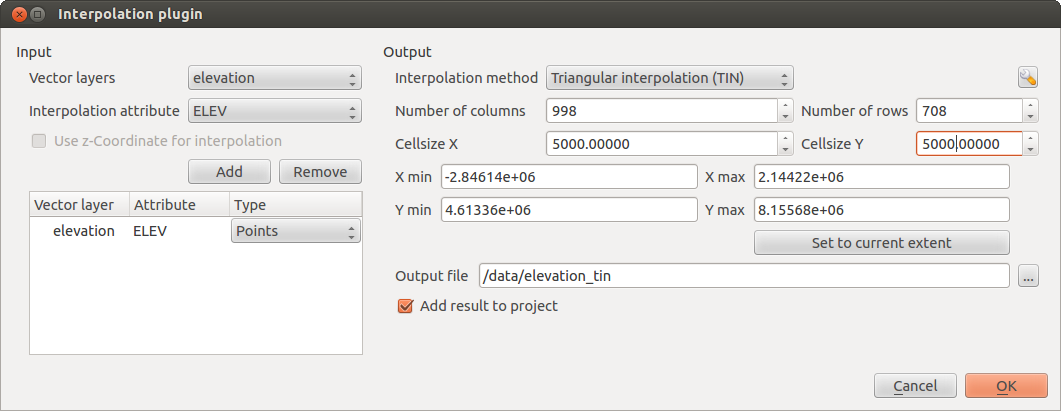
Plugin Interpolazione
Utilizzo del plugin¶
- Start QGIS and load a point vector layer (e.g., elevp.csv).
- Load the Interpolation plugin in the Plugin Manager (see
La finestra di dialogo Plugins) and click on the Raster ‣
Interpolation ‣
 Interpolation
menu, which appears in the QGIS menu bar. The Interpolation plugin dialog
appears as shown in Figure_interpolation_1.
Interpolation
menu, which appears in the QGIS menu bar. The Interpolation plugin dialog
appears as shown in Figure_interpolation_1. - Select an input layer (e.g., elevp
 ) and column
(e.g., ELEV) for interpolation.
) and column
(e.g., ELEV) for interpolation. Seleziona un metodo di interpolazione (per esempio ‘Rete Irregolare Triangolata (TIN)’), e specifica la dimensione delle celle a 5000 come il nome del raster output(per esempio elevation_tin).
Cliccare su [OK].