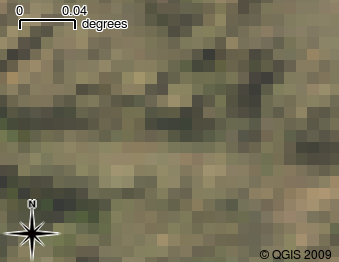Introduzione al GIS¶
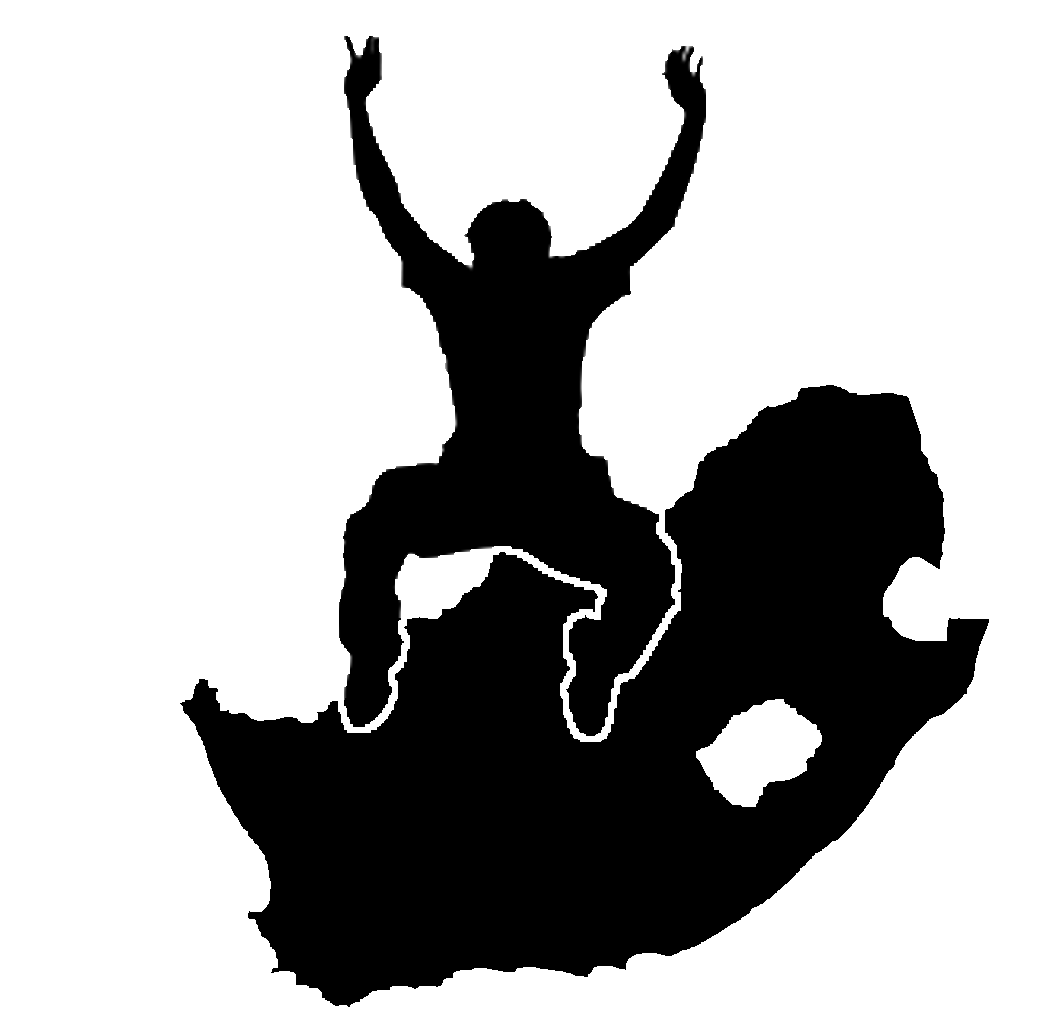 |
Obiettivi |
Capire cos’è un GIS e per cosa può essere utilizzato. |
Parole chiave |
GIS, Computer, Mappe, Dati, Sistema inforamtivo, Spatial, Analisi |
Panoramica¶
Così come usiamo un editor di testo per scrivere dei documenti e gestire del testo con un computer, possiamo usare un’ applicazione GIS per gestire dell’informazione spaziale. GIS sta per ‘Sistema Informativo Geografico’.
Un GIS è costituito da:
- Dati digitali –– le informazioni digitali che vuoi visualizzare e
analizzare utilizzando un computer
Hardware –– i computers utilizzati per memorizzare, visualizzare e processare i dati
Software –– il programma che gira sul computer e che ti permette di lavorare con i dati digitali. Un programma che è parte di un GIS è detto Applicazione GIS.
Con un’applicazione GIS puoi aprire delle mappe digitali, creare nuove informazioni da aggiungere alla cartografia, eseguire analisi sapziali, creare delle carte personalizzate in base ai tuoi bisogni e pronte per essere stampate.
Let’s look at a little example of how GIS can be useful. Imagine you are a health worker and you make a note of the date and place of residence of every patient you treat.
Longitudine |
Latitudine |
Malattia |
Data |
|---|---|---|---|
| 26.870436 | -31.909519 | Orecchioni |
13/12/2008 |
| 26.868682 | -31.909259 | Orecchioni |
24/12/2008 |
| 26.867707 | -31.910494 | Orecchioni |
22/01/2009 |
| 26.854908 | -31.920759 | Morbillo |
11/01/2009 |
| 26.855817 | -31.921929 | Morbillo |
26/01/2009 |
| 26.852764 | -31.921929 | Morbillo |
10/02/2009 |
| 26.854778 | -31.925112 | Morbillo |
22/02/2009 |
| 26.869072 | -31.911988 | Orecchioni |
02/02/2009 |
| 26.863354 | -31.916406 | Varicella |
26/02/2009 |
Se osservi la tabella potrai velocemente vedere che ci sono stati molti casi di morbillo nei mesi di Gennaio e Febbraio. Inoltre è stata salvata la posizione delle abitazioni dei pazienti, riportando in tabella la loro latitdine e longitudine. A questo punto, visualizzando i dati in un’Applicazione GIS, possiamo capire molte più cose sul modello di diffusione delle malattie.
Figure Patterns of illness:
Più infromazioni sui GIS¶
Il GIS è relativemente nuovo come concetto — nasce nel 1970. E’ pensiero comune che sia utilizzato solo da aziende o università in possesso di strumentazioni informatiche molto costose. Ma oggi giorno, chiunque dotato di un personal computer o di un portatile può utilizzare un software GIS. Col passare del tempo le Applicazioni GIS sono divenute facili da usare — nel passato era richiesta una formazione molto lunga, ma ora è molto più semplice, per un utente casuale o per un principiante, iniziare ad utilizzare un GIS. Come abbiamo detto precedentemente, un GIS è molto più che un software, con esso ci si riferisce a tutti gli aspetti rigurdanti l’uso e la gestione di dati geografici digitali. Nei tutorial che seguiranno ci si focalizzerà sul Software GIS.
Cos’è un software GIS / un applicazione GIS ?¶
Tu puoi vedere un esempio di cosa una Applicazione GIS sembra like figure_gis_application. Una Applicazione gIS è normalmente un programma con una interfaccia grafica che può essere manipolata utilizzando il mouse e la tastiera. L’applicazione fornisce un menu vicino la parte alta della finestra (File, Modifica etc.) qualore, quando viene cliccata con il mouse, mostra un pannello azioni. Queste azioni forniscono un modo per dire all’applicazione GIS cosa si vuole fare. Per esempio è possibile utilizzare il menù per far aggiungere all’applicazione GIS un nuovo layer sulla mappa.
Figure Menus in GIS Application:

Menù applicazioni, quando cliccato con il mouse, si espande e mostra una lista diu azioni che possono essere eseguite.
Barre degli strumenti (righe con piccole icone che possono essere cliccate con il mouse) normalmente poste appena al di sotto dei menu e che forniscono una modalità di accesso rapido alle azioni maggiormente richieste.
Figure Toolbars in GIS Application:

Le barre degli strumenti accedono rapidamente alle funzioni più comunemente usate. Di solito, tenendo fermo il mouse sopra un’icona saprai cosa succederà quando cliccherai su di essa.
A common function of GIS Applications is to display map layers. Map layers are stored as files on a disk or as records in a database. Normally each map layer will represent something in the real world –– a roads layer for example will have data about the street network.
When you open a layer in the GIS Application it will appear in the map view. The map view shows a graphic representing your layer. When you add more than one layer to a map view, the layers are overlaid on top of each other. Look at figures figure_map_view_1, figure_map_view_2, figure_map_view_3 and figure_map_view_4 to see a map view that has several layers being added to it. An important function of the map view is to allow you to zoom in to magnify, zoom out to see a greater area and move around (panning) in the map.
Figure Map View 1:
Figure Map View 2:
Figure Map View 3:
Figure Map View 4:
Another common feature of GIS Applications is the map legend. The map legend provides a list of layers that have been loaded in the GIS Application. Unlike a paper map legend, the map legend or ‘layers list’ in the GIS Application provides a way to re-order, hide, show and group layers. Changing the layer order is done by clicking on a layer in the legend, holding the mouse button down and then dragging the layer to a new position. In figures figure_map_legend_1 and figure_map_legend_2 the map legend is shown as the area to the left of the GIS Application window. By changing the layer order, the way that layers are drawn can be adjusted –– in this case so that rivers are drawn over the roads instead of below them.
Figure Map Symbology 1:
Figure Map Legend 1:

Changing the layer order allows to adjust the way that layers are drawn. Before changing the layer order, rivers are drawn underneath roads
Figure Map Legend 2:
Getting a GIS Application for your own computer(s)¶
There are many different GIS Applications available. Some have many sophisticated features and cost tens of thousands of Rands for each copy. In other cases, you can obtain a GIS Application for free. Deciding which GIS Application to use is a question of how much money you can afford and personal preference. For these tutorials, we will be using the QGIS Application. QGIS is completely free and you can copy it and share it with your friends as much as you like. If you received this tutorial in printed form, you should have received a copy of QGIS with it. If not, you can always visit http://hub.qgis.org/projects/quantum-gis/wiki/Download to download your free copy if you have access to the internet.
GIS Data¶
Now that we know what a GIS is and what a GIS Application can do, let’s talk about GIS data. Data is another word for information. The information we use in a GIS normally has a geographical aspect to it. Think of our example above, about the health care worker. She created a table to record diseases that looked like this:
Longitudine |
Latitudine |
Malattia |
Data |
|---|---|---|---|
| 26.870436 | -31.909519 | Orecchioni |
13/12/2008 |
The longitude and latitude columns hold geographical data. The disease and date columns hold non-geographical data.
A common feature of GIS is that they allow you to associate information (non-geographical data) with places (geographical data). In fact, the GIS Application can store many pieces of information which are associated with each place –– something that paper maps are not very good at. For example, our health care worker could store the person’s age and gender on her table. When the GIS Application draws the layer, you can tell it to draw the layer based on gender, or based on disease type, and so on. So, with a GIS Application we have a way to easily change the appearance of the maps we created based on the non-geographical data associated with places.
GIS Systems work with many different types of data. Vector data is stored as a series of X, Y coordinate pairs inside the computer’s memory. Vector data is used to represent points, lines and areas. Illustration figure_vector_data shows different types of vector data being viewed in a GIS application. In the tutorials that follow we will be exploring vector data in more detail.
Figure Vector Data 1:
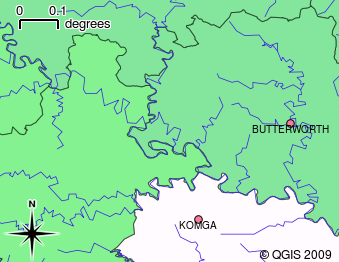
Vector data is used to represent points (e.g. towns), lines (e.g. rivers) and polygons (e.g. municipal boundaries).
Raster data are stored as a grid of values. There are many satellites circling the earth and the photographs they take are a kind of raster data that can be viewed in a GIS. One important difference between raster and vector data is that if you zoom in too much on a raster image, it will start to appear ‘blocky’ (see illustrations figure_raster_data_1 and figure_raster_data_2). In fact these blocks are the individual cells of the data grid that makes up the raster image. We will be looking at raster data in greater detail in later tutorials.
Figure Raster Data 1:
Figure Raster Data 2:
Cosa abbiamo imparato?¶
Riassumiamo il contenuto di questi appunti:
- A GIS is a system of computer hardware, computer software and geographical data.
- A GIS Application allows you to view geographical data and is an important part of the GIS.
- A GIS Application normally consists of a menu bar, toolbars, a map view and a legend.
- Vector and raster data are geographical data used in a GIS application.
- Geographical data can have associated non-geographical data.
Adesso provate voi!¶
Di seguito alcune idee da provare con le vostre nuove conoscenze:
- Geography: Describe the concept of GIS to your learners as outlined in this
tutorial. Ask them to try to think of 3 reasons why it might be handy to use a
GIS instead of paper maps. Here are some that we could think of:
- GIS Applications allow you to create many different types of maps from the same data.
- GIS is a great visualisation tool that can show you things about your data and how they are related in space (e.g. those disease outbreaks we saw earlier).
- Paper maps need to be filed and are time consuming to view. The GIS can hold a very large amount of map data and make it quick and easy to find a place you are interested in.
- Geography: Can you and your learners think of how raster data from
satellites could be useful? Here are some ideas we had:
- During natural disasters, raster data can be useful to show where the impacted areas are. For example a recent satellite image taken during a flood can help to show where people may need rescuing.
- Sometimes people do bad things to the the environment, like dumping dangerous chemicals that kill plants and animals. Using raster data from satellites can help us to monitor for these type of problems.
- Town planners can use raster data from satellites to see where informal settlements are and to help in planning infrastructure.
Alcune cose su cui riflettere¶
If you don’t have a computer available, many of the topics we cover in this tutorial can be reproduced using an overhead and transparency as it uses the same technique of layering information. However, to properly understand GIS it is always better to learn it using a computer.
Letture aggiuntive¶
Book: Desktop GIS: Mapping the Planet with Open Source Tools. Author: Gary Sherman. ISBN: 9781934356067
The QGIS User Guide also has more detailed information on working with QGIS.
Cosa c’è dopo?¶
In the sections that follow we are going to go into more detail, showing you how to use a GIS Application. All of the tutorials will be done using QGIS. Next up, let’s look at vectors!