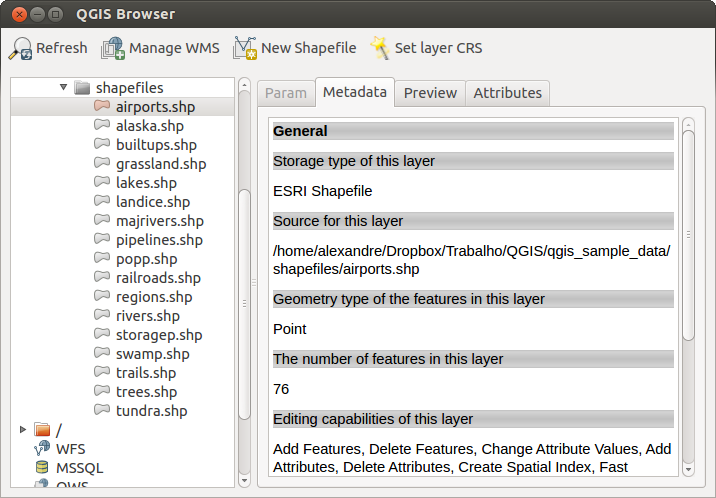QGIS Browser¶
The QGIS Browser is a panel in QGIS that lets you easily navigate in your database. You can have access to common vector files (e.g. ESRI shapefile or MapInfo files), databases (e.g.PostGIS, Oracle, Spatialite or MSSQL Spatial) and WMS/WFS connections. You can also view your GRASS data (to get the data into QGIS see GRASS GIS Integration).
Figure browser 1:
Use QGIS Browser to preview your data. The drag and drop function makes it easy to get your data into the Map view and the Map legend.
- Activate QGIS Browser: Right-click on the tool bar and click
 Browser
or select from Settings ‣ Panels.
Browser
or select from Settings ‣ Panels. - Drag the panel into the legend window.
- Click on the Browser tab.
- Browse in your database and choose the shapefile folder from qgis_sample_data.
- Press the Shift key and click on airports.shp and alaska.shp .
- Press the left mouse button then drag and drop the files into the map canvas.
- Right-click on a layer and choose Set project CRS from layer. For more information see Working with Projections.
- Click on
 Zoom Full to make the layers
visible.
Zoom Full to make the layers
visible.
There is a second browser available under Settings ‣ Panels. Additional
functions like the  Add Selected Layers and the
Add Selected Layers and the  Filter files
function were inserted.
Filter files
function were inserted.
- Activate a second QGIS Browser: Right-click on the toolbar and click
 Browser (2) .
Browser (2) . - Drag the panel into the legend window.
- Navigate to the Browser (2) tab and browse for a shapefile in your file system.
- Select a file with the left mouse button. Now you can use the
 Add Selected Layers icon. Use the icon to be able to work with a file in QGIS without much effort.
Add Selected Layers icon. Use the icon to be able to work with a file in QGIS without much effort.
QGIS automatically looks for the Coordinate Reference System (CRS) and zooms to the layer extent if you work in a blank QGIS project. If there are already files in your project the file just will be added and in case it has the same extent and CRS it will be visualized. If the file has got another CRS and layer extent you must first right-click on the layer and choose Set Project CRS from Layer. Then choose Zoom to Layer Extent.
The  Filter files function works on a directory level. Browse to the folder where you want to
filter files and give in a search word or a wildcard. The browser only shows matching filenames then, other data won’t be
displayed then.
Filter files function works on a directory level. Browse to the folder where you want to
filter files and give in a search word or a wildcard. The browser only shows matching filenames then, other data won’t be
displayed then.
It’s also possible to run QGIS Browser as a standalone application.
Start QGIS browser
 Type in “qbrowser” at a command prompt.
Type in “qbrowser” at a command prompt. Start QGIS browser using the Start menu or desktop shortcut, or
double click on a QGIS project file.
Start QGIS browser using the Start menu or desktop shortcut, or
double click on a QGIS project file. QGIS browser is available from your your Applications folder.
QGIS browser is available from your your Applications folder.
In figure_browser_standalone_metadata you can see the enhanced functionality of QGIS browser. The Param tab provides the details of your connection based datasets like PostGIS or MSSQL Spatial. The Metadata tab contains general information about the file (see Metadata Menu). With the Preview tab you can have a look at your files without importing them into your QGIS project. It’s also possible to preview the attributes of your files in the Attributes tab.