Журнал¶
Журнал¶
При каждом запуске алгоритма, информация о процессе сохраняется менеджером истории. Записываются как используемые параметры, так и дата и время выполнения алгоритма.
This way, it is easy to track and control all the work that has been developed using the Processing framework, and to reproduce it.
The history manager is a set of registry entries grouped according to their date of execution, making it easier to find information about an algorithm executed at any particular moment.
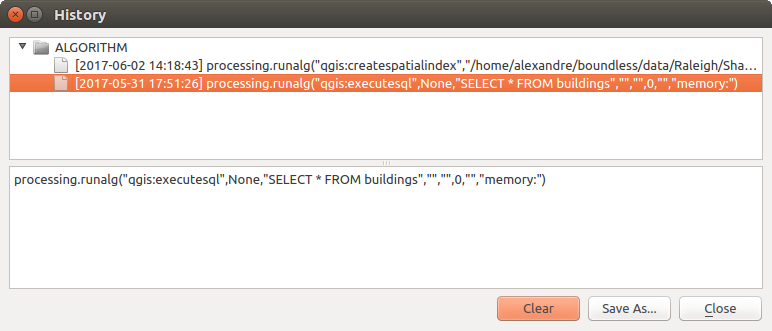
History¶
Информация о процессе сохраняется в виде выражения командной строки, даже если алгоритм был запущен из панели инструментов. Это делает менеджер истории полезным также при изучении возможностей командной строки SEXTANTE, т.к. можно запустить алгоритм из панели инструментов, а затем посмотреть в менеджере истории как его вызывать из командной строки.
Apart from browsing the entries in the registry, you can also re-execute processes by simply double-clicking on the corresponding entry: the algorithm dialog opens with parameters already filled; you can then change any of them to fit your needs and re-run the algorithm.
The History dialog also provides a convenient way to contribute to the consolidation of the testing infrastructure of QGIS Processing algorithms and scripts. Right-click on a command you previously executed and you can Create Test… for the concerned algorithm, following instructions at https://github.com/qgis/QGIS/blob/release-3_4/python/plugins/processing/tests/README.md.
The processing log¶
The history dialog only contains the execution calls, but not the information produced by the algorithm when executed. That information is written to the QGIS log (), in a Processing tab.
Third-party algorithms are usually executed by calling their command-line interfaces, which communicate with the user via the console. Although that console is not shown, usually a full dump of it is written to the log each time you run one of those algorithms. To avoid cluttering the log with that information, you can disable it for each provider, looking for the corresponding option in the provider entry of the settings dialog.
Some algorithms, even if they can produce a result with the given input data, might add comments or additional information to log if they detect potential problems with the data, in order to warn you. Make sure you check those messages in the log if you are having unexpected results.