10.1. Lesson: プラグインのインストールと管理¶
プラグインを使い始めるにはそれらをどのようにダウンロードし、インストールし、有効化するのか知る必要があります。では、 プラグインインストーラ と プラグインマネージャ の使い方を学びましょう。
このレッスンの目標: QGISのプラグインシステムを理解して使います.
10.1.1.  Follow Along: プラグインの管理¶
Follow Along: プラグインの管理¶
プラグインマネージャ を開くには、メニュー をクリックします。
開かれたダイアログで プロセッシング プラグインを探しましょう。
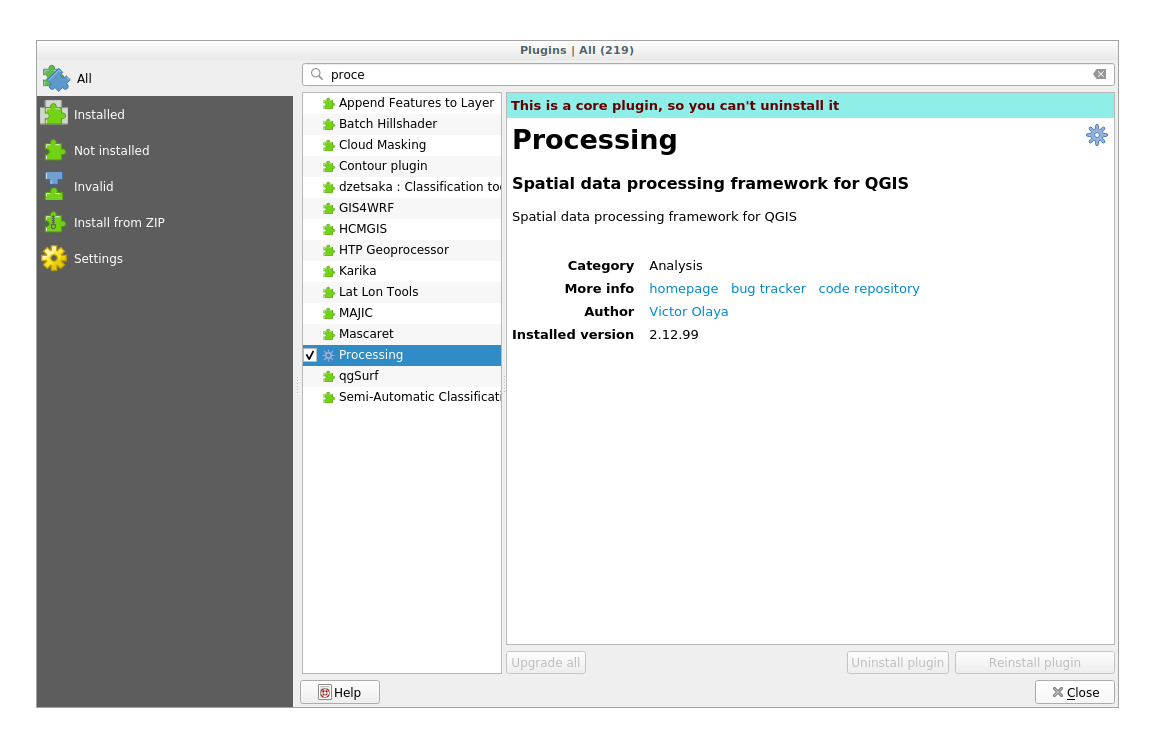
Click in the box next to this plugin and uncheck it to deactivate it.
閉じる をクリックします。
Looking at the menu, you will notice that the Processing menu is is now gone. This means that many of the processing functions you have been using before have disappeared! For example look at the and menus. This is because they are part of the Processing plugin, which needs to be activated to use them.
Open the Plugin Manager again and reactivate the Processing plugin by clicking in the checkbox next to it.
Close the dialog. The Processing menu and functions should be available again.
10.1.2.  Follow Along: 新しいプラグインのインストール¶
Follow Along: 新しいプラグインのインストール¶
The list of plugins that you can activate and deactivate draws from the plugins that you currently have installed. To install new plugins:
Select the Not Installed option in the Plugin Manager dialog. The plugins available for you to install will be listed here. This list will vary depending on your existing system setup.
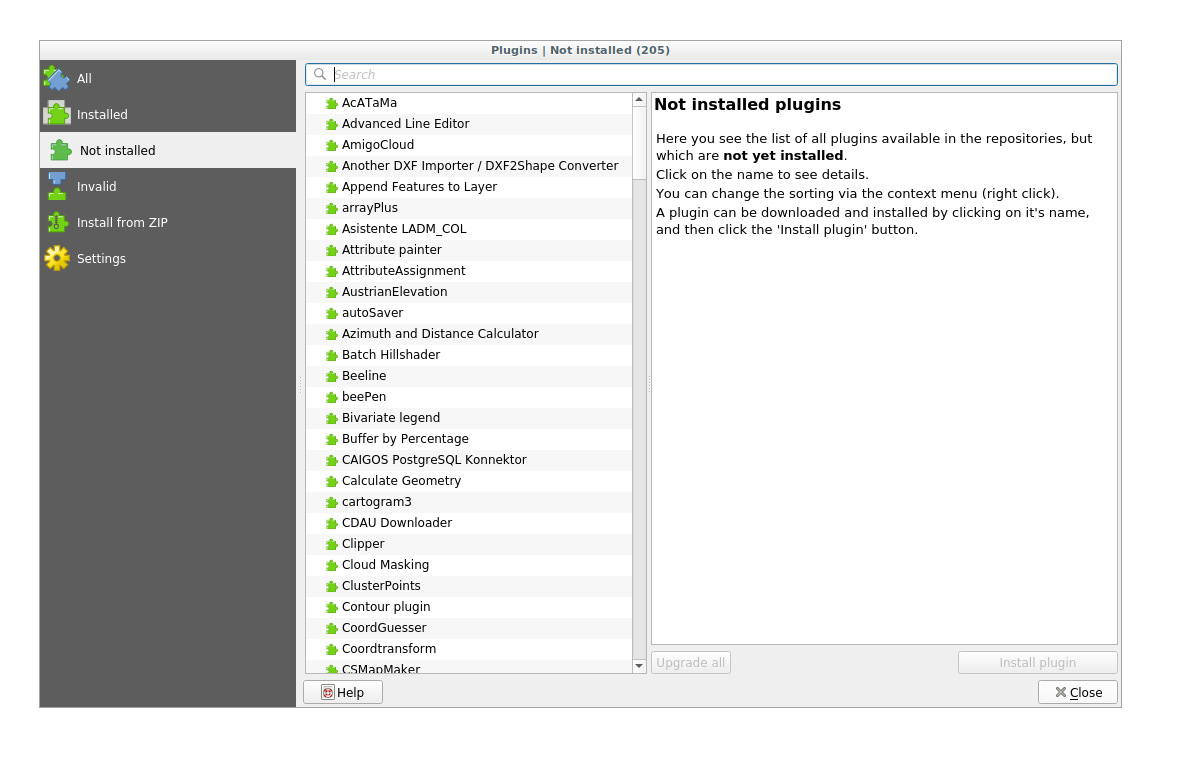
Find information about the plugin by selecting it in the list
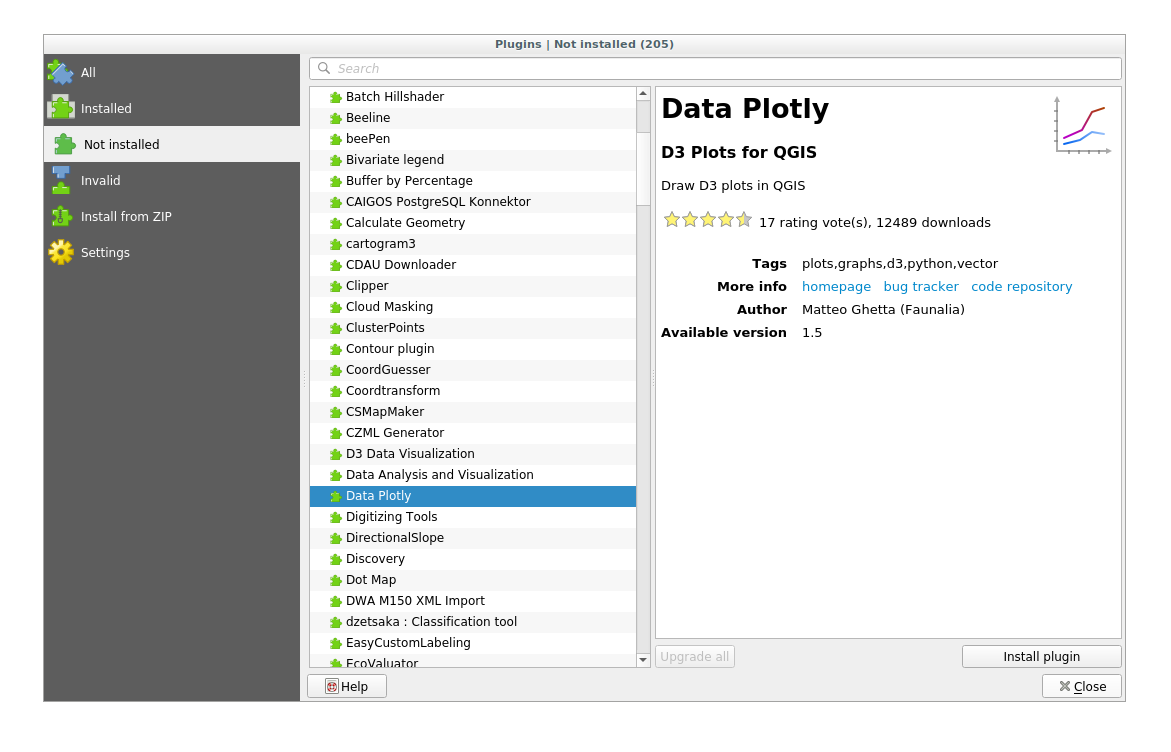
Install the one(s) you are intereseted in by clicking the Install Plugin button below the plugin information panel.
注釈
if the plugin has some error it will be listed in the Invalid tab. You can then contact the plugin owner to fix the problem.
10.1.3.  Follow Along: 追加的なプラグインリポジトリの設定¶
Follow Along: 追加的なプラグインリポジトリの設定¶
利用可能なプラグインはどのプラグイン リポジトリ が設定されているかによって変わります。
QGIS plugins are stored online in repositories. By default, only the official repository is active, meaning that you can only access plugins that are published there. Given the diversity of available tools, this repository should meet most of your needs.
しかしデフォルトのものより多くのプラグインを試すこともできます。まず追加的なリポジトリの設定をします。
Open the Settings tab in the Plugin Manager dialog
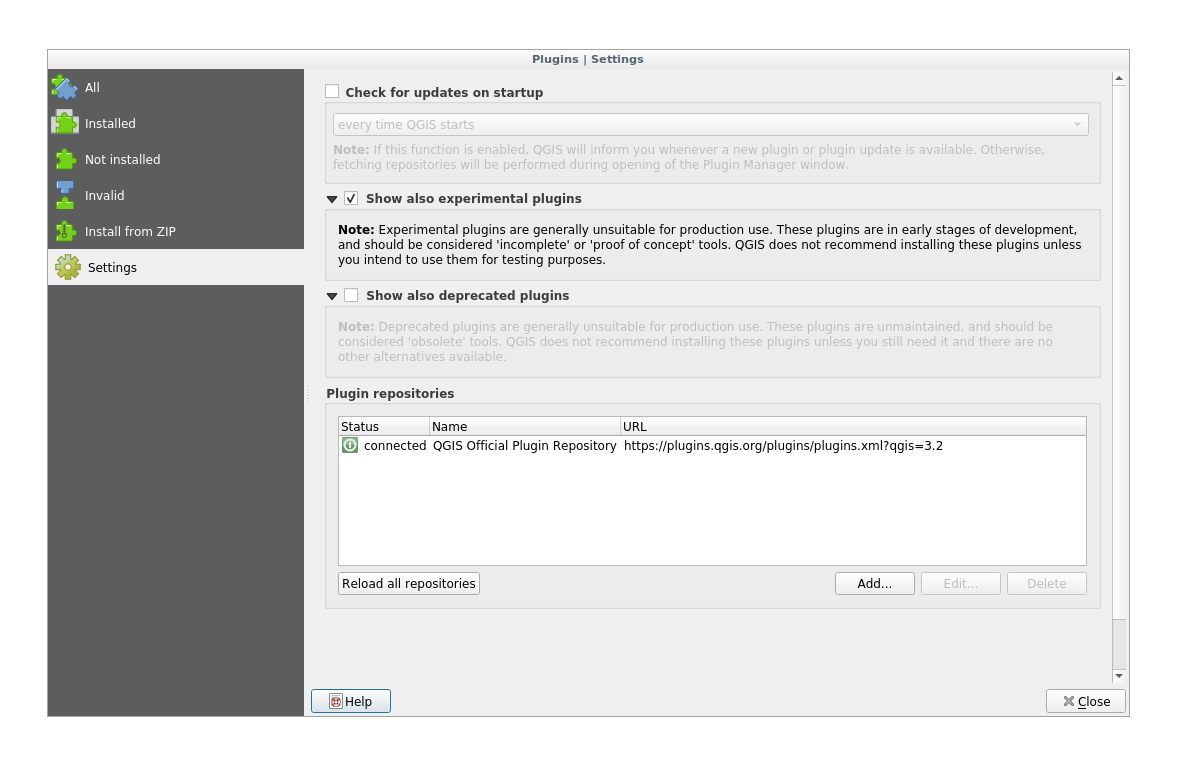
新しいリポジトリを追加するには 追加 をクリックします。
設定したい新しいリポジトリの名前とURLを入力します。 利用可にする チェックボックスがチェックされていることを確認します。
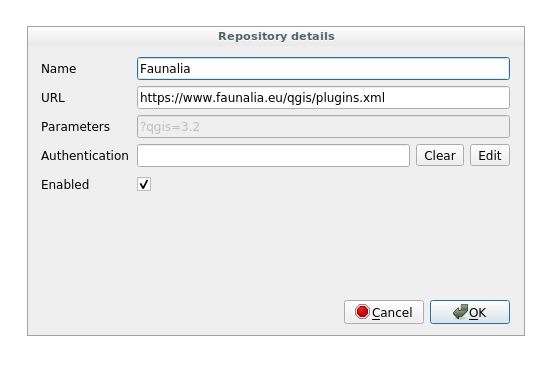
新しいプラグインリポジトリがプラグインリポジトリの一覧の中に表示されます。
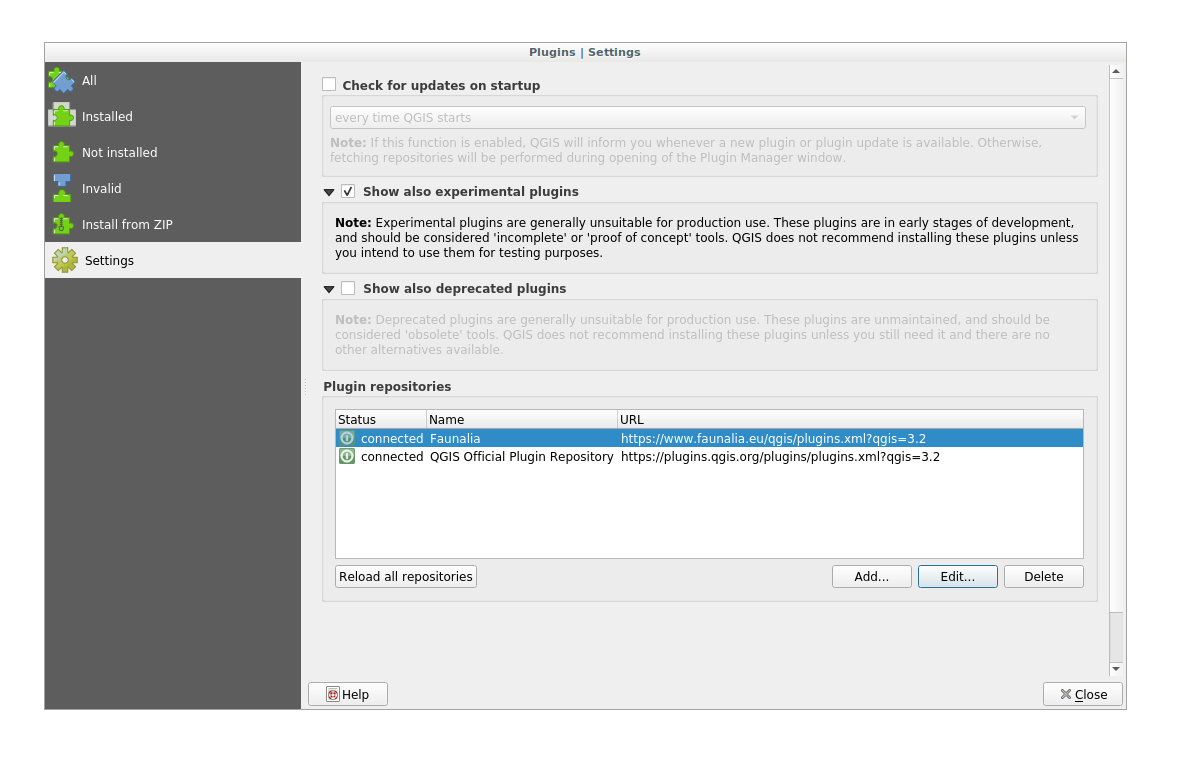
開発の初期段階にあるプラグインも表示するには 実験的プラグインも表示する チェックボックスをチェックします。
If you now switch back to the Not Installed tab, you will see that additional plugins are available for installation.
To install a plugin, click on it in the list and then on the Install plugin button.
10.1.4. In Conclusion¶
Installing plugins in QGIS should be straightforward and effective!
10.1.5. What's Next?¶
次に、例としていくつかの便利なプラグインを紹介します。