4. Çeviri Kuralları¶
Bu döküman çevirmenlere yol gösterir. İlk olarak teknik açıdan bir çeviri nasıl tamamlanır açıklamıştır. Sonraki aşamada İngilizce bir rst dosyasından Hollandaca çeviri yöntemi açıklanmıştır. Son olarak Çeviri kuralları verilmiştir.
Not
Although these guidelines focus on QGIS documentation, the methods and the rules described below are also applicable to QGIS applications and website translation.
4.1. Çeviri işlemi¶
QGIS Documentation is written in English with .rst files.
In order to provide translations:
A prebuild script creates translation files named
.pofiles for the English language in the folder/QGIS-Documentation/locale/en.These “originals” are then copied by the script to the
localefolders for other languages.The sentences in the
.pofiles are pushed to the Transifex web platform, and made available for translators who can begin to translate from English to their language with the editor.At the end of the day, a script pulls back all validated translations
At the next build of the documentation (which occurs at least once a day), a script reuses the sentences to create translated output
When afterwards an
.rstdocument is updated a new.pofile is created in the English part. The contents of this new file will be merged with already existing.pofiles for each language. This means that when a new line is added to an.rstdocument that was already translated, only the new/updated sentences are added in the translated.pofile and needs to be translated. The amount of work for updating translations for next release should be relatively small.
Not
The process above is the same followed to translate QGIS website, QGIS
Desktop and QGIS Server. The difference with the applications is that instead
of .po files, all the translatable strings in the .py,
.cpp, .yaml and others… files that shape the application are
pushed to and pulled from transifex as a single .ts file.
QGIS in çevirisi için iki farklı araç kullanılıyor:
The Transifex web platform, the easiest and recommended way to translate QGIS, transparently does the process described above and pulls all the translatable texts in one place for the translator. Just pick the files you want and translate. Translated files are stored in the platform until another release is pushed.
Qt Linguist, a Qt development tool, requires the translator to pull locally the
.po(or.ts) files from the source code, translate and then push back.
Unutmayın hangi aracı kullanırsanız kullanın çeviri kuralları aynıdır.
4.2. Bir dosya çevirin¶
Çeviri nasıl çalıştığını açıklamak için, bir örnek olarak İlgi haritası eklentisi kullanacak. Bu örnekte Hollandaca İngilizce’ den tercüme edecek, ancak tüm dillerde diğer belgeler için hemen hemen aynı olacaktır.
Belge kaynağı burada bulunabilir:
QGIS-Documentation/source/docs/user_manual/plugins/plugins_heatmap.rst
Peki neden bu belgeyi seçtin?
It includes images, captions, headers, references and replacements.
Ben bu yüzden benim çevirmek için kolay yazdı;-)
The build process has created the English .po file which can be found here:
QGIS-Documentation/locale/en/LC_MESSAGES/docs/user_manual/plugins/plugins_heatmap.po
The equivalent Dutch .po file (basically a copy) can be found here:
QGIS-Documentation/locale/nl/LC_MESSAGES/docs/user_manual/plugins/plugins_heatmap.po
Along this file you will see a tiny .mo file which indicates that it
does not hold any translations yet.
4.2.1. Transifex te Çeviri¶
In order to translate using Transifex, you need to:
Once you are part of a language team, click on the corresponding project (in this case
QGIS Documentation). A list of available languages with their ratio of translation is displayed.
Şekil 4.15 Select language for translation in the Transifex menu¶
Hover over your language and click either:
View resources: translatable
.pofiles with their ratio of translation, number of strings and some more metadata are now displayed.or Translate: opens the interface of translation with all the available
.pofiles
Identify the file you’d like to translate (in our case we are looking for the
docs_user-manual_plugins_plugins-heatmap, the heatmap plugin file) or any unfinished file and click on it: strings in the files are loaded and you can use the interface to filter, translate, suggest translation…Tüyo
For the documentation or the website, clicking the
Fix melink in the footer of a page brings you directly to its corresponding translation page in Transifex.All you need to do is select each text and translate following the guidelines.
For further information on the use of Transifex Web Editor, see https://docs.transifex.com/translation/translating-with-the-web-editor.
4.2.2. Qt Dilbilimci çeviri¶
With Qt Linguist, you need to:
manually grab the
.poor.tsfile(s). This can be achieved by downloading the file(s) either from Transifex platform or from thelocale/$languagefolder of the source repository (in GitHub),proceed to the translation locally
upload the modified files to their sources (Transifex or GitHub).
While downloading and uploading translatable files can be done with Transifex, it’s not advised to use this process. Since there’s no versioning system on Transifex, the file you upload will simply replace the existing one and potentially overwrite any modification made by others on the platform in the meantime.
When you open the file in Qt Linguist for the first time you will see the following dialog:
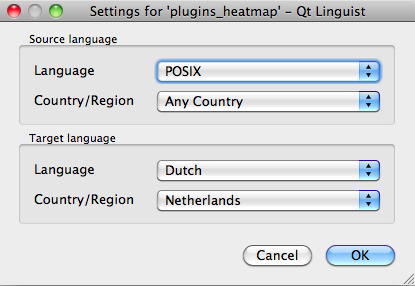
Şekil 4.16 Select language for translation in linguist menu¶
Hedef dili doğru doldurulması gerekmektedir. Herhangi bir ülke dil POSIX ve Ülke / Bölge ile olduğu gibi Kaynak dil bırakılabilir.
When you press the OK button Qt Linguist is filled with sentences and you can start translating, see Figure_translation_menu.
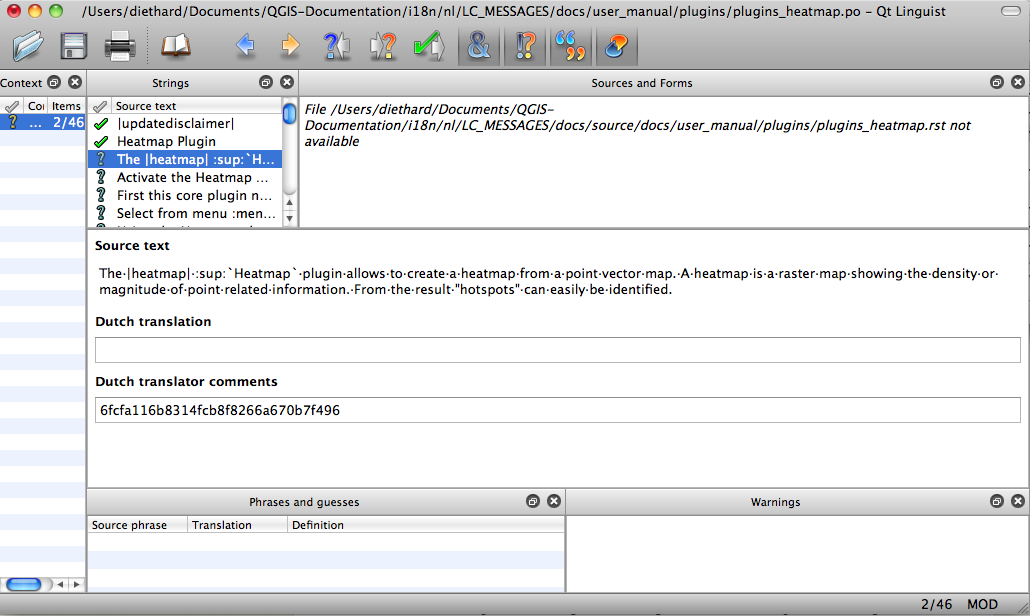
Şekil 4.17 Çeviri için dil menüsünü kullanınız¶
Uygulamalar için menüdeki görünen düğmeleri kullanın.
 The Translation Done Next button, is the most important
button. If the item needs translation, you enter a translation in the text
field, then hit this button. If the item does not need translation just leave the
text field for translation empty and also hit this button which indicates the
item is done and you continue with the next item.
The Translation Done Next button, is the most important
button. If the item needs translation, you enter a translation in the text
field, then hit this button. If the item does not need translation just leave the
text field for translation empty and also hit this button which indicates the
item is done and you continue with the next item.Geri Git butonu
 önceki çeviri parçasına gitmek için kullanılabilir.
önceki çeviri parçasına gitmek için kullanılabilir.İleri Git butonu
 , sonraki çeviri parçasına gitmek için kullanılabilir.
, sonraki çeviri parçasına gitmek için kullanılabilir. The Next Todo button, jumps to the first translation
item that still needs a translation. Handy when the original document has
changed and only several new/changed sentences need to be translated.
The Next Todo button, jumps to the first translation
item that still needs a translation. Handy when the original document has
changed and only several new/changed sentences need to be translated.Önceki İşlem butonu
 , geri arama yapar ve halen çevirilmekte olan ilk çeviri parçasına geçer.
, geri arama yapar ve halen çevirilmekte olan ilk çeviri parçasına geçer.
For further information on the use of Qt Linguist, see https://doc-snapshots.qt.io/qt5-5.12/linguist-translators.html
Uyarı
If you want to download content to translate from the source
repository, never do this in the master branch. For translations
there are always translation branches available, once a document is fully
updated in English for a certain version. As an example, to translate
the manual of QGIS 2.8, you have to use the manual_en_v2.8 branch.
4.2.3. Manuel çeviri¶
Şimdi plugin_heatmap kullanıcı dokümanını çevirmeye başlayalım.
Translating most of the sentences should be straightforward. During this translation session I will point out which parts (rst statements) need special translation.
Aşağıda, çevirmek ilginç bir cümle görüyoruz:
The |heatmap| :sup:`Heatmap` plugin allows to create a heatmap from a
point vector map. A heatmap is a raster map showing the density or
magnitude of point related information. From the result "hotspots" can
easily be identified.
Bu cümle iki rst ifadesi içerir:
|heatmap|` kelimlerinde
|arasındaki kelimeler simglerin yerini alıyor ve bunlar asla çevrilmemelidir! Bunun yerine, heatmap eklentisi simgesi yerini alacak!:sup:`Heatmap`, the:sup:statement is a superposition statement and prints the following text a bit higher. This is used to show the popup texts that appear when you hover above the toolbar item and this may be different when it is actually translated in the QGIS application. In the Dutch case it is not!
Bu cümledeki diğer tüm metinler çevrilebilir!
The next translation item contains the :ref: statement that is
commonly used to refer to another section somewhere in the manual! The text
following a :ref: statement should never be changed because it is a unique
identifier!
First this core plugin needs to be activated using the Plugin Manager
(see Section :ref:`load_core_plugin`). After activation the heatmap icon
|heatmap| can be found in the Raster Toolbar.
In this case load_core_plugin is a unique reference identifier placed before
an rst item that has a caption. The ref statement will be replaced with the text
of the header and turned into a hyperlink. When the header this reference is
referring to is translated, all references to this header will be automatically
translated as well.
The next item contains the rst-tag :menuselection: followed by text
actually displayed in a menu in QGIS application, this may be translated in the
application and therefore should be changed when this is the case.
Select from menu :menuselection:`View --> Toolbars --> Raster` to activate
the Raster Toolbar when it is not yet activated.
In above item “View –>” is actually translated to “Beeld –>” because this is the translation used in the Dutch localized QGIS application.
Biraz daha ilerde çeldirici çeviri parçası ile karşılaşırız:
The |heatmap| :sup:`Heatmap` tool button starts the Dialog of the Heatmap
plugin (see figure_heatmap_settings_).
It holds a reference to a figure figure_heatmap_settings_, and like a reference
to a section this reference should not be changed!! The reference definition
from the rst-document is not included in the .po file and can therefore
not be changed. This means the reference to figures can not be translated. When
HTML is created you will see figure_heatmap_settings. When a PDF document is
created figure_heatmap_settings_ is replaced with a figure number.
rst özellikli sonraki çeviri parçası sıradaki parçadır:
**Input Point dialog**: Provides a selection of loaded point vector maps.
Do not remove the stars in above line. It will print the text it holds in bold. The text itself is often text included in the dialog itself and may well be translated in the application.
Sonraki çeviri parçası :guilabel: rst etiketi içerir.
When the |checkbox| :guilabel:`Advanced` checkbox is checked it will
give access to additional advanced options.
The text Advanced of the guilabel tag may well be translated in the QGIS
application and probably needs to be changed!
The following translation item contains ``airports``. The quotes are used to give the text another text font. In this case it is a literal value and does not need translation.
For the following example, we will use the ``airports`` vector point
layer from the QGIS sample dataset (see :ref:`label_sampledata`).
Another excellent QGIS tutorial on making heatmaps can be found on
`https://www.qgistutorials.com
<https://www.qgistutorials.com/en/docs/creating_heatmaps.html>`_.
This item also includes a hyperlink with an url and an external presentation.
The url should of course be left intact, you are allowed to change the external
text https://www.qgistutorials.com which is visible by the reader. Never
remove the underscore at the end of the hyperlink which forms an essential
part of it!!
4.2.4. Çeviri için Kısaltma Kuralları¶
Do not change text between two
|characters like|bronze|,|checkbox|,|labels|,|selectString|,|addLayer|… These are special tags used to replace images``:ref: `` veya ``:file: `` etiketi ile başlayan referansları değiştirmeyin.
Do not change references that end with an underscore like
figure_labels_1_Do not change the url in hyperlinks, but you may change the external description. Leave the underscore at the end of the hyperlink, without additional spacing (
>`_)Change the text inside quotes following
:index:,:sup:,:guilabel:and:menuselection:tags. Check if/how it is translated in the QGIS Application. Do not change the tag itself.Text between double stars and double quotes often indicate values or fieldnames, sometimes they need translation sometimes not.
Be aware to use exactly the same (number of) special characters of the source text such as
`,``,*,**,::. These contribute to the cosmetics of the information providedDo not begin nor end the text hold by special characters or tags with a space
Do not end the translated strings with a new paragraph, otherwise the text will not be translated during the html generation.
Yukarıdaki sunulan kurallara bağlı kalın ve çevirilen belge daha iyi olsun!
For any question, please contact the QGIS Community Team or the QGIS Translation Team.