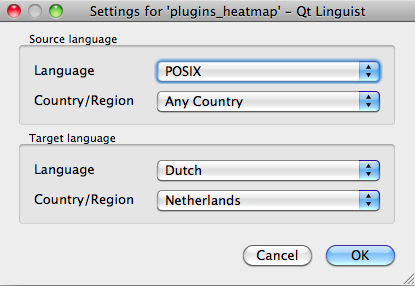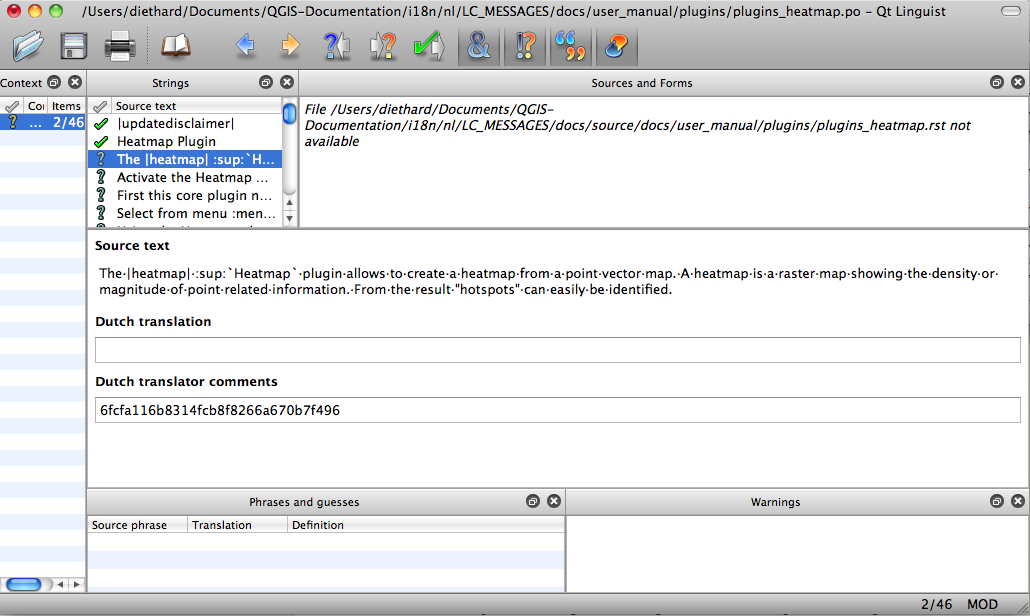Інструкції для перекладачів¶
This manual is aiming to help the translator. First the general process of how technically a translation is done is explained. Later the translation is explained from an actual English rst document that is translated to Dutch. Finally a summary of “Rules of translation” is given.
Foreword¶
A first important note: If you want to translate content within the docs folder (not web), never do this in the master branch. For translations there are always translation branches available, once a document is fully updated in english for a certain version. As an example the branch to translate the manual of QGIS 1.8, you have to use the manual_en_v1.8 branch. For questions, please contact the qgis-community-team at http://lists.osgeo.org/mailman/listinfo/qgis-community-team.
General information¶
Для наочності ми покажемо процес перекладу документації модуля «Теплокарта». Для прикладу перекладемо її з англійської на голландську, показані принципи будуть однакові для будь-якої іншої мови.
First translation¶
To create documentation first rst documents are created. A prebuild script creates translation files named .po files for the english language in the folder /QGIS-Documentation/i18n/en.
Ці «оригінали» копіюються у каталоги інших мов.
The sentences in the .po files needs to be translated from english to the language with a translation tool editor. There is a web translation tool called pootle we would like to use, but it is not activated yet. However there is an excellent tool supplied with the qt development tools named Qt Linguist.
When you want to contribute, first get a .po file and add translations for the sentences in the .po file.
When you are finished the .po file is placed back in the right place and during the next build the buildscript now creates .mo files next to the .po files.
These .mo files are actually used by the script to create translated output.
Update translations¶
When afterwards an rst document is updated a new .po file is created in the english part. The contents of this new file will be merged with already existing .po files for each language. This means that when a new line is added to an rst document that was allready translated, only the new/updated sentences are added in the translated .po file and needs to be translated. The amount of work for updating translations for next versions of QGIS should be relative small.
Translate a .po-file¶
For this example we will use the relative smaller rst document for the heatmap plugin. The source of the document can be found here:
QGIS-Documentation/source/docs/user_manual/plugins/plugins_heatmap.rst
Чому ми вибрали саме цей файл?
Він оновлений відповідно до змін у поточній версії. Якщо файл не оновлювався, на його початку повинен бути наступний текст:
|updatedisclamer|
Цей рядок додає у кінцевий документ блок з попередженням. Якщо почати перекладати документ з таким рядком, швидше за все пізніше доведеться знову до нього повернутися.
Цей файл містить малюнки, підрозділи, посилання та підстановки.
Крім того, я автор цього документу, тому мені легше його перекладати ;-)
The build process has created the English .po file which can be found here:
QGIS-Documentation/i18n/en/LC_MESSAGES/docs/user_manual/plugins/plugins_heatmap.po
The equivalent Dutch .po file (basically a copy) can be found here:
QGIS-Documentation/i18n/nl/LC_MESSAGES/docs/user_manual/plugins/plugins_heatmap.po
Along this file you will see a tiny .mo file which indicates that it does not hold any translations yet.
Now I will grab this .po file and start translating it. During this translation session I will point out which parts (rst statements) need translation.
Переклад у Qt Linguist¶
When you open the .po file in Qt Linguist for the first time you will see the following dialog:
Figure Translation 1:
Вкажіть мову перекладу в полі «Target language». Поля «Source language» та «Country/Region» можна не чіпати.
When you press the [OK] button Qt Linguist is filled with sentences and you can start translating, see Figure translation 2.
Figure Translation 2:
На панелі інструментів знаходяться кнопки, що значно полегшують роботу.
The Translation Done Next button, is the most important button. If the item needs translation, you enter a translation in the text field, then hit this button. If the item does not translation just leave the text field for translation empty and also hit this button which indicates the item is done and you continue with the next item.
Наступний неперекладений рядок — перейти до першого неперекладеного рядка. Корисно, коли документ був оновлений і потрібно перекласти лише нові рядки.
Попередній неперекладений рядок. Виконує пошук у зворотньому напрямі та переходить до першого знайденого неперекладеного рядка.
Переклад посібника користувача¶
Почнемо переклад файлу plugin_heatmap.
The first two items do not need translation, just push the toolbar button which considers the translation finished and jump to the next item.
When I get to the third item we see a more interesting sentence to translate:
The |heatmap| :sup:`Heatmap` plugin allows to create a heatmap from a point vector map. A heatmap is a raster map showing the density or magnitude of point related information. From the result "hotspots" can easily be identified.
- У ньому знаходиться дві конструкції RST:
|heatmap|. Слова розміщені між | є підстановкою і ніколи не перекладаються! Ця конструкція буде замінена на іконку модуля «Теплокарта».
- :sup:`Heatmap` `` the ``:sup: statement is a superposition statement and prints the following text a bit higher. This is used to show the popup texts that appear when you hover above the toolbar item and this may be different when it is actually translated in the QGIS application. In this case it is not!
Весь інший текст у цьому рядку можна перекладати на свій розсуд.
The fifth translation item contains the :ref: rst statement that is commonly used to refer to another section somewhere in het manual! The text following a :ref: statement should never be changed because it is a unique identifier!
First this core plugin needs to be activated using the Plugin Manager (see Section :ref:`load_core_plugin`). After activation the heatmap icon |heatmap| can be found in the Raster Toolbar.
In this case “load_core_plugin” is a unique reference identifier placed before an rst item that has a caption. The ref statement will be replaced with the text of the header and turned into a hyerlink. When the header this reference is refering to is translated, all references to this header will be automatically translated as well.
Наступний рядок містить елемент :menuselection:, за яким знаходиться власне назва пунктів меню. Ця назва перекладається так само, як вона перекладена в інтерфейсі QGIS.
Select from menu :menuselection:`View -->` :menuselection:`Toolbars -->` :menuselection:`Raster` to activate the Raster Toolbar when it is not yet activated.
У нашому випадку елемент “View –>” буде перекладено як “Beeld –>”, оскільки саме так називається цей пункт меню в голландській локалізації QGIS.
Трохи пізніше нам зустрінеться такий блок тексту:
The |heatmap| :sup:`Heatmap` toolbutton starts the Dialog of the Heatmap plugin (see figure_heatmap_2_).
It holds a reference to a figure figure_heatmap_2_, and like a reference to section this reference should not be changed!! The reference definition itself from the rst-document is not included in the .po file and can therefore not be changed. This means the reference to figures can not be translated. When HTML is created you will see figure_heatmap_2. When a PDF document is created figure_heatmap_2_ is replaced with a figure number.
Наступний текстовий блок містить декілька елементів форматування:
**Input Point dialog**: Provides a selection of loaded point vector maps.
Do not remove the stars in above line. It will print the text it holds in bold. The text itself is often text included in the dialog itself and may wel be translated in the application.
Наступний блок містить елемент розмітки :guilabel:.
When the |checkbox| :guilabel:`Advanced` checkbox is checked it will give acces to additional advanced options.
The text Advanced of the guilabel tag may wel be translated in the QGIS application and probably needs to be changed!
The following translation item contains ``airports``. The apostrophs are used this to give text another textfont. In this case it is a literal value and does not need translation.
For the following example, we will use the ``airports`` vector point layer from the QGIS sample dataset (see :ref:`label_sampledata`). Another exellent QGIS tutorial on making heatmaps can be found on `http://qgis.spatialthoughts.com <http://qgis.spatialthoughts.com/2012/07/tutorial-making-heatmaps-using-qgis-and.html>`_.
This item also includes a hyperlink with a url and an external presentation. The url should ofcourse be left intact, you are allowed to change the external text “http://qgis.spatialthoughts.com” which is visible by the reader. Never remove the underscore at the end of the hyperlink which forms an essential part of it!!
Основні правила¶
- Do not change replacements like |nix|
- Do not change references that start with the tag :ref:
- Do not change references that end with an underscore like figure_1_
- Do not change the url in hyperlinks, but you may change the external description. Leave the underscore at the end of the hyperlink
- Change the contents of :sup:, :guilabel: and :menuselection:, Check if/how it is translated in the QGIS Application.
- Text between Double Stars and double apostrophes often indicate values or fieldnames, sometimes they need translation sometimes not.
- Be aware to use exactly the same apostrophes of the source text.
- Don’t end the translated strings with a new paragraph, otherwise the text will not be translated during the html generation.
Керуйтеся цими простими правилами і ваш переклад буде гарним!