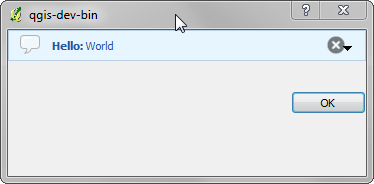Comunicação com o usuário¶
Esta seção mostra alguns métodos e elementos que devem ser usados para se comunicar com o usuário, a fim de manter a consistência na interface do usuário.
Showing messages. The QgsMessageBar class¶
Using message boxes can be a bad idea from a user experience point of view. For showing a small info line or a warning/error messages, the QGIS message bar is usually a better option.
Using the reference to the QGIS interface object, you can show a message in the message bar with the following code
iface.messageBar().pushMessage("Error", "I'm sorry Dave, I'm afraid I can't do that", level=QgsMessageBar.CRITICAL)
You can set a duration to show it for a limited time
iface.messageBar().pushMessage("Error", ""Ooops, the plugin is not working as it should", level=QgsMessageBar.CRITICAL, duration=3)
The examples above show an error bar, but the level parameter can be used to creating warning messages or info messages, using the QgsMessageBar.WARNING and QgsMessageBar.INFO constants respectively.
Widgets podem ser adicionados à barra de mensagens, como por exemplo, um botão para mostrar mais informações
def showError():
pass
widget = iface.messageBar().createMessage("Missing Layers", "Show Me")
button = QPushButton(widget)
button.setText("Show Me")
button.pressed.connect(showError)
widget.layout().addWidget(button)
iface.messageBar().pushWidget(widget, QgsMessageBar.WARNING)
You can even use a message bar in your own dialog so you don’t have to show a message box, or if it doesn’t make sense to show it in the main QGIS window
class MyDialog(QDialog):
def __init__(self):
QDialog.__init__(self)
self.bar = QgsMessageBar()
self.bar.setSizePolicy( QSizePolicy.Minimum, QSizePolicy.Fixed )
self.setLayout(QGridLayout())
self.layout().setContentsMargins(0,0,0,0)
self.buttonbox = QDialogButtonBox(QDialogButtonBox.Ok)
self.buttonbox.accepted.connect(self.run)
self.layout().addWidget(self.buttonbox , 0,0,2,1)
self.layout().addWidget(self.bar, 0,0,1,1)
def run(self):
self.bar.pushMessage("Hello", "World", level=QgsMessageBar.INFO)
Mostrando progresso¶
As barras de progresso também pode ser colocado na barra de mensagem QGIS, uma vez que, como vimos, ele aceita widgets. Aqui está um exemplo que você pode tentar no console.
import time
from PyQt4.QtGui import QProgressBar
from PyQt4.QtCore import *
progressMessageBar = iface.messageBar().createMessage("Doing something boring...")
progress = QProgressBar()
progress.setMaximum(10)
progress.setAlignment(Qt.AlignLeft|Qt.AlignVCenter)
progressMessageBar.layout().addWidget(progress)
iface.messageBar().pushWidget(progressMessageBar, iface.messageBar().INFO)
for i in range(10):
time.sleep(1)
progress.setValue(i + 1)
iface.messageBar().clearWidgets()
Also, you can use the built-in status bar to report progress, as in the next example
count = layers.featureCount()
for i, feature in enumerate(features):
#do something time-consuming here
...
percent = i / float(count) * 100
iface.mainWindow().statusBar().showMessage("Processed {} %".format(int(percent)))
iface.mainWindow().statusBar().clearMessage()
Carregando¶
Você pode usar o sistema de registro de QGIS para registrar todas as informações que você deseja salvar sobre a execução de seu código.
QgsMessageLog.logMessage("Your plugin code has been executed correctly", QgsMessageLog.INFO)
QgsMessageLog.logMessage("Your plugin code might have some problems", QgsMessageLog.WARNING)
QgsMessageLog.logMessage("Your plugin code has crashed!", QgsMessageLog.CRITICAL)