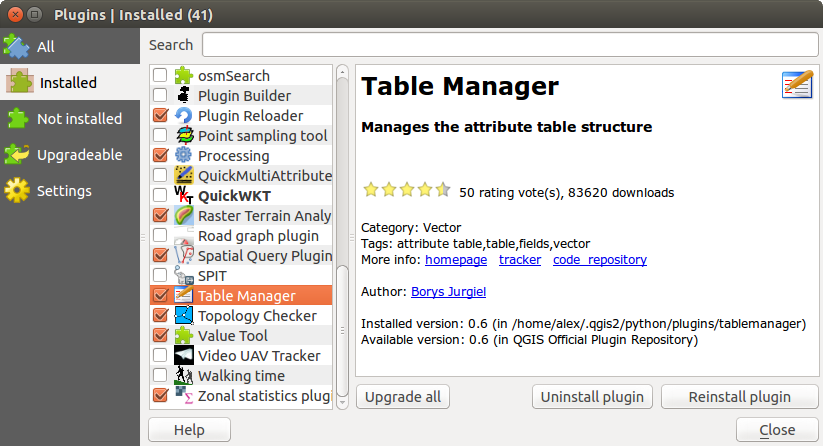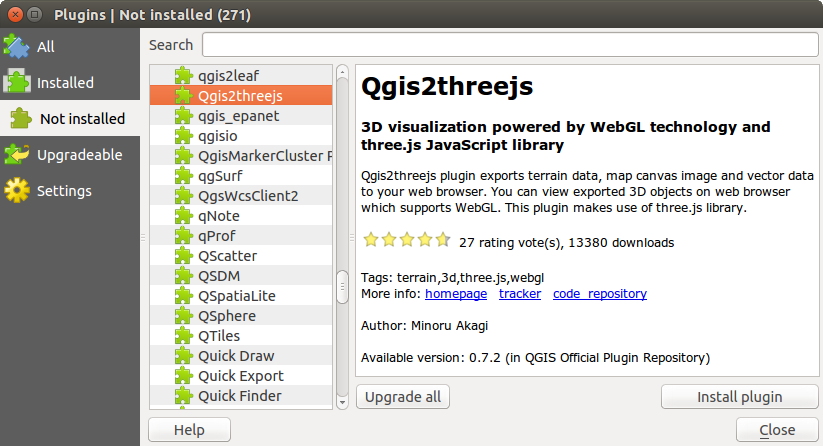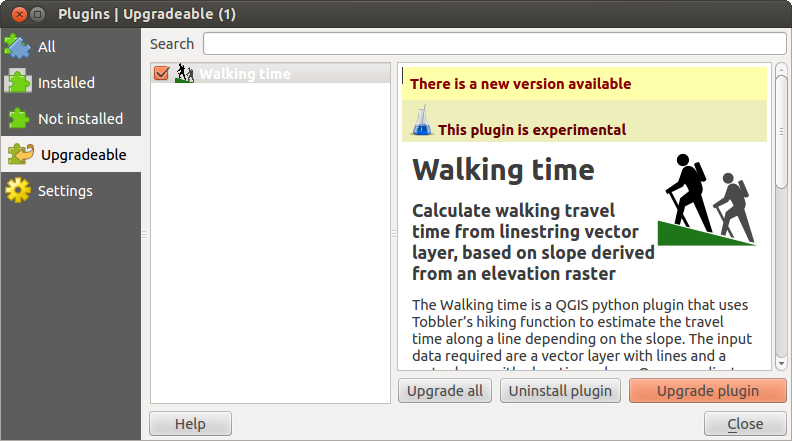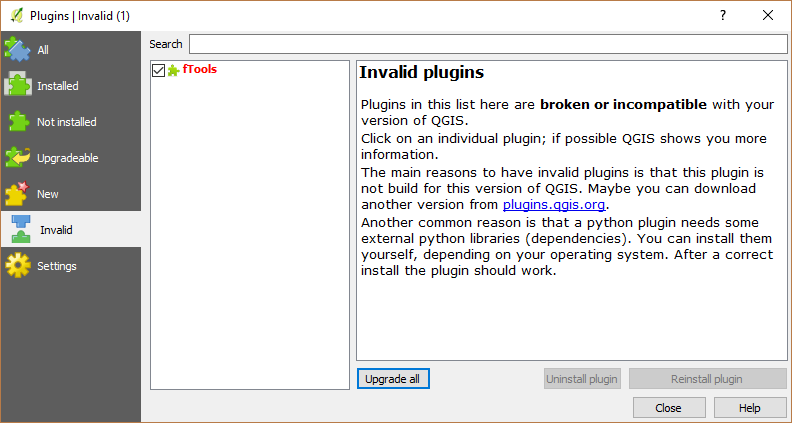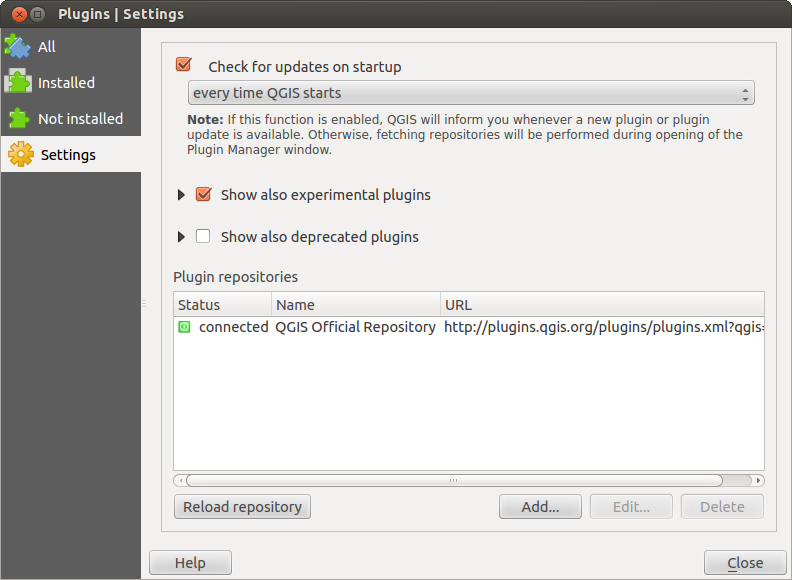` `
Les Extensions de QGIS¶
QGIS repose sur un système d’extensions. Cela permet d’ajouter facilement de nouvelles fonctions au logiciel. Certaines fonctions de QGIS sont de fait implémentées comme des extensions.
Extensions principales et complémentaires¶
Les extensions QGIS sont soit des Extensions principales soit des Extensions externes.
Les Core Plugins ` sont maintenues par l’équipe de développement de QGIS et font automatiquement partie de chaque distribution de QGIS. Elles sont écrites soit en C++ soit en Python.
Most of External Plugins are currently written in Python. They are stored either in the ‘Official’ QGIS Repository at http://plugins.qgis.org/plugins/ or in external repositories and are maintained by the individual authors. Detailed documentation about the usage, minimum QGIS version, home page, authors,and other important information are provided for the plugins in the Official repository. For other external repositories, documentation might be available with the external plugins themselves. External plugins documentation is not included in this manual.
To install or activate a plugin, go to Plugins ‣ Manage and install plugins....
Installed external python plugins are placed under ~/.qgis2/python/plugins
folder. Home directory (denoted by above ~) on Windows is usually something
like C:\Documents and Settings\(user) (on Windows XP or earlier)
or C:\Users\(user). On some platforms (e.g., macOS), the .qgis2
folder is hidden by default.
Des chemins pointant sur les extensions C++ supplémentaires peuvent être ajoutés dans le menu Préférences ‣ Options ‣ Système.
Note
According to the plugin manager settings, QGIS main interface can display a blue link in the status bar to inform you that there are updates for your installed plugins or new plugins available.
La fenêtre des Extensions¶
The menus in the Plugins dialog allow the user to install, uninstall and upgrade plugins in different ways. Each plugin has some metadata displayed in the right panel:
l’information si l’extension est expérimentale
la description
les votes (vous pouvez voter pour votre extension préférée !)
les mots-clé
quelques liens utiles tels que la page de l’extension, du suivi de bug et le dépot du code
le ou les auteurs
la version disponible
At the top of the dialog, a Search function helps you find any
plugin using metadata information (author, name, description...). It is
available in nearly every menu (except  Settings).
Settings).
The All tab¶
In the  All tab,
all the available plugins are listed, including both core and external
plugins. Use [Upgrade all] to look for new versions of the plugins.
Furthermore, you can use [Install plugin] if a plugin is listed but not
installed, [Uninstall plugin] as well as [Reinstall plugin] if a plugin
is installed. An installed plugin can be temporarily de/activated using the
checkbox.
All tab,
all the available plugins are listed, including both core and external
plugins. Use [Upgrade all] to look for new versions of the plugins.
Furthermore, you can use [Install plugin] if a plugin is listed but not
installed, [Uninstall plugin] as well as [Reinstall plugin] if a plugin
is installed. An installed plugin can be temporarily de/activated using the
checkbox.
Onglet Installé¶
In  Installed tab,
you can find only the installed plugins. The external plugins
can be uninstalled and reinstalled using the [Uninstall plugin] and
[Reinstall plugin] buttons. You can [Upgrade all] here as well.
Installed tab,
you can find only the installed plugins. The external plugins
can be uninstalled and reinstalled using the [Uninstall plugin] and
[Reinstall plugin] buttons. You can [Upgrade all] here as well.
Onglet Non installé¶
The  Not installed tab lists all plugins available that
are not installed.
You can use the [Install plugin] button to implement a plugin into QGIS.
Not installed tab lists all plugins available that
are not installed.
You can use the [Install plugin] button to implement a plugin into QGIS.
The Upgradeable and New tabs¶
The  Upgradeable and
Upgradeable and  New tabs
are enabled when new plugins are added to the repository or a new
version of an installed plugin is released.
If you activated
New tabs
are enabled when new plugins are added to the repository or a new
version of an installed plugin is released.
If you activated  Show also experimental plugins in the
Show also experimental plugins in the
 Settings menu, those also appear in the list
giving you opportunity to early test upcoming tools.
Settings menu, those also appear in the list
giving you opportunity to early test upcoming tools.
Installation can be done with the [Install plugin], [Upgrade plugin] or [Upgrade all] buttons.
The Invalid tab¶
The  Invalid tab lists all installed plugins that are
currently broken for any reason (missing dependency, errors while loading,
incompatible functions with QGIS version...).
You can try the [Reinstall plugin] button to fix an invalidated plugin but
most of the times the fix will be elsewhere (install some libraries, look for
another compatible plugin or help to upgrade the broken one).
Invalid tab lists all installed plugins that are
currently broken for any reason (missing dependency, errors while loading,
incompatible functions with QGIS version...).
You can try the [Reinstall plugin] button to fix an invalidated plugin but
most of the times the fix will be elsewhere (install some libraries, look for
another compatible plugin or help to upgrade the broken one).
L’onglet Paramètres¶
In the  Settings tab, you can use the following
options:
Settings tab, you can use the following
options:
 Chercher des mises à jour au démarrage. Lorsqu’une nouvelle extension ou une mise à jour est disponible, QGIS vous en informera ‘à chaque démarrage de QGIS’, ‘une fois par jour’, ‘tous les trois jours’, ‘toutes les semaines’, ‘toutes les deux semaines’ ou ‘tous les mois’.
Chercher des mises à jour au démarrage. Lorsqu’une nouvelle extension ou une mise à jour est disponible, QGIS vous en informera ‘à chaque démarrage de QGIS’, ‘une fois par jour’, ‘tous les trois jours’, ‘toutes les semaines’, ‘toutes les deux semaines’ ou ‘tous les mois’. Afficher les extensions expérimentales. QGIS vous proposera les extensions encore en développement qui ne sont généralement pas conseillées pour un usage en production.
Afficher les extensions expérimentales. QGIS vous proposera les extensions encore en développement qui ne sont généralement pas conseillées pour un usage en production. Afficher également les extensions obsolètes. Du fait qu’elles utilisent des fonctions qui ne sont plus disponible dans les nouvelles version de QGIS, ces extensions sont obsolètes et déconseillées pour un usage en production. Ces extensions vont apparaître comme étant invalides dans la liste des plugins
Afficher également les extensions obsolètes. Du fait qu’elles utilisent des fonctions qui ne sont plus disponible dans les nouvelles version de QGIS, ces extensions sont obsolètes et déconseillées pour un usage en production. Ces extensions vont apparaître comme étant invalides dans la liste des plugins
To add external author repositories, click [Add...] in the Plugin repositories section. If you do not want one or more of the added repositories, they can be disabled via the [Edit...] button, or completely removed with the [Delete] button.
Le dépôt QGIS par défaut est un dépôt ouvert et vous n’avez pas besoin d’authentification pour y accéder. Vous pouvez cependant déployer votre propre dépôt de plugins avec support d’authentification (authentification basique PKI). Vous trouverez plus d’informations sur la gestion de l’authentification dans QGIS dans le chapitre Authentification.