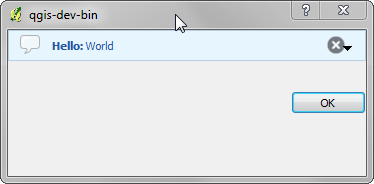Communicating with the user¶
This section shows some methods and elements that should be used to communicate with the user, in order to keep consistency in the User Interface.
Showing messages. The QgsMessageBar class¶
Using message boxes can be a bad idea from a user experience point of view. For showing a small info line or a warning/error messages, the QGIS message bar is usually a better option.
Using the reference to the QGIS interface object, you can show a message in the message bar with the following code
from qgis.gui import QgsMessageBar
iface.messageBar().pushMessage("Error", "I'm sorry Dave, I'm afraid I can't do that", level=QgsMessageBar.CRITICAL)
You can set a duration to show it for a limited time
iface.messageBar().pushMessage("Error", "Ooops, the plugin is not working as it should", level=QgsMessageBar.CRITICAL, duration=3)
The examples above show an error bar, but the level parameter can be used to creating warning messages or info messages, using the QgsMessageBar.WARNING and QgsMessageBar.INFO constants respectively.
Widgets can be added to the message bar, like for instance a button to show more info
def showError():
pass
widget = iface.messageBar().createMessage("Missing Layers", "Show Me")
button = QPushButton(widget)
button.setText("Show Me")
button.pressed.connect(showError)
widget.layout().addWidget(button)
iface.messageBar().pushWidget(widget, QgsMessageBar.WARNING)
You can even use a message bar in your own dialog so you don’t have to show a message box, or if it doesn’t make sense to show it in the main QGIS window
class MyDialog(QDialog):
def __init__(self):
QDialog.__init__(self)
self.bar = QgsMessageBar()
self.bar.setSizePolicy( QSizePolicy.Minimum, QSizePolicy.Fixed )
self.setLayout(QGridLayout())
self.layout().setContentsMargins(0, 0, 0, 0)
self.buttonbox = QDialogButtonBox(QDialogButtonBox.Ok)
self.buttonbox.accepted.connect(self.run)
self.layout().addWidget(self.buttonbox, 0, 0, 2, 1)
self.layout().addWidget(self.bar, 0, 0, 1, 1)
def run(self):
self.bar.pushMessage("Hello", "World", level=QgsMessageBar.INFO)
Showing progress¶
Progress bars can also be put in the QGIS message bar, since, as we have seen, it accepts widgets. Here is an example that you can try in the console.
import time
from PyQt4.QtGui import QProgressBar
from PyQt4.QtCore import *
progressMessageBar = iface.messageBar().createMessage("Doing something boring...")
progress = QProgressBar()
progress.setMaximum(10)
progress.setAlignment(Qt.AlignLeft|Qt.AlignVCenter)
progressMessageBar.layout().addWidget(progress)
iface.messageBar().pushWidget(progressMessageBar, iface.messageBar().INFO)
for i in range(10):
time.sleep(1)
progress.setValue(i + 1)
iface.messageBar().clearWidgets()
Also, you can use the built-in status bar to report progress, as in the next example
count = layers.featureCount()
for i, feature in enumerate(features):
#do something time-consuming here
...
percent = i / float(count) * 100
iface.mainWindow().statusBar().showMessage("Processed {} %".format(int(percent)))
iface.mainWindow().statusBar().clearMessage()
Logging¶
You can use the QGIS logging system to log all the information that you want to save about the execution of your code.
# You can optionally pass a 'tag' and a 'level' parameters
QgsMessageLog.logMessage("Your plugin code has been executed correctly", 'MyPlugin', QgsMessageLog.INFO)
QgsMessageLog.logMessage("Your plugin code might have some problems", level=QgsMessageLog.WARNING)
QgsMessageLog.logMessage("Your plugin code has crashed!", level=QgsMessageLog.CRITICAL)