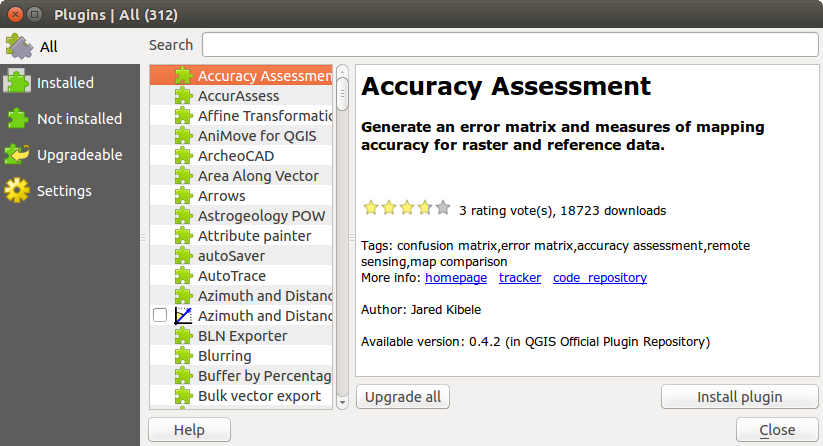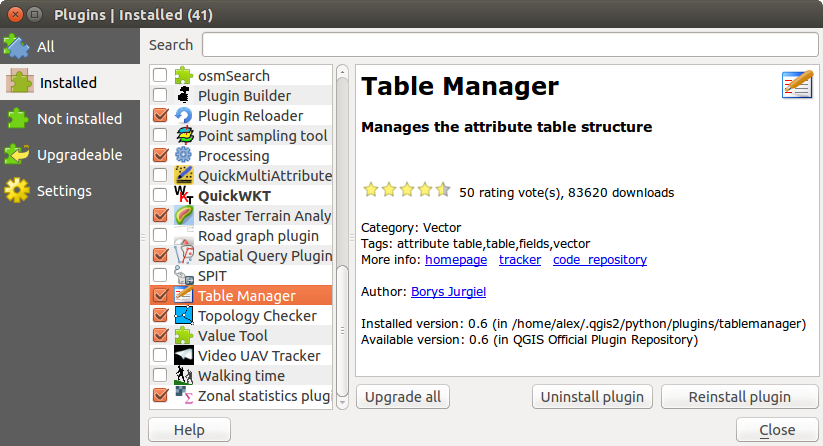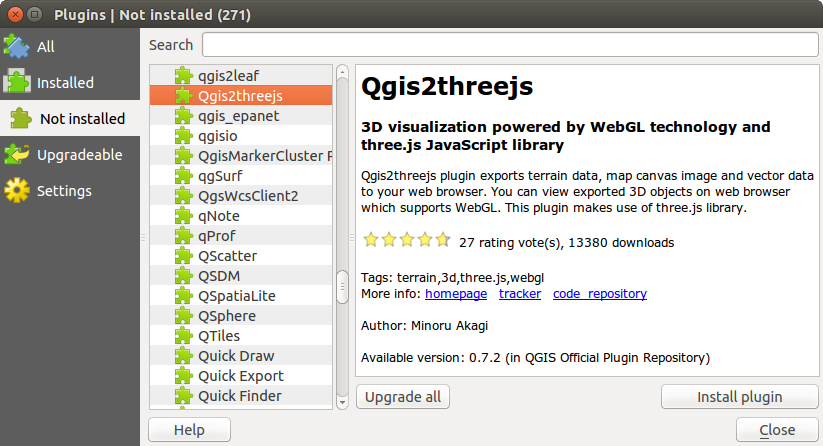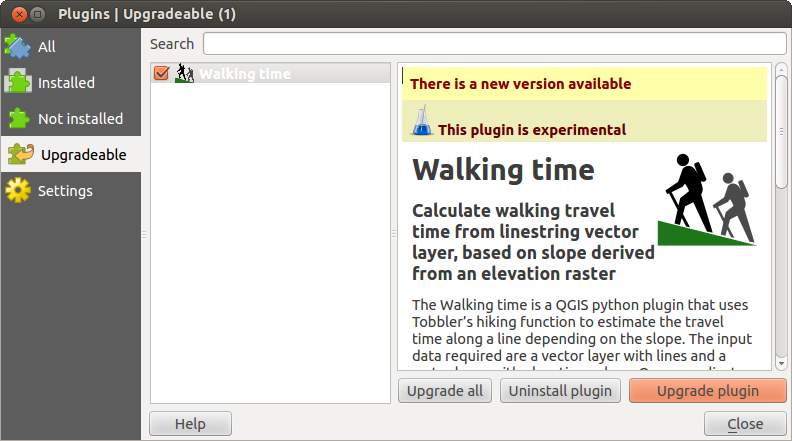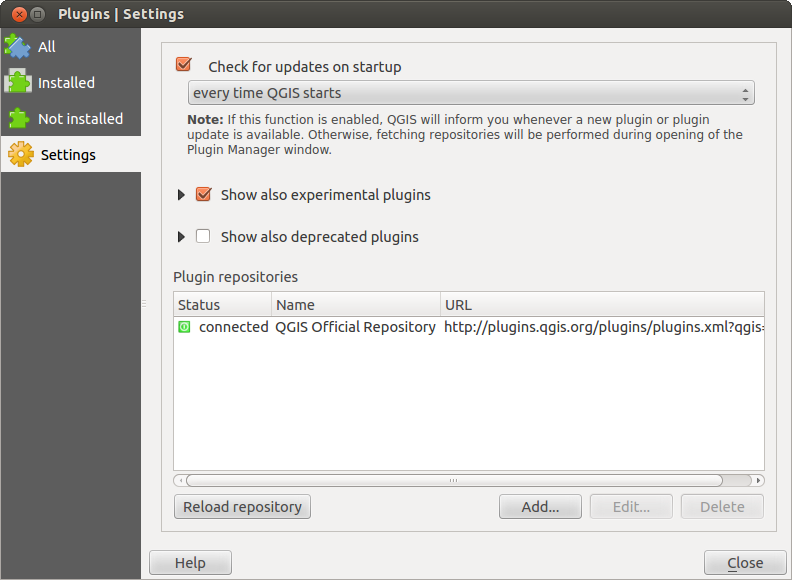QGIS Plugins¶
QGIS has been designed with a plugin architecture. This allows many new features and functions to be easily added to the application. Many of the features in QGIS are actually implemented as plugins.
Core and External plugins¶
QGIS plugins are implemented either as Core Plugins or External Plugins.
Core Plugins are maintained by the QGIS Development Team and are automatically part of every QGIS distribution. They are written in one of two languages: C++ or Python.
Most of External Plugins are currently written in Python. They are stored either in the ‘Official’ QGIS Repository at http://plugins.qgis.org/plugins/ or in external repositories and are maintained by the individual authors. Detailed documentation about the usage, minimum QGIS version, home page, authors, and other important information are provided for the plugins in the Official repository. For other external repositories, documentation might be available with the external plugins themselves. In general, external plugins documentation is not included in this manual.
Installed external python plugins are placed under ~/.qgis2/python/plugins
folder. Home directory (denoted by above ~) on Windows is usually something
like C:\Documents and Settings\(user) (on Windows XP or earlier)
or C:\Users\(user).
Paths to Custom C++ plugins libraries can also be added under Settings ‣ Options ‣ System.
You can manage your plugins in the plugin dialog which can be opened with Plugins > Manage and install plugins ....
When a plugin needs to be updated, and if plugins settings have been set up accordingly, QGIS main interface will display a blue link in the status bar to inform you that there are updates for your plugins waiting to be applied.
The Plugins Dialog¶
The menus in the Plugins dialog allow the user to install, uninstall and upgrade plugins in different ways. Each plugin has some metadata displayed in the right panel:
- information on whether the plugin is experimental
- description
- rating vote(s) (you can vote for your preferred plugin!)
- tags
- some useful links to the home page, tracker and code repository
- author(s)
- version available
You can use the filter to find a specific plugin.
Here, all the available plugins are listed, including both core and external plugins. Use [Upgrade all] to look for new versions of the plugins. Furthermore, you can use [Install plugin] if a plugin is listed but not installed, [Uninstall plugin] as well as [Reinstall plugin] if a plugin is installed. An installed plugin can be temporarily de/activated using the checkbox.
Figure Plugins 1:
Neste menu, só encontra apenas os módulos instalados. Os módulos externos podem ser desinstalados e re-instalados usanso os botões [Desinstalar módulo] and [Reinstalar módulo]. Pode também [Actualizar Tudo].
Figure Plugins 2:
This menu lists all plugins available that are not installed. You can use the [Install plugin] button to implement a plugin into QGIS.
Figure Plugins 3:
If you activated  Show also experimental plugins in the
Show also experimental plugins in the
 Settings menu, you can use this menu
to look for more recent plugin versions. This can be done with the [Upgrade plugin] or
[Upgrade all] buttons.
Settings menu, you can use this menu
to look for more recent plugin versions. This can be done with the [Upgrade plugin] or
[Upgrade all] buttons.
Figure Plugins 4:
Neste menu, pode usar as seguintes opções:
 Check for updates on startup. Whenever a new plugin or
a plugin update is available, QGIS will inform you ‘every time QGIS starts’, ‘once a day’,
‘every 3 days’, ‘every week’, ‘every 2 weeks’ or ‘every month’.
Check for updates on startup. Whenever a new plugin or
a plugin update is available, QGIS will inform you ‘every time QGIS starts’, ‘once a day’,
‘every 3 days’, ‘every week’, ‘every 2 weeks’ or ‘every month’. Show also experimental plugins. QGIS will show you
plugins in early stages of development, which are generally unsuitable for production
use.
Show also experimental plugins. QGIS will show you
plugins in early stages of development, which are generally unsuitable for production
use. Mostrar módulos obsoletos. Estes módulos estão obsoletos e geralmente são instáveis para produção de dados.
Mostrar módulos obsoletos. Estes módulos estão obsoletos e geralmente são instáveis para produção de dados.
Para adicionar um repositório externo de um autor, clique [Adicionar] na secção Repositórios de módulos. Se não quiser um ou mais repositórios adicionados, estes podem ser desactivados através do botão [Editar...] , ou remover completamente com o botão [Apagar] .
Note that you can use an authentication (basic authentication, PKI) to access to a plugin repository. The default QGIS repository is an open repository and you don’t need any authentication. You should deploy your own plugin repository. You can get more information on QGIS authentication support in Authentication chapter.
Figure Plugins 5:
The Search function is available in nearly every menu
(except  Settings).
Here, you can look for specific plugins.
Settings).
Here, you can look for specific plugins.