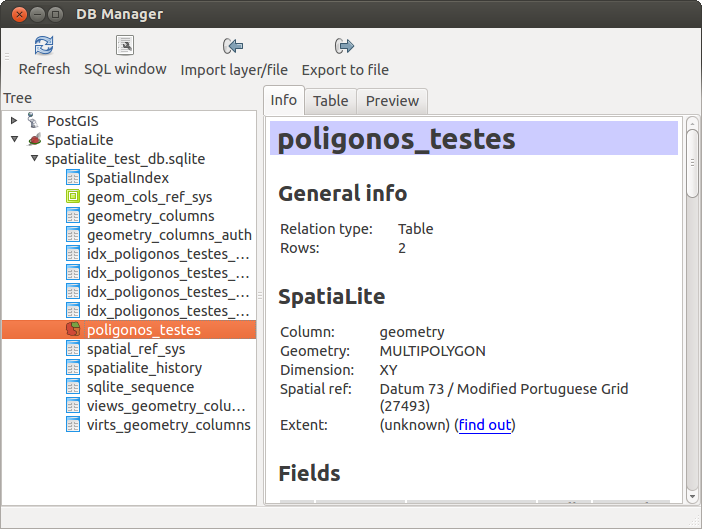DB Manager Plugin¶
The DB Manager Plugin is officially part of QGIS core and intends to replace the
SPIT Plugin and additionally to integrate all other
database formats supported by QGIS in one user interface. The  DB Manager Plugin provides several features. You can drag layers from the
QGIS Browser into the DB Manager and it will import your layer into your spatial
database. You can drag and drop tables between spatial databases and they will
get imported. You can also use the DB Manager to execute SQL queries against your
spatial database and then view the spatial output for queries by adding the
results to QGIS as a query layer.
DB Manager Plugin provides several features. You can drag layers from the
QGIS Browser into the DB Manager and it will import your layer into your spatial
database. You can drag and drop tables between spatial databases and they will
get imported. You can also use the DB Manager to execute SQL queries against your
spatial database and then view the spatial output for queries by adding the
results to QGIS as a query layer.
Figure DB Manager 1:
The Database menu allows to connect to an existing database, to start the SQL-window and to exit the DB Manager Plugin. One you are connected to an existing database, the menus Schema and Table additionally appear.
The Schema menu includes tools to create and delete (empty) schemas and, if topology is available (e.g. PostGIS 2) to start a TopoViewer.
The menu Table allows to create and edit tables and to delete tables and views. It is also possible to empty tables and to move tables from one to another schema. As further functionality you can perform a VACUUM and then an ANALYZE for each selected table. Plain VACUUM simply reclaims space and makes it available for re-use and ANALYZE updates statistics to determine the most efficient way to execute a query. Finally you can import layers/files, if they are loaded in QGIS or exist in the file system. And you can export database tables to Shape with the Export file feature.
The Tree window lists all existing databases supported by QGIS. With a double-click you can connect to the database. With the right-mouse button you can rename and delete existing schemas and tables. Tables can also be added to the QGIS canvas with the context menu.
If connected to a database, the main window of the DB Manager offers three tabs. The Info tab provides information about the table and its geometry as well as about existing Fields, Constraints and Indexes. It also allows to run Vacuum Analyze and to create a spatial index on a selected table, if not already done. The Table tab shows all attributes and the Preview tab renders the geometries as preview.