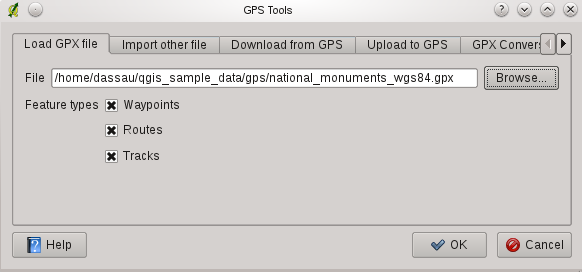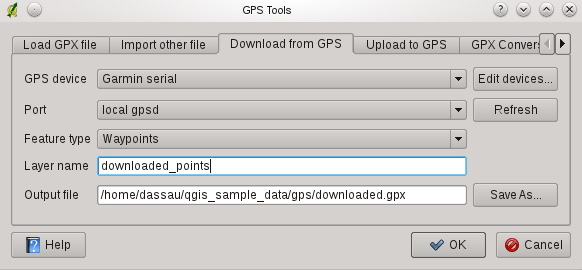GPS 플러그인¶
GPS란?¶
GPS란 범지구위치결정시스템으로 누구나 gps수신기만 있다면 전세계 어디에서나 정확한 위치를 찾을수 있는 위성기반 시스템입니다. GPS는 비행기, 배 그리고 도보여행자들이 사용하는 네비게이션에서 사용됩니다.GPS수신기는 위성에서 발신한 신호를 통해 경도,위도 그리고 고도(경우에따라)를 계산합니다. 대부분의 GPS수신기는 위치를 저장하거나(웨이포인트), 계획된 **노선**이나 트랙로그 혹은 수신기의 실시간 **트랙**을 저장할 수 있습니다. QGIS GPS데이터에는 웨이포인트,루트 그리고 트랙등 3가지유형이 있습니다. Qgis에서는 웨이포인트를 포인트 레이어로 루트와 트랙은 라인 레이어로 보여줍니다.
파일에서 GPS데이터를 불러오기¶
GPS데이터를 저장하기위한 수많은 포맷들이 있습니다. GPX(GPS 변환포맷)라 불리는 포맷은 표준교환포맷으로서 웨이포인트, 루트, 그리고 트랙을 얼마든지 하나의 파일에 담을 수 있습니다.
To load a GPX file you first need to load the plugin.
Plugins ‣  Plugin Manager... opens the Plugin Manager Dialog.
Activate the
Plugin Manager... opens the Plugin Manager Dialog.
Activate the  GPS Tools checkbox. When this plugin
is loaded two buttons with a small handheld GPS device will show up in the
toolbar:
GPS Tools checkbox. When this plugin
is loaded two buttons with a small handheld GPS device will show up in the
toolbar:
For working with GPS data we provide an example GPX file available in the QGIS sample dataset: qgis_sample_data/gps/national_monuments.gpx. See Section 샘플 데이터 for more information about the sample data.
- Select Vector ‣ GPS ‣ GPS Tools or click the
 GPS Tools icon in the toolbar and open the
Load GPX file tab (see figure_GPS_1).
GPS Tools icon in the toolbar and open the
Load GPX file tab (see figure_GPS_1). - Browse to the folder qgis_sample_data/gps/, select the GPX file national_monuments.gpx and click [Open].
Figure GPS 1:
Use the [Browse...] button to select the GPX file, then use the checkboxes to select the feature types you want to load from that GPX file. Each feature type will be loaded in a separate layer when you click [OK]. The file national_monuments.gpx only includes waypoints.
주석
GPS units allow to store data in different coordinate systems. When downloading a GPX file (from your GPS unit or a web site) and then loading it in QGIS, be sure that the data stored in the GPX file uses WGS84 (latitude/longitude). QGIS expects this and it is the official GPX specification. See http://www.topografix.com/GPX/1/1/
GPSBabel¶
Since QGIS uses GPX files you need a way to convert other GPS file formats to GPX. This can be done for many formats using the free program GPSBabel, which is available at http://www.gpsbabel.org. This program can also transfer GPS data between your computer and a GPS device. QGIS uses GPSBabel to do these things, so it is recommended that you install it. However, if you just want to load GPS data from GPX files you will not need it. Version 1.2.3 of GPSBabel is known to work with QGIS, but you should be able to use later versions without any problems.
GPS데이터 가져오기¶
To import GPS data from a file that is not a GPX file, you use the tool Import other file in the GPS Tools dialog. Here you select the file that you want to import (and the file type), which feature type you want to import from it, where you want to store the converted GPX file and what the name of the new layer should be. Note that not all GPS data formats will support all three feature types, so for many formats you will only be able to choose between one or two types.
GPS데이터를 장비에서 다운받습니다.¶
QGIS can use GPSBabel to download data from a GPS device directly as new vector layers. For this we use the Download from GPS tab of the GPS Tools dialog (see Figure_GPS_2). Here, we select the type of GPS device, the port that it is connected to (or usb if your GPS supports this), the feature type that you want to download, the GPX file where the data should be stored, and the name of the new layer.
Figure GPS 2:
The device type you select in the GPS device menu determines how GPSBabel tries to communicate with your GPS device. If none of the available types work with your GPS device you can create a new type (see section Defining new device types).
The port may be a file name or some other name that your operating system uses as a reference to the physical port in your computer that the GPS device is connected to. It may also be simply usb, for usb enabled GPS units.
**[ok]**를 누르면 장치에서 자료가 다운로드되어 레이어에 표시될것입니다.
GPS데이터를 장비로 업로드하기¶
You can also upload data directly from a vector layer in QGIS to a GPS device using the Upload to GPS tab of the GPS Tools dialog. To do this you simply select the layer that you want to upload (which must be a GPX layer), your GPS device type, and the port (or usb) that it is connected to. Just as with the download tool you can specify new device types if your device isn’t in the list.
This tool is very useful in combination with the vector editing capabilities of QGIS. It allows you to load a map, create waypoints and routes, and then upload them and use them on your GPS device.
Defining new device types¶
수많은 종류의 GPS장비들이 있습니다. 하지만 개발자들이 모듣 장비들을 테스트 할수 없습니다. 그렇기 때문에 만약 호환되지 않는 장비들을 알고싶다면 Download from GPS`와 :guilabel:`Upload to GPS
To define a new device you simply click the [New device] button, enter a name, a download command and an upload command for your device, and click the [Update device] button. The name will be listed in the device menus in the upload and download windows, and can be any string. The download command is the command that is used to download data from the device to a GPX file. This will probably be a GPSBabel command, but you can use any other command line program that can create a GPX file. QGIS will replace the keywords %type, %in, and %out when it runs the command.
%type will be replaced by -w if you are downloading waypoints, -r if you are downloading routes and -t if you are downloading tracks. These are command line options that tell GPSBabel which feature type to download.
%in will be replaced by the port name that you choose in the download window and %out will be replaced by the name you choose for the GPX file that the downloaded data should be stored in. So if you create a device type with the download command gpsbabel %type -i garmin -o gpx %in %out (this is actually the download command for the predefined device type ‘Garmin serial’) and then use it to download waypoints from port /dev/ttyS0 to the file output.gpx, QGIS will replace the keywords and run the command gpsbabel -w -i garmin -o gpx /dev/ttyS0 output.gpx.
The upload command is the command that is used to upload data to the device. The same keywords are used, but %in is now replaced by the name of the GPX file for the layer that is being uploaded, and %out is replaced by the port name.
You can learn more about GPSBabel and it’s available command line options at http://www.gpsbabel.org.
Once you have created a new device type it will appear in the device lists for the download and upload tools.