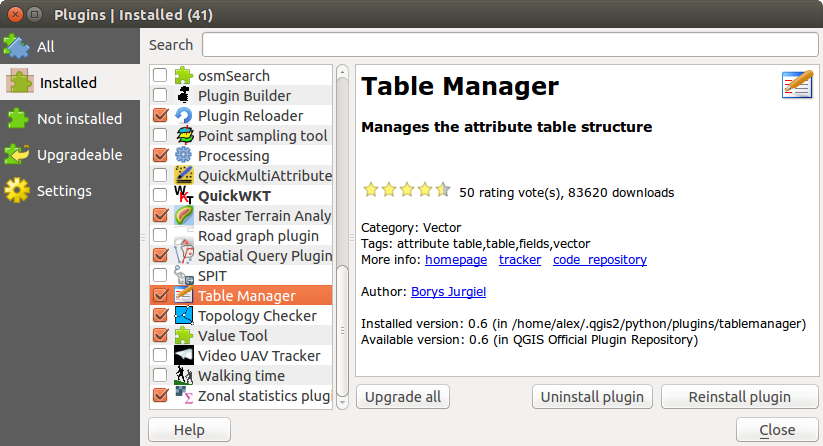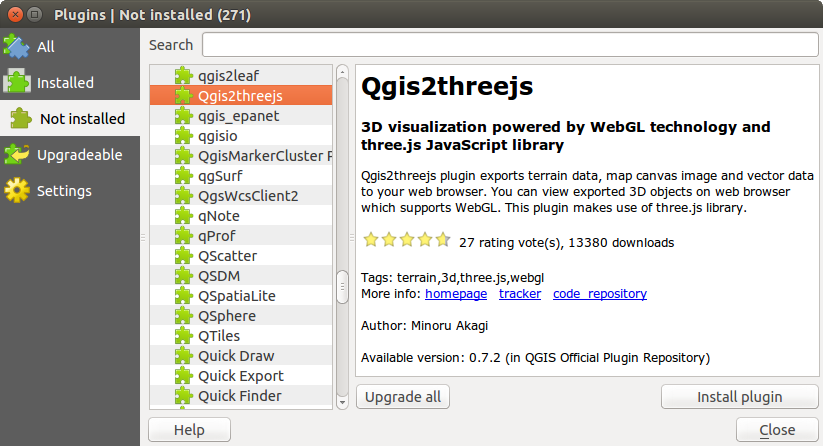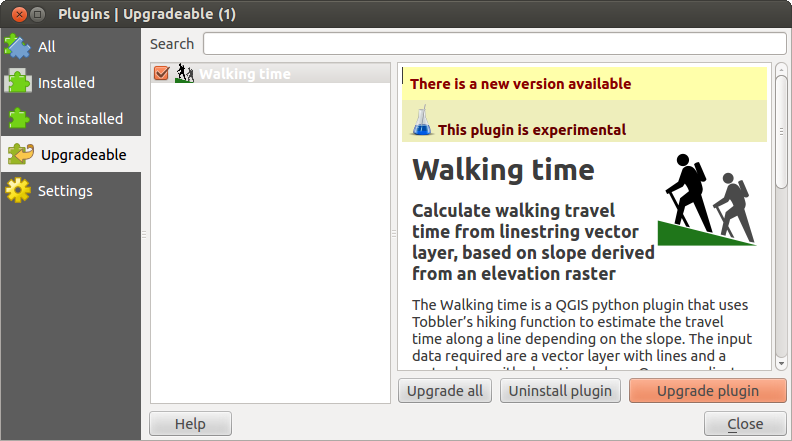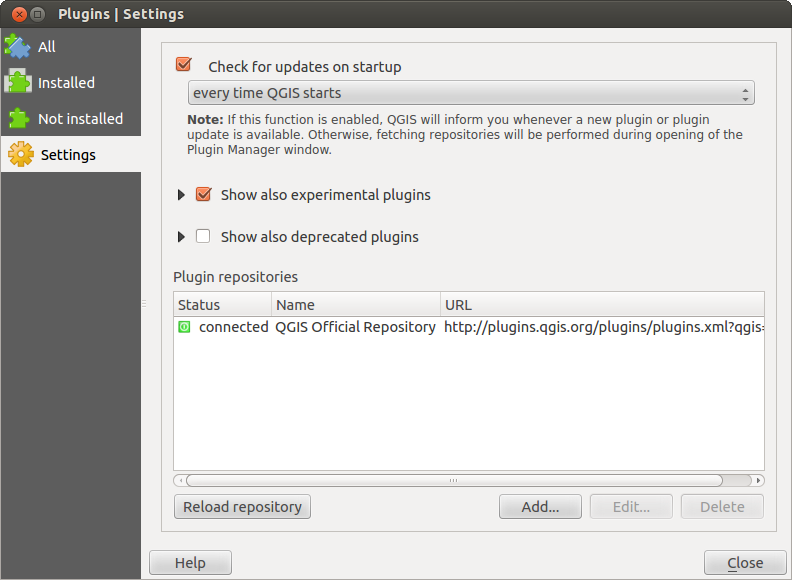.
QGIS Plugins¶
QGIS has been designed with a plugin architecture. This allows many new features and functions to be easily added to the application. Many of the features in QGIS are actually implemented as plugins.
U kunt uw plug-ins beheren in het dialoogvenster Plug-ins dat kan worden geopend met Plug-ins > Beheer en installeer plug-ins ....
When a plugin needs to be updated, and if plugins settings have been set up accordingly, QGIS main interface could display a blue link in the status bar to tell you that there are some updates for plugins waiting to be applied.
Het dialoogvenster Plug-ins¶
The menus in the Plugins dialog allow the user to install, uninstall and upgrade plugins in different ways. Each plugin have some metadatas displayed in the right panel:
- information if the plugin is experimental
beschrijving
- rating vote(s) (you can vote for your prefered plugin!)
- tags
- some useful links as the home page, tracker and code repository
auteur(s)
beschikbare versie
U kunt het filter gebruiken om een specifieke plug-in te zoeken.
Here, all the available plugins are listed, including both core and external plugins. Use [Upgrade all] to look for new versions of the plugins. Furthermore, you can use [Install plugin], if a plugin is listed but not installed, and [Uninstall plugin] as well as [Reinstall plugin], if a plugin is installed. If a plugin is installed, it can be de/activated using the checkbox.
Figure Plugins 1:
In dit menu vindt u alleen de geïnstalleerde plug-ins. De externe plug-ins kunnen worden gedeïnstalleerd en opnieuw worden geïnstalleerd met de knoppen [Deïnstalleer plug-in] en [Herinstalleer plug-in]. U kunt hier ook [Alles opwaarderen].
Figure Plugins 2:
This menu lists all plugins available that are not installed. You can use the [Install plugin] button to implement a plugin into QGIS.
Figure Plugins 3:
If you activated  Show also experimental plugins in the
Show also experimental plugins in the
 Settings menu, you can use this menu
to look for more recent plugin versions. This can be done with the [Upgrade plugin] or
[Upgrade all] buttons.
Settings menu, you can use this menu
to look for more recent plugin versions. This can be done with the [Upgrade plugin] or
[Upgrade all] buttons.
Figure Plugins 4:
In dit menu kunt u de volgende opties gebruiken:
 Check for updates on startup. Whenever a new plugin or
a plugin update is available, QGIS will inform you ‘every time QGIS starts’, ‘once a day’,
‘every 3 days’, ‘every week’, ‘every 2 weeks’ or ‘every month’.
Check for updates on startup. Whenever a new plugin or
a plugin update is available, QGIS will inform you ‘every time QGIS starts’, ‘once a day’,
‘every 3 days’, ‘every week’, ‘every 2 weeks’ or ‘every month’. Show also experimental plugins. QGIS will show you
plugins in early stages of development, which are generally unsuitable for production
use.
Show also experimental plugins. QGIS will show you
plugins in early stages of development, which are generally unsuitable for production
use. Toon ook niet meer onderhouden plug-ins. Deze plug-ins zin vervallen en over het algemeen niet geschikt voor productie-doeleinden.
Toon ook niet meer onderhouden plug-ins. Deze plug-ins zin vervallen en over het algemeen niet geschikt voor productie-doeleinden.
Klik op [Toevoegen...] in het gedeelte Plug-in opslagplaatsen om externe opslagplaatsen van auteurs toe te voegen. Als u één of meer van de toegevoegde opslagplaatsen niet meer wilt, kunnen zij worden uitgeschakeld via de knop [Bewerken...], of volledig worden verwijderd met de knop [Verwijderen].
Figure Plugins 5:
The Search function is available in nearly every menu (except  Settings).
Here, you can look for specific plugins.
Settings).
Here, you can look for specific plugins.
Tip
Core and external plugins
QGIS plugins are implemented either as Core Plugins or External Plugins. Core Plugins are maintained by the QGIS Development Team and are automatically part of every QGIS distribution. They are written in one of two languages: C++ or Python. External Plugins are currently all written in Python. They are stored in external repositories and are maintained by the individual authors.
Detailed documentation about the usage, minimum QGIS version, home page, authors, and other important information are provided for the ‘Official’ QGIS Repository at http://plugins.qgis.org/plugins/. For other external repositories, documentation might be available with the external plugins themselves. In general, it is not included in this manual.